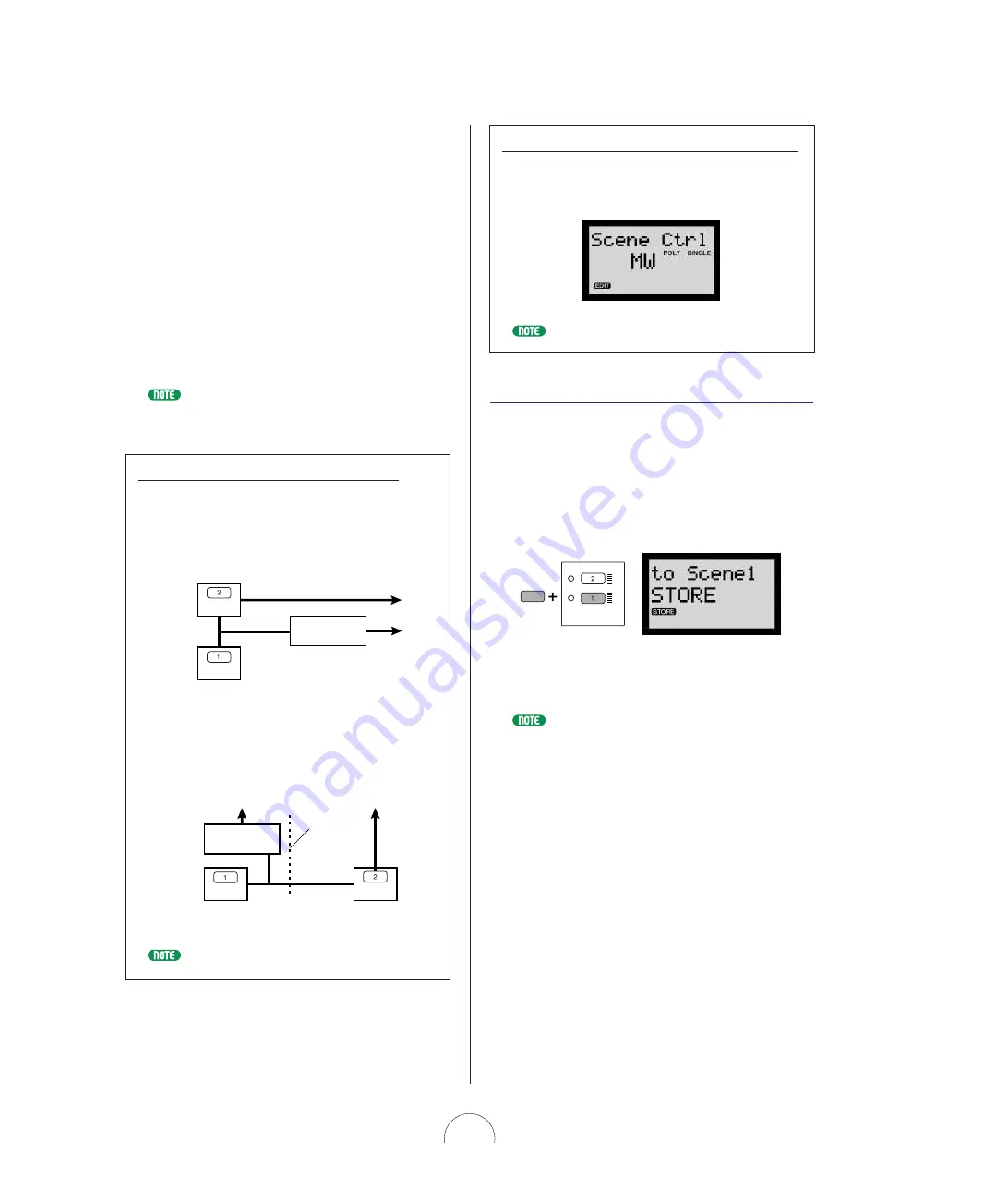
21
Depending o n ho w different each Scene is, a co nsiderable
number o f parameters may g et chang ed simultaneo usly as
yo u do the cro ss-fade. As such, yo u have an eno rmo us
palette o f so und textures available which yo u can apply in
real-time as yo u play. Also , yo u can select KN O B
PARAMETER G RO UP switches and turn the CO N TRO L
kno bs to edit the data during the Scene Co ntro l. All
parameter chang es when bo th [SCEN E] switches are
activated take place in the Scene Co ntro l edit buffer.
As yo u mo rph between the two Scenes and turn the
CO N TRO L kno bs, yo u may create a killer so und yo u
simply must save befo re risking lo sing it. Perfo rming a
Scene Sto re o peratio n lets yo u sto re it to o ne o f the Scenes
rig ht then and there.
During Scene Control, Control Matrix settings and some of the Switch parameters
( e.g., VCF Type, LFO Wave, VCO Wave, etc.) will not change. For these
parameters, the Scene 1 settings will remain in effect.
Scene Control In DUAL And SPLIT M odes
Depending o n whether the Layer mo de is set to DUAL o r
SPLIT, the Scene Co ntro l will mo rph in different ways.
In DUAL mo de, the Scene Co ntro l will mo rph fro m the Scene
1 so und to the Scene 2 so und.
In SPLIT mo de, the Scene Co ntro l will mo rph fro m the Scene
1 so und to the Scene 2 so und when the keybo ard is played
to the left o f the Split Po int o nly. W hen the keybo ard is
played to the rig ht o f the Split Po int, o nly the Scene 2 so und
will be played.
For more information about Layer modes, see page 2 2 .
Layer mode = SPLIT
Scene Control
Edit Buffer
SPLIT POINT
Scene 1
Scene 2
Layer mode = DUAL
Scene Control
Edit Buffer
Scene 1
Scene 2
Confirm ing Controller Assigned To Scene Control
Yo u can co nfirm at any time which co ntro ller is assig ned to
perfo rm Scene Co ntro l. Simply press and ho ld bo th [SCEN E]
switches, and the name o f the currently assig ned co ntro ller
will display in the LCD.
For information about assigning a controller for Scene Control, see page 9 5 .
Sce ne Store Functi on
The Scene Sto re functio n lets yo u sto re the data in o ne Scene
Edit buffer to the o ther, o r the data created during Scene
Co ntro l to either o f the Scene edit buffers.
1 . Hold [STO RE] a nd press the [SCEN E 1 ] or
[SCEN E 2 ] sw itch, depending on w hich one
y ou w a nt to store the current Scene setting
into. “ SURE?[Y/ N ]” fla shes in the LCD.
2 . Press [YES/ EN TER] to ex ecute the Scene Store
opera tion, or [N O ] to ca ncel it.
Since the Scene Store function stores the data to a Scene edit buffer, be sure to
execute a Voice Store operation before selecting another voice.
CTRL
SCENE
STORE






























