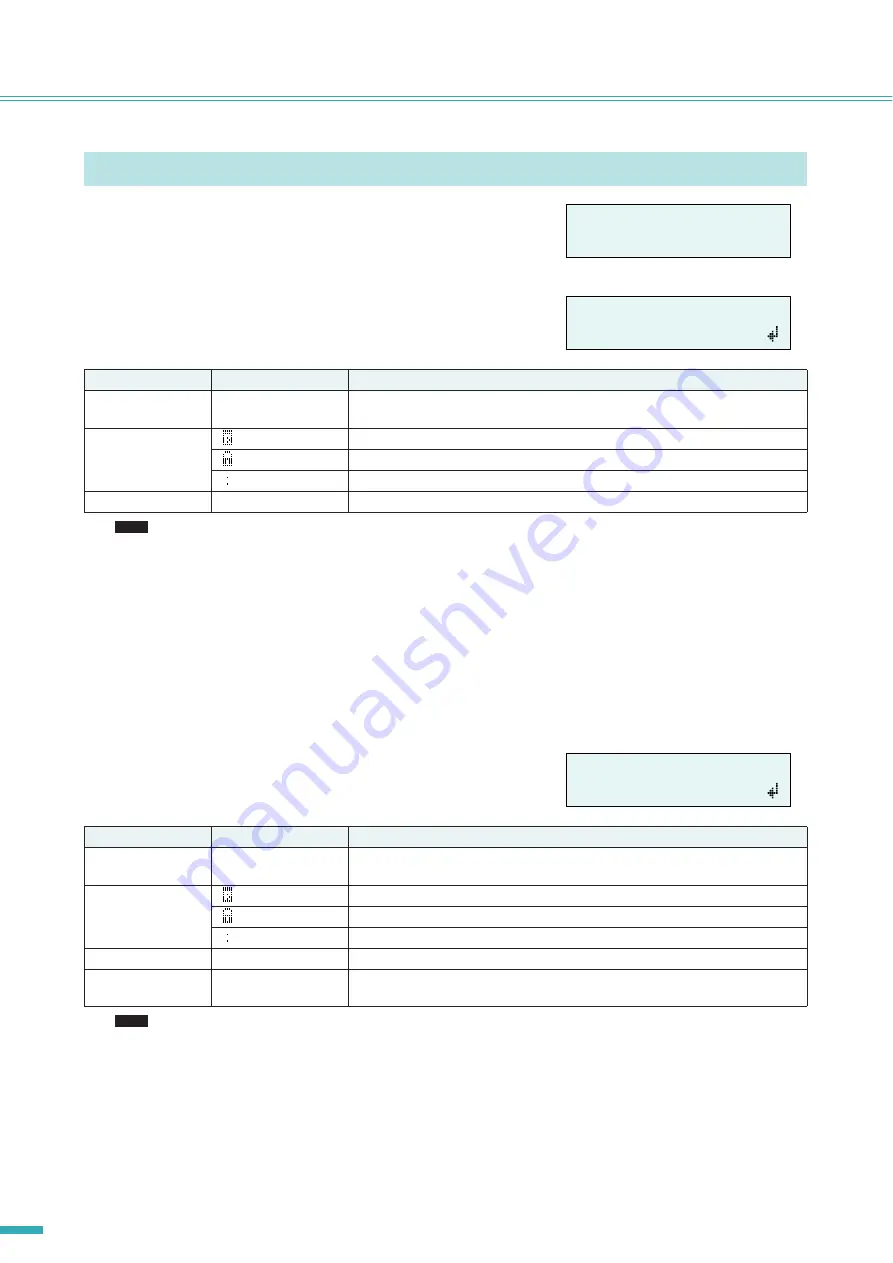
ACD1 Reference Manual
10
Panel operations
Here’s how to recall or store scenes for a specified amplifier.
■
Recalling a scene (“1. Scene”
➝
“Recall”)
Recalls a scene for the specified amplifier.
• If you select “ALL” as the Amp ID, the scene name will not be displayed.
• If you select “ALL” as the Amp ID, amplifiers for which there is no correspondingly-numbered scene data will not recall a
scene; they will retain their previous state.
• Scene number 00 is for returning the amplifiers to their default settings.
• If characters not supported by the ACD1 were used for the scene name in Amp Editor, the corresponding locations will
be shown as “
~
.” For details on the characters supported by the ACD1, refer to
“List of supported characters” (page 21)
the end of this manual.
• Scene names that can be displayed by the ACD1 are a maximum of 12 characters. If a scene name of 13 characters or
longer is specified in Amp Editor, the ACD1 will not display the thirteenth and subsequent character.
• If you edit a parameter after recalling a scene, the E symbol (edit symbol) will be shown in screens that show the scene
number.
■
Storing a scene (“1. Scene”
➝
“Store”)
Stores a scene for the specified amplifier.
• If the screen indicates “(scene number):(scene name) Overwrite?”, scene data has already been stored in the selected
scene. If you want to overwrite the existing data, press the [
▲
INC/YES] button. If you want to store the settings to a dif-
ferent scene number without overwriting, press the [
▼
DEC/NO] button, then press the [BACK] button several times,
and re-select the scene number for storing.
• Scene data is saved in the ACD1, not in each amplifier.
• Stored scene data is valid only for the identical model of amplifier. Scene data will be ignored if a different model of ampli-
fier is connected with the same Amp ID.
• When you store a scene, the E symbol shown in screens that indicate the scene number will disappear.
Scene (“1. Scene”)
Parameter
Range
Explanation
Amp ID
00–39, ALL
Selects the ID of the amplifier for which to recall a scene. If you select “ALL,” the cor-
respondingly-numbered scene will be recalled for all amplifiers.
Attributes of the
scene
Preset scene
A user scene that is protected
A user scene that is not protected
Scene No.
00–49
Selects the scene number to be recalled.
Parameter
Range
Explanation
Amp ID
00–39, ALL
Selects the ID of the amplifier for which to store a scene. If you select “ALL,” the cur-
rent scene will be stored to the selected scene number of all amplifiers.
Attributes of the
scene
Preset scene
A user scene that is protected
A user scene that is not protected
Scene No.
01–49
Selects the scene number to be stored.
Scene name
See character list at
the end of this manual
Enter the name of the scene to store. A maximum of 12 characters can be entered.
å
1.Scene
Recall
å
Amp ID:
01
01:Scene Name
NOTE
å
Amp ID:
01
01:Scene Name
NOTE
Содержание ACD1
Страница 1: ...EN Reference Manual ...
Страница 25: ...U R G Pro Audio Division 2009 Yamaha Corporation 004 PO D0 ...

























