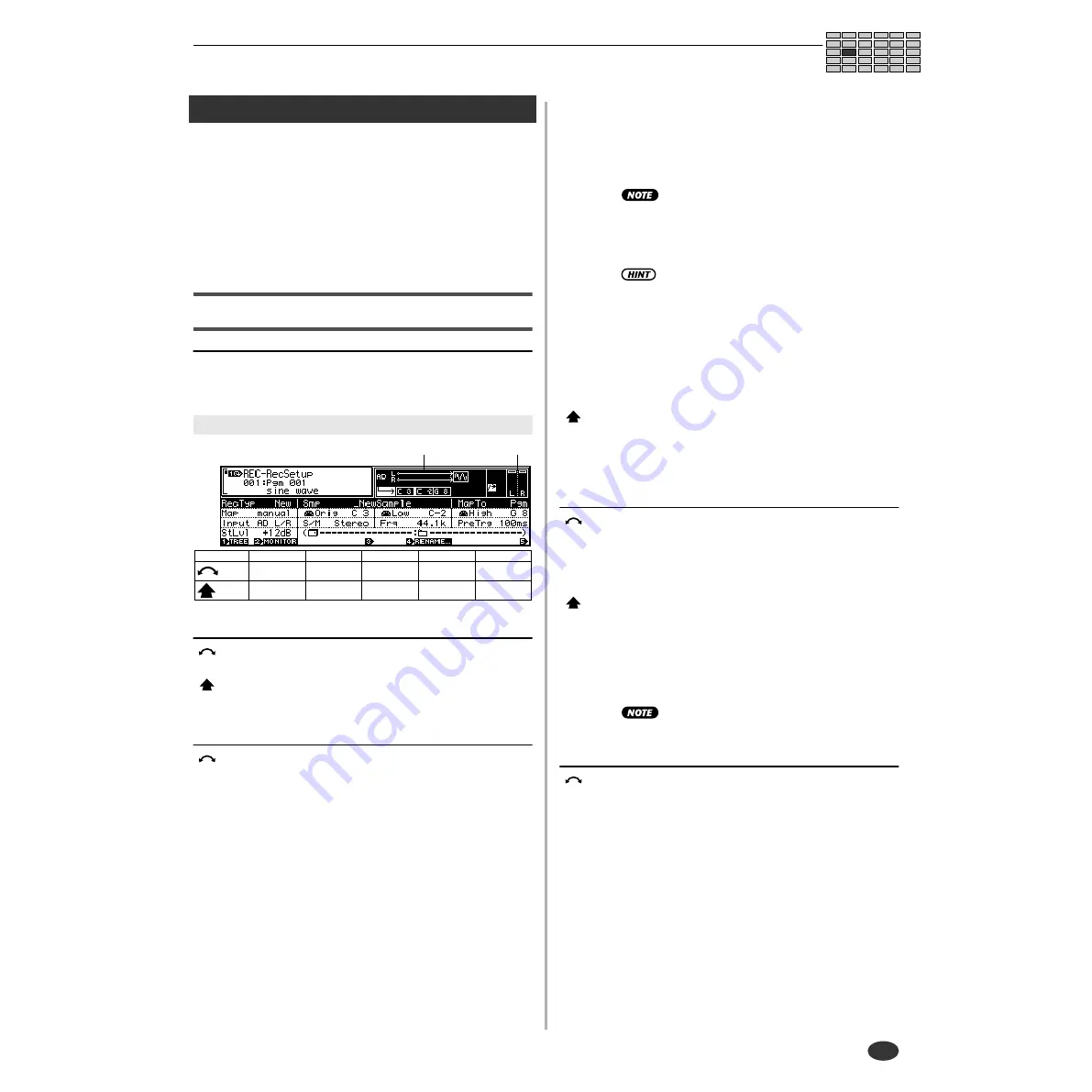
RECORDING-SETUP
● ● ● ● ● ● ● ● ● ● ● ● ● ● ● ● ● ● ● ● ● ● ● ● ● ● ● ● ● ● ● ● ● ● ● ● ● ● ● ● ● ● ● ● ● ● ● ● ● ● ● ●
A5000/A4000 •
Chapter 6 RECORD Mode
153
2. SETUP
The SETUP display allows selection of the recording source,
key range, record start/stop method, normalization, and other
parameters in preparation for recording.
Press the [REC] button and then the [F2] button to go to the
SETUP display.
2 display pages are provided: RecSetup (Record Setup), and
Process (page 157).
Record Setup
[REC] Button
→
[F2]
→
Knob 1 to select "REC-RecSetup"
SETUP is used to select the recording source, key range, and
other parameters for recording.
Knob 1
[
Turn] Cursor/Page
Positions the cursor and selects display pages.
[
Press] Tree View
Calls the Tree View display (page 83).
Knob 2
[
Turn] Record Type
Specifies whether the recorded sample will be a new
sample, will replace the selected existing sample, will be
automatically saved to disk, etc.
[Range] Replc, New, New+,
→
Save
• Replc ... Record the new sound directly into the
currently selected sample, overwriting (com-
pletely replacing) its waveform data. But retain
all of the existing sample’s parameter settings
(key range, original key, etc.).
* Enough memory capacity to record the entire
new sample must be available to use the Replc
record type.
* Note that Replc is not available if you have
selected a sample bank rather than a sample.
• New ... Record a new sample.
• New+ ... Record a series of new samples.
•
→
Save ... The recorded sample will automaticaly
be saved to disk and erased from memory
after recording has finished. This makes it
possible to record mono samples longer than
32 megabytes and stereo samples longer than
64 megabytes if enough memory is available.
•
→
Save cannot be selected if a floppy disk has been
selected in the DISK mode.
• Only the first 32 (mono) or 64 (stereo) megabytes of
samples longer than 32 or 64 megabytes saved to
disk can be loaded into the sampler's memory at a
time.
• When
→
Save is selected the recordable sample
size is limited only by the amount of space available
on the disk used. This capability is useful when you
want to record a long musical segment or even a
complete song to CD using the CD-DA command
(page 184).
• If the New+ Record Type is selected and appropriate
start and stop edge levels are specified in the TRIG-
GER page, the sample will automatically record a
new sample each time an input signal is detected,
and ignore periods of silence.
[
Press] MONITOR
Pressing this knob alternately turns the MONITOR func-
tion on and off. A speaker icon appears above Knob 2
when the MONITOR function is turned on.
Knob 4
[
Turn] Sample
Specifies the destination sample when the Replc Record
Type is selected. When any other Record Type selected a
new sample name is created for each new sample.
[Range] All samples in memory.
[
Press] RENAME...
Calls the name entry display for the sample to be
recorded. See page 81 for details on character entry.
If a sample with the same name already exists in memory
or the New+ Record Type is selected, an incremental
numeric suffix will be automatically appended to the sam-
ple name.
• The RENAME function cannot be used if the Replc
Record Type is selected.
Knob 5
[
Turn] MapTo
This function can be used to automatically assign new
samples to a program or sample bank.
[Range] off, Pgm, NewSB
• off ... No automatic assignment.
• Pgm ... New samples are automatically assigned
to the currently selected program. The receive
channel assignment is automatically set to
=smp (page 94).
* Pgm can only be selected when the New or
New+ Record Type is seleced.
Cursor
q
Knob 1
Knob 2
Knob 3
Knob 4
Knob 5
Turn
action
Cursor/Page
Record Type
—
Sample
MapTo
Press
action
Tree View
MONITOR
—
RENAME...
—
q
w
q
Cursor
Содержание A4000
Страница 1: ......
Страница 30: ...Sound Check 30 Chapter 1 Setting Up A5000 A4000 ...
Страница 116: ...PLAY CONTROL 116 Chapter 4 PLAY Mode A5000 A4000 ...
Страница 296: ......






























