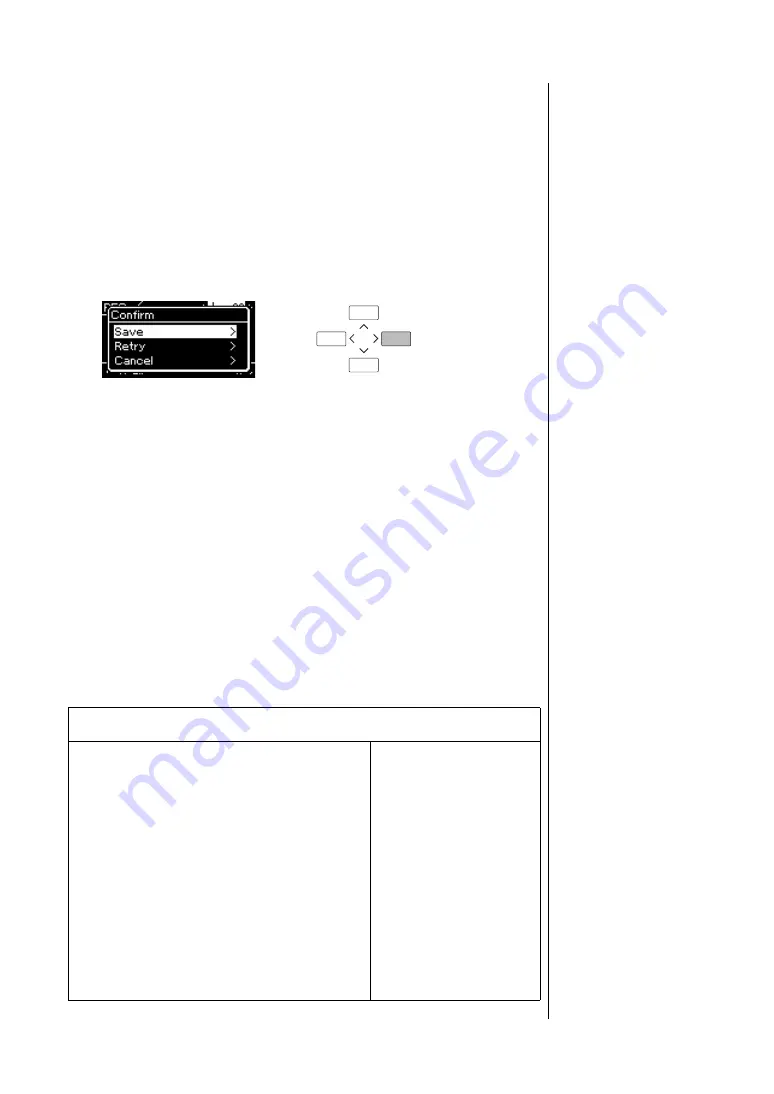
52
CLP-585/575/545/535/565GP Owner’s Manual
Recording Your Performance
4.
After you finish your performance, press the [
] (Stop)
button to stop recording.
This operation exits from the Recording mode and calls up the display for
saving the recorded performance data.
5.
If you want to save the recorded performance, press the [>]
button to execute the Save operation while “Save” is
highlighted.
After the Save operation is completed, the display shows “Save
Completed” then returns to the Song display.
• If you are not satisfied with your performance and want to record
again, highlight “Retry” then press the [>] button. Try recording again
from step 3.
• If you do not want to save the recorded data, highlight “Cancel” then
press the [>] button.
6.
To hear the recorded performance, press the [
R
/
K
] (Play/
Pause) button.
The recorded Song will be named “USERSONGxxx” (xxx: number) and
saved in the “User” category.
NOTICE
The recorded MIDI Song
w
ill be
lost if yo
u
change to another
Song or yo
u
t
u
rn the po
w
er off
w
itho
u
t exec
u
ting the Save
operation.
Renamin
g
the recorded
Son
g
The recorded Songs are
named automatically, but you
can rename Songs as you like
(page 66).
Data that can be recorded to MIDI Songs
Data for each Track
• Note data (your keyboard performance)
• Voice selection
• Pedal operations (Damper/Soft/Sostenuto)
• Reverb Depth
• Chorus Depth
• Effect Depth
• Sound brightness — “Brightness”
• Resonance effect setting — “HarmonicContent”
• Octave
• Volume setting for each Voice — “Volume”
• Pan for each Voice
• Detune
• Touch Sensitivity
Data commonly for all
Tracks
• Scale
• Tempo
• Time Signature
• Reverb Type
• Chorus Type
• Effect Type
NOTE
Parameter settings other than
Voice and Tempo, such as note
data, pedal (Damper/Soft/
Sostenuto) data, octave setting
and time signature, cannot be
changed after recording.
Содержание 585
Страница 125: ......






























