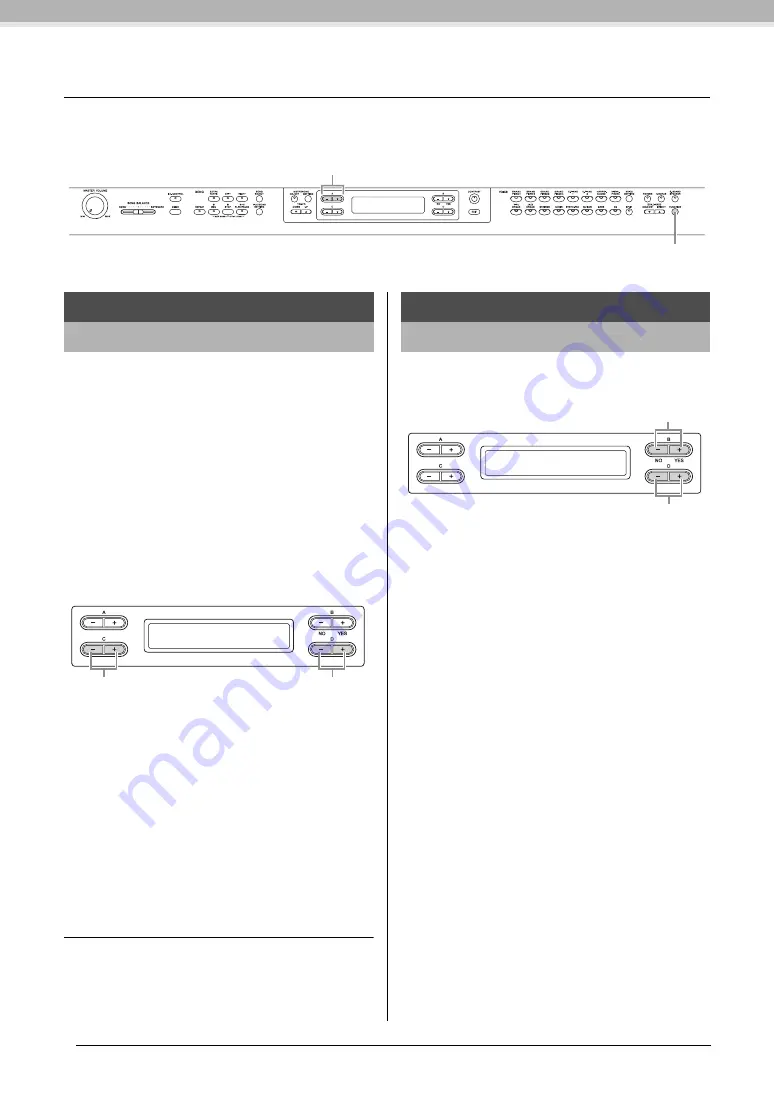
68
Detailed Settings
Other settings — [FUNCTION]
Other settings — [FUNCTION]
You can make detailed settings for touch, tuning, scale, etc.
To call up the setting display, press the [FUNCTION] button and use the A [–]/[+] buttons.
TRANSPOSE = To change the key
(Changing the key: To raise or lower the overall pitch of the entire
Song.)
The Clavinova’s Transpose function makes it possible to
shift the pitch of the entire keyboard up or down in
semitone intervals to facilitate playing in difficult key
signatures, and to let you easily match the pitch of the
keyboard to the range of a singer or other instruments.
For example, if you set the transposition amount to “5,”
playing key C produces pitch F. In this way, you can play
the Song as if it were in C major, and the Clavinova will
transpose it to the key of F.
NOTE
Audio song playback cannot be transposed.
Setting for:
• Master
The sound of the entire instrument (the manually-played sound
and the Song playback).
• Keyboard
The manually-played sound.
• Song
The Song playback.
Default setting:
Master
Determines the amount of pitch
transposition
Setting range:
-12 (-1 octave) – 0 (normal pitch) – +12 (+1 octave)
Default setting:
0
You can specify a touch response (how the sound
responds to the way you play the keys).
Setting range:
• Light
With a soft touch, the Clavinova produces a loud sound. The
volume level of tones tends to be consistent.
• Medium
Standard touch response.
• Heavy
You must hit the key very hard to generate a loud volume. This
allows for versatile expression, from pianissimo to fortissimo
tones.
• Fixed
No touch response. The volume level will be the same
regardless of how hard you play the keys. Use the B [– (NO)]
[+ (YES)] buttons to set the volume level.
Setting range of the “Fixed” volume level:
1 – 127
Default setting:
Medium
NOTE
“TouchResponse” determines the touch sensitivity of an
instrument. The MIDI note-on velocity data is changed when you
play the keyboard with a consistent touch.
Select the parameters to be set.
[FUNCTION] button
Changing the key
Transpose
Transpose
Master 0
Select what sound the
transpose is applied to.
Set the Transpose value.
Selecting a touch response
TouchResponse
TouchResponse Vel= 64
Fixed
Set the “Fixed” volume.
Select the setting.






























