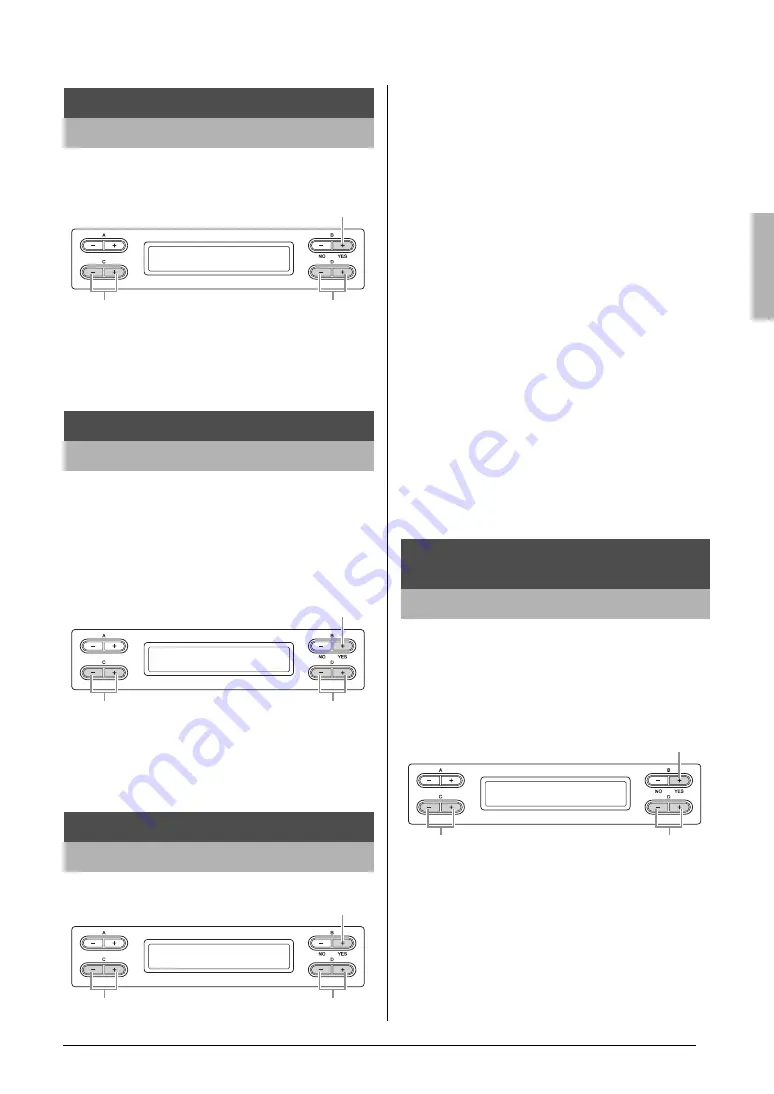
63
Detailed Settings
Detailed settings for Voices — [VOICE SETTING]
NOTE
The reverb effect is not applied if the ChorusSend parameter is set
to “0.”
Setting range:
0 – 127
Default setting:
Differs depending on the Voice.
You can set the [CHORUS] button on or off for each
Voice. When you select a Voice, the chorus on/off setting
for the Voice automatically changes according to this
parameter.
NOTE
Even if this parameter is turned on, the chorus effect is disabled if
the ChorusSend parameter is set to 0.
Setting range:
On/Off
Default setting:
Differs depending on the Voice.
You can select other effects (than reverb and chorus).
Setting range:
• DamperReso (Damper Resonance)
Simulates resonance obtained by pressing the damper pedal.
• DelayLCR
Delay applied at left, center, and right positions.
• DelayLR
Delay applied at left and right positions.
• Echo
Echo-like delay
• CrossDelay
Left and right delays are crossed.
• Symphonic
Adds a rich and deep acoustic effect.
• Rotary
Adds the vibrato effect of a rotary speaker.
• Tremolo
The volume level changes in rapid cycles.
• VibeRotor
The vibrato effect of a vibraphone.
• AutoPan
The sound pans left to right and back and forth.
• Phaser
The phase changes periodically, swelling the sound.
• AutoWah
The center frequency of the wah filter changes periodically.
• Off
No effect.
Default setting:
Differs depending on the Voice.
Rotor:
The rotating portion of an electrical device etc.
This will be displayed only if VibeRotor is selected for the
DSP Type parameter explained above. This sets the speed
of the vibrato effect that is applied when you have selected
Vibraphone and are using the VibeRotor pedal.
Setting range:
1 – 10
Default setting:
Differs depending on the Voice.
Setting the chorus depth*
ChorusSend
Setting the chorus on/off*
ChorusOnOff
Selecting the DSP type*
DSP Type
ChorusSend Set?_>
Main(GrndPno ) 48
Store the setting.
Set the value.
Select a Voice part.
ChorusOnOff Set?_>
Main(GrndPno ) Off
Store the setting.
Set the value.
Select a Voice part.
DSP Type Set?_>
Main(GrndPno ) DamperReso
Store the setting.
Set the value.
Select a Voice part.
Setting the speed of the Vibraphone
vibrato effect*
VibeRotorSpeed
VibeRotorSpeed Set?_>
Main(GrndPno ) 6
Store the setting.
Set the value.
Select a Voice part.






























