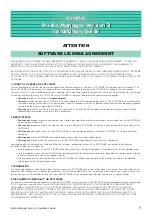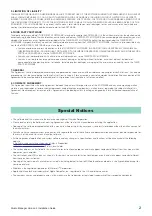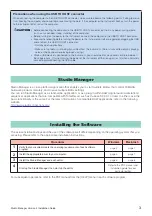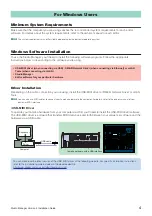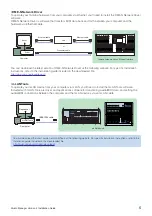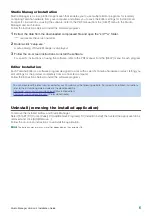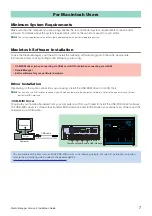Studio Manager Version 2 Installation Guide
4
Minimum System Requirements
Make sure that the computer you are using satisfies the recommended system requirements for each editor
software. For details about the system requirements, refer to the owner’s manual for each editor.
n
The system requirements may differ slightly depending on the particular operating system.
Windows Software Installation
To use the Studio Manager, you’ll need to install the following software programs. Follow the appropriate
instructions below corresponding to the software you’re using.
Driver Installation
Depending on the cable connection you are using, install the USB-MIDI driver or DME-N Network Driver or mLAN
Tools.
n
You can also use MIDI cables to connect your Yamaha hardware to the computer. For details, refer to the owner's manual of your
particular MIDI interface.
• USB-MIDI Driver
To operate your Yamaha hardware from your computer via USB, you’ll need to install the USB-MIDI driver software.
The USB-MIDI driver is software that transfers MIDI data back and forth between your sequencer software and the
hardware via a USB cable.
For Windows Users
• USB-MIDI driver (when connecting via USB) , DME-N Network Driver (when connecting via Ethernet) or mLAN
Tools (when connecting via mLAN)
• Studio Manager
• Editor software for your particular hardware
You can download the latest version of the USB-MIDI driver at the following website. For specific installation instructions,
refer to the installation guide included in the downloaded file.
http://www.global.yamaha.com/download/usb_midi/
MUSIC PRODUCTION SYNTHESIZER
Sequencer
USB cable
Driver
Computer
Yamaha hardware with a USB interface