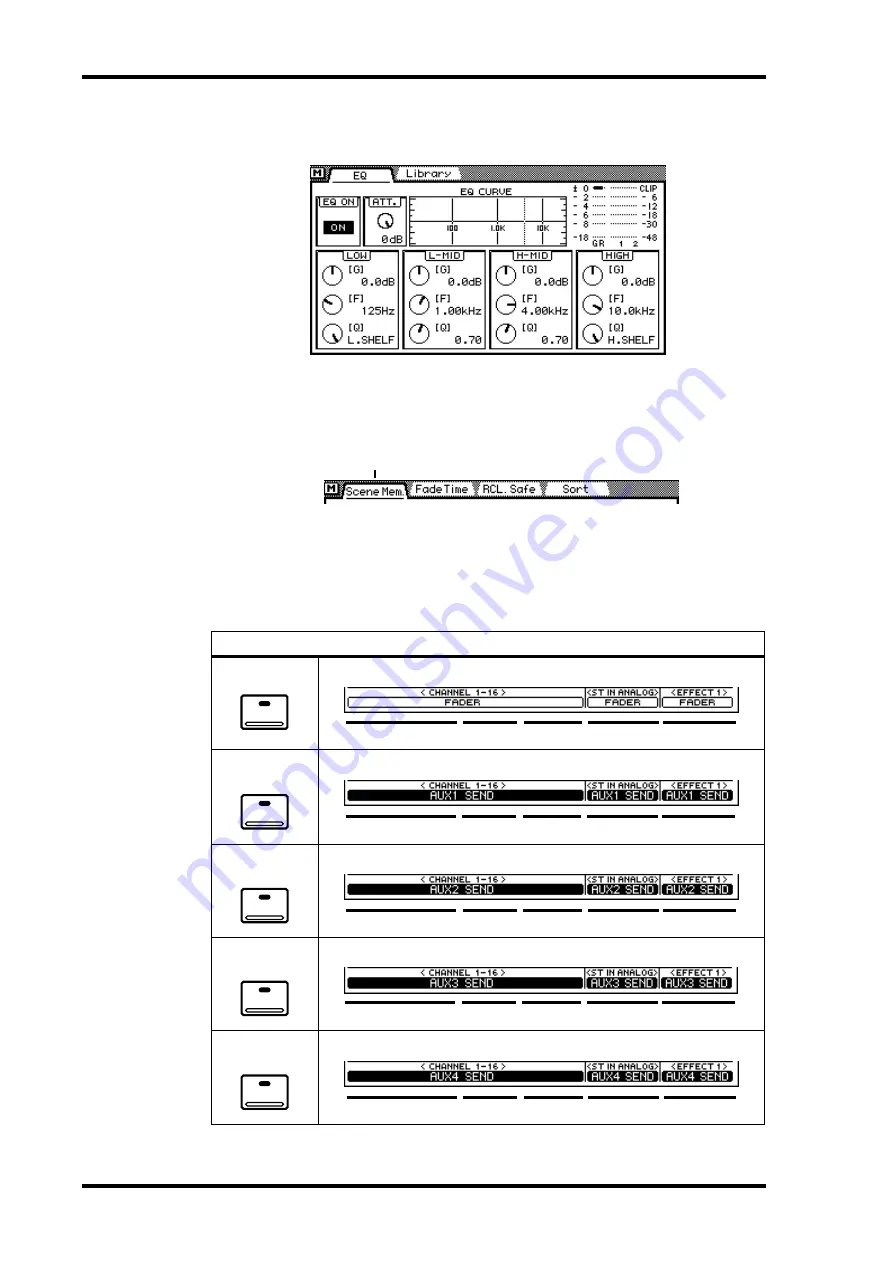
26
Chapter 3—Getting Around the User Interface
03D—Owner’s Manual
positions. See Display Elements on page 28 for more information. An example page is
shown below.
The title of each page appears in a tab at the top of each page. The tab of the selected
page has a dark border, as shown below. Pages can be selected simply by clicking the tabs
with the mouse.
Fader status
—This area of the display shows the selected fader mode and Mixing
Layer. The top row indicates which channel the fader is controlling (e.g., channel 1),
and the bottom row indicates which signal of that channel the fader is controlling (e.g.,
AUX 1 SEND). The following two tables show what is displayed for the various fader
modes and Mixing Layer settings.
Mixing Layer 1–16
Selected page
FADER
METER
EFFECT RTN
ST IN
13–16
9–12
FADER 1–8
AUX 1
EFFECT RTN
ST IN
13–16
9–12
FADER 1–8
AUX 2
EFFECT RTN
ST IN
13–16
9–12
FADER 1–8
AUX 3
EFFECT RTN
ST IN
13–16
9–12
FADER 1–8
AUX 4
EFFECT RTN
ST IN
13–16
9–12
FADER 1–8






























