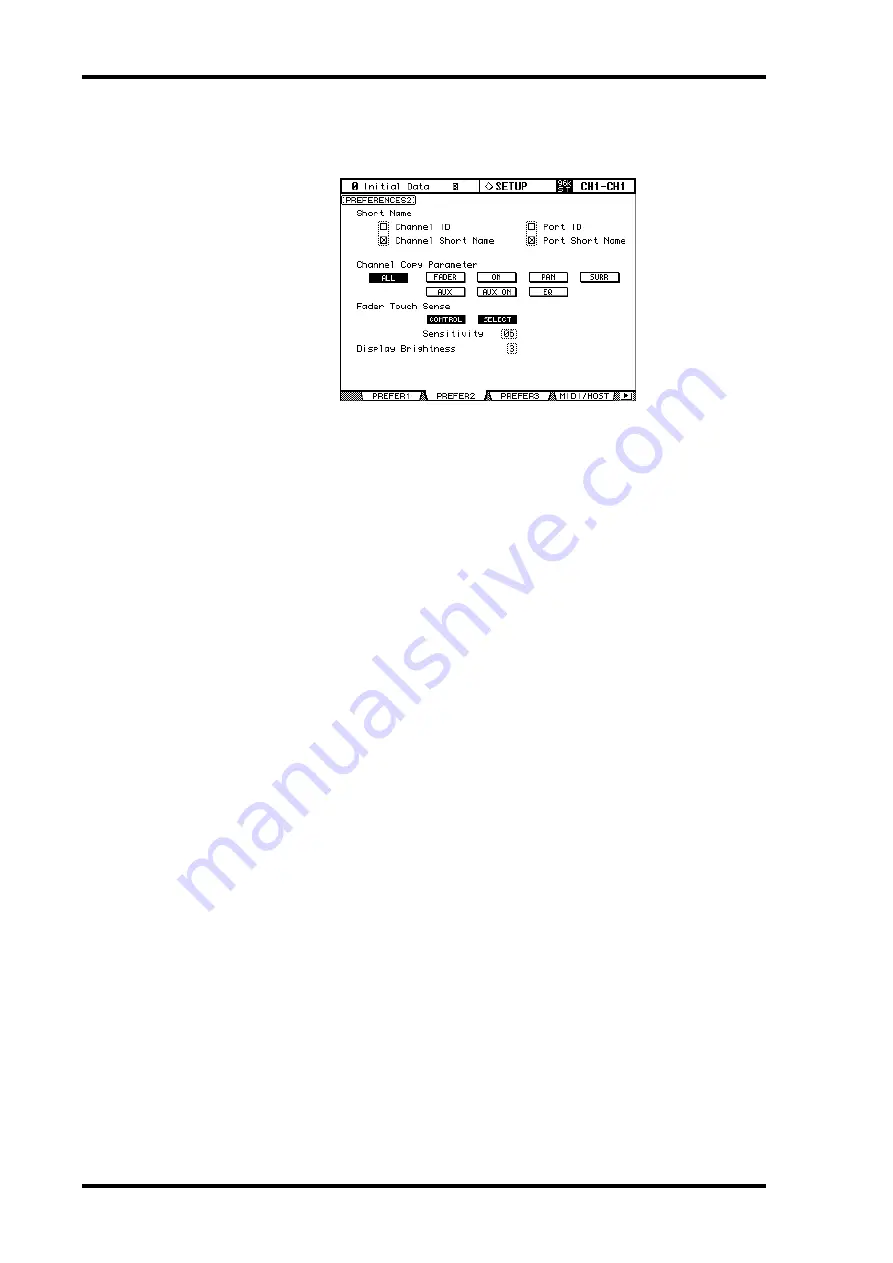
232
Chapter 20—Other Functions
02R96 Version 2—Owner’s Manual
Preferences 2
1
Use the DISPLAY ACCESS [SETUP] button to locate the Preferences 2 page.
2
Use the cursor buttons to select the preferences, and use the Parameter
wheel, INC/DEC buttons, or [ENTER] button to set them.
Channel ID:
The corresponding Channel ID is indicated in the upper right corner of the
display.
Channel Short Name:
The corresponding Channel Short Name is indicated in the
upper right corner of the display.
Port ID:
The Port ID is indicated in the upper right corner of the display.
Port Short Name:
The Port Short Name is indicated in the upper right corner of the dis-
play.
Channel Copy Parameter:
These buttons allow you to choose which channel parame-
ters are copied by the Channel Copy function: ALL parameters, or any combination of
FADER, ON, PAN, SURR, AUX, AUX ON, and EQ.
Fader Touch Sense:
These parameters control the Touch Sense function. If the CON-
TROL button is turned on and the touch sensors are not triggered, fader operation is
ignored. During Automix recording, you can “cut-in” by touching a fader. When this button
is off, the 02R96 always recognizes fader movements. If the SELECT button is on, you can
select channels using the Touch Sense function.
The Sensitivity parameter adjusts touch sensitivity. If you’re having trouble selecting chan-
nels because the fader knobs are insufficiently sensitive, try increasing this value. If they are
too sensitive, try reducing it. It’s important that the 02R96 is grounded properly for Touch
Select to work correctly. See “Grounding screw” on page 42 for more information.
Display Brightness:
This preference is used to set the brightness of the LED displays and
indicators.






























