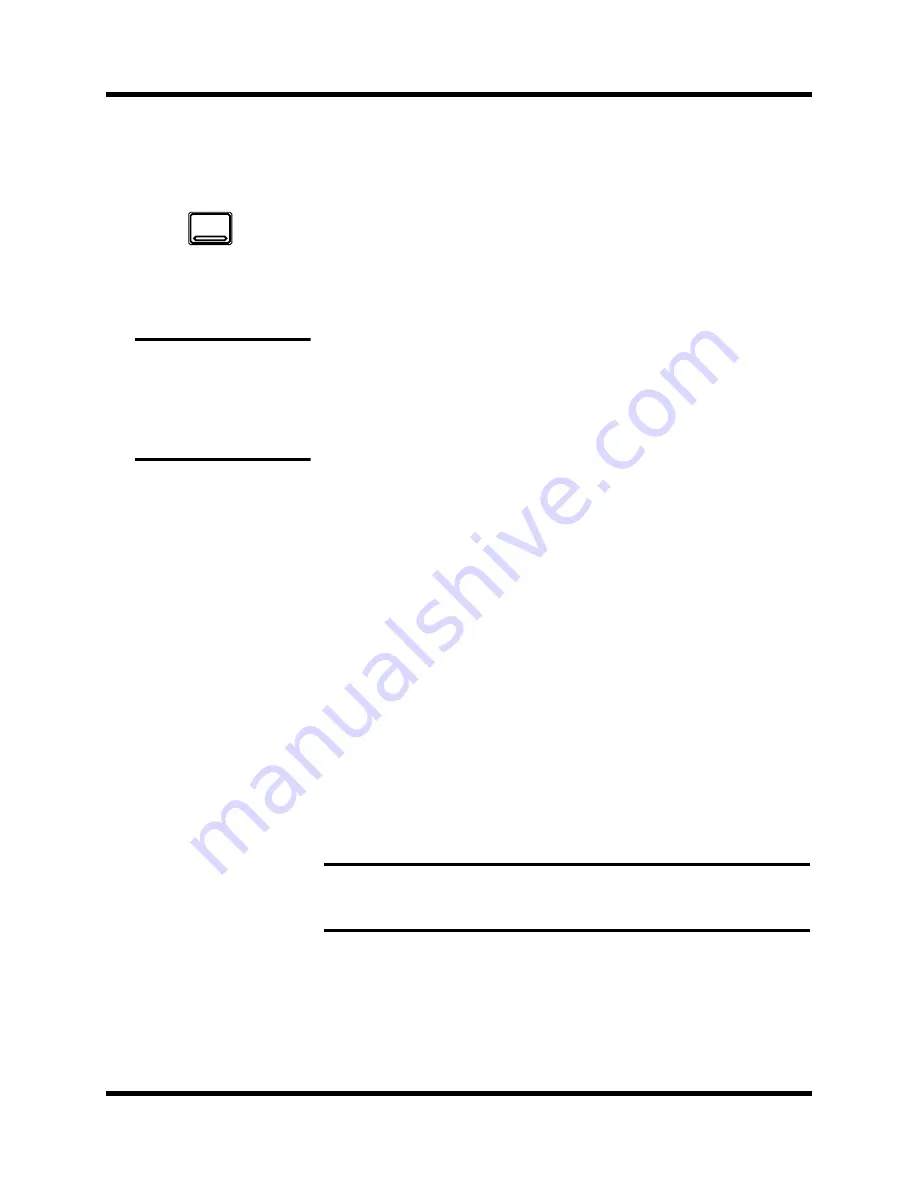
128
Automation
Digital Recording Console 02R User’s Guide
Automation Function
The AUTOMIX display function is divided into six screens:
Main
The Main screen controls the record and playback operations. Select the
frame-per-second rate, and the timecode input. Set the initial start time
and enable the editing operations.
Memory Management
The Memory Management screen is used to name the AUTOMIX and
perform store and recall operations. You can also control the record and
playback operations from this screen.
Fader Edit
The Fader Edit screen is used to edit the fader positions and set motor
parameters. You can also control the record and playback operations from
this screen.
Event Edit (Memory)
The Event Edit (MEMORY) screen is used to edit memory events. Events
can be inserted or deleted using the timecode as a reference point.
Event Edit (CH ON)
The Event Edit (CH ON) screen is used to edit channel on/off events.
Events can be inserted or deleted using the timecode as a reference point.
Event Extract
The Event Extract screen allows you to select the channels and types of
event parameters that you want to delete over a particular time duration.
Note:
You should also refer to the section “Mixing and Automation” on page 67
of the Getting Started Guide for additional tips on the operation of the 02R
automation system.
1.
Press the [AUTOMIX]
button.
One of the AUTOMIX
display function screens
will appear.
2.
Press the [AUTOMIX]
button repeatedly to get
to the desired screen.
Note:
The 02R always
remembers the last function
visited (and the last screen of
that function) even after you
turn the power off and back
on again.
AUTOMIX
Содержание 02R
Страница 1: ...DIGITAL RECORDING CONSOLE E...
Страница 7: ...DIGITAL RECORDING CONSOLE User s Guide User s Guide...
Страница 21: ...12 Introduction to the 02R Digital Recording Console 02R Getting Started Guide...
Страница 27: ...18 Getting Started Digital Recording Console 02R Getting Started Guide...
Страница 49: ...40 Introductory Recording Tutorial Digital Recording Console 02R Getting Started Guide...
Страница 75: ...66 Secondary Recording Tutorial Digital Recording Console 02R Getting Started Guide...
Страница 103: ...94 Index Digital Recording Console 02R Getting Started Guide...
Страница 104: ...DIGITAL RECORDING CONSOLE Getting Started Guide Getting Started Guide...
Страница 106: ...ii Sections Digital Recording Console 02R User s Guide...
Страница 126: ...16 Controls and Connections Digital Recording Console 02R User s Guide...
Страница 192: ...82 Dynamics Digital Recording Console 02R User s Guide...
Страница 222: ...112 Internal Effects Digital Recording Console 02R User s Guide...
Страница 232: ...122 Scene Memories Digital Recording Console 02R User s Guide...
Страница 262: ...152 Groups and Pairs Digital Recording Console 02R User s Guide...
Страница 335: ...224 Specifications Digital Recording Console 02R User s Guide...
Страница 343: ...232 Glossary Digital Recording Console 02R User s Guide...
Страница 354: ...YAMAHA CORPORATION 98 10 300 AP Printed in Japan Pro Audio Division 18 3 P O Box 3 Hamamatsu 430 8651 Japan...






























