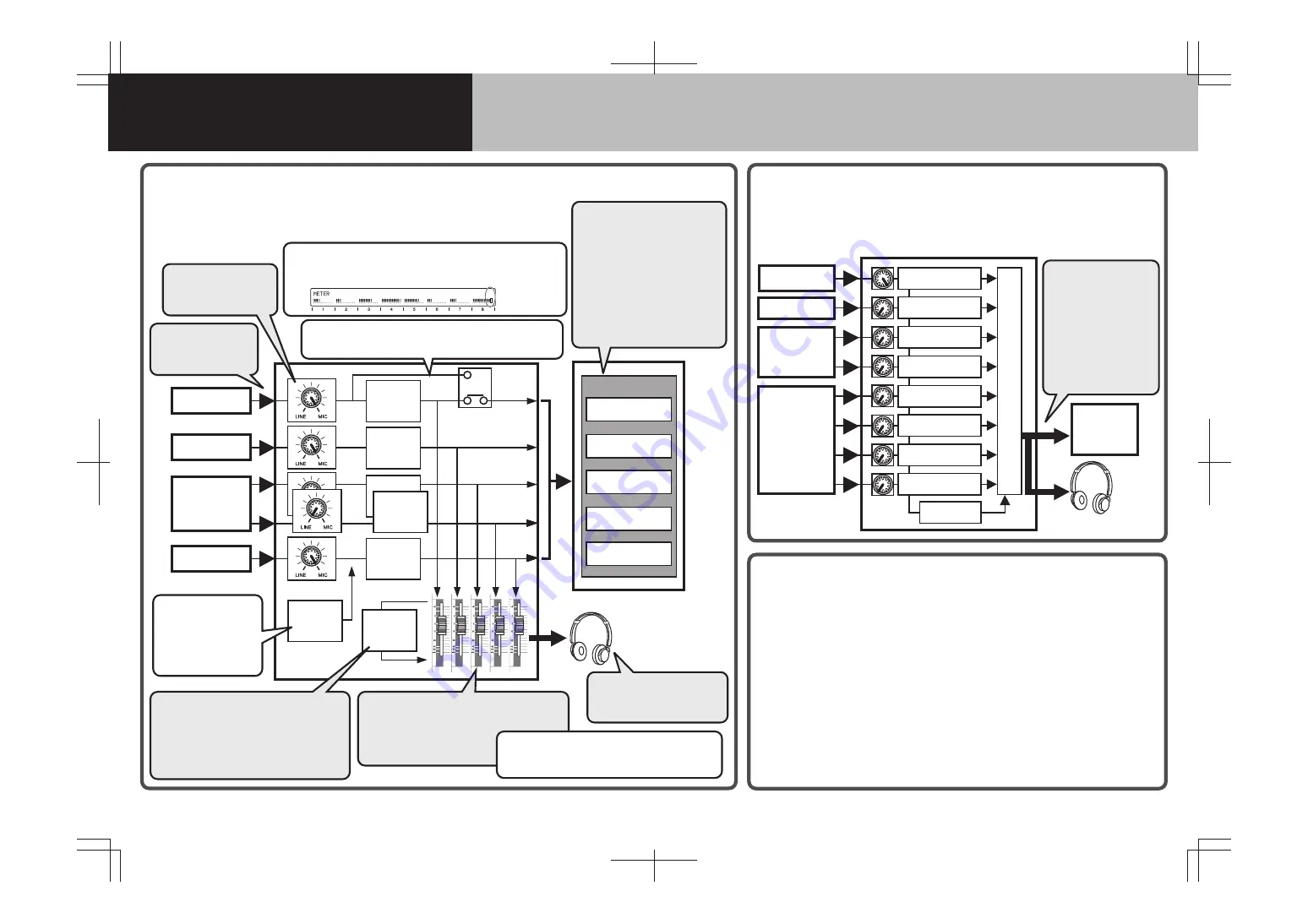
01X
Computer
Monitor
4-band EQ
Dynamics
SEND3
STI1 Fader
Effect 1
(Reverb)
Mic
Guitar
Synthesizer
4-band EQ
Dynamics
4-band EQ
Dynamics
4-band EQ
Dynamics
4-band EQ
Dynamics
Mic
Effect 2
(ex. Dist.)
Audio Sequencer
Audio Track 01
Audio Track 02
Audio Track 03
Audio Track 04
Audio Track 05
Monitor
01X
Computer
EQ, Dyn, Vol, Pan
EQ, Dyn, Vol, Pan
EQ, Dyn, Vol, Pan
EQ, Dyn, Vol, Pan
EQ, Dyn, Vol, Pan
EQ, Dyn, Vol, Pan
EQ, Dyn, Vol, Pan
Effect 1, 2
Mix
EQ, Dyn, Vol, Pan
Synthesizer
Synthesizer
Synthesizer
Mic
Direct Recording
In this setup, you can directly record the eight analog inputs of the 01X
(or up to 24 channels via the mLAN connection). Unless you’ve
changed the settings, the 01X is set up for this operation by default.
Recording a Mix
In this setup, you can record a mix of all 01X inputs, sending the stereo bus
to mLAN Out.
Ex. • Simultaneous recording of several MIDI tone generators with live instruments and microphones.
• Mixing the individual outputs of a rhythm machine (with separate EQ and Dynamics on the 01X).
Using Rec Bus
Ex. 1: Use the Stereo Bus for monitoring the overall sound, and record specific channels
via the Rec Bus.
1. Set Rec Bus to ON for the channel(s) you wish to record via Rec Bus.
RECBUS (Recording Bus Assign) = ON (p. 99)
2. Assign the Rec Bus output to mLAN. (p. 90)
OUT PATCH (mLAN Out Channel): RECBUS = [1/2]
Ex. 2: For vocal recording, monitor the overall sound via the Stereo Bus and set up a
separate monitor mix for the vocalist (with STEREO/AUX OUT), recording the
microphone signal directly.
1. Set the Rec Bus output to ON for only those instrument channels you want in the
monitor mix for the vocalist.
2. OUT PATCH (St/Aux Out Port) : RECBUS = ST/AUX OUT (p. 91)
3. Apply reverb or other processing to the monitor mix as desired.
Set the Rec Bus of the STI 1 (in the Master layer) to ON. (See step #1 in Ex. 1 above.)
4. Record the microphone input directly. (See “Direct Recording” above.)
1
Connect the devices
to be recorded to
the 01X inputs.
2
Adjust the input gain
to match the output
of the device. (p. 16)
6
Set up the computer (with
mLAN connection) and audio
sequencer for recording.
1. Using the mLAN Auto Connector,
make sure the number of
channels (in “From 01X to
PC/Mac”) is equal to or higher
than the number of channels to
be recorded. (Guide, pp. 9, 20)
2. Select the input channels of the
mLAN Audio Driver on the
sequencer. (p. 69)
The Stereo Bus signal is
sent to the mLAN output.
ST-BUS
→
[1/2] in the
OUT PATCH (mLAN Out
Channel) (p. 90)
In this situation, direct
recording of channels
1 and 2 (as in “Direct
Recording” above) is
not possible.
3
Apply effects, such as reverb,
for monitoring purposes by adjusting
the levels of Aux Send 3 (or 4) in the
individual channels and STI 1 (or 2) in
the Master layer (with faders). (The effect
is not recorded; only the dry signal is.)
4
Adjust the direct monitor level for each
channel to be recorded with the individual
channel faders.
This allows you to monitor
without latency (delay).
5
Adjust the output level with
the STEREO fader and the
MONITOR/PHONES knob.
Effects can also be
inserted in the signal
path of each channel.
Effect 1/2 PATCH
= channel number
(p. 102)
You can also record the mLAN output,
adjusting the output level with the fader. (p. 91)
DIRECT OUT POSITION = POST FADER
Check that the input signal is not clipping or overloading from
the horizontal level meter display on the 01X LCD. (p. 46)
INPUT METER POINT = PRE EQ: input signal clip display
You can bypass the EQ and Dynamics processing and
send the signal direct to the mLAN output.
DIRECT OUT Position = PRE EQ (p. 91)
input signal clip
Quick Reference
Recording to Computer/Audio Sequencer (DAW)
* In these explanations, normal page references are to the 01X Owner’s Manual; those indicated by “Guide” are to the 01X Installation Guide.
For more information, make sure to refer to the “Overview of the 01X” on page 25 of the Owner’s Manual, as well as the block diagram at the end of the manual.




















