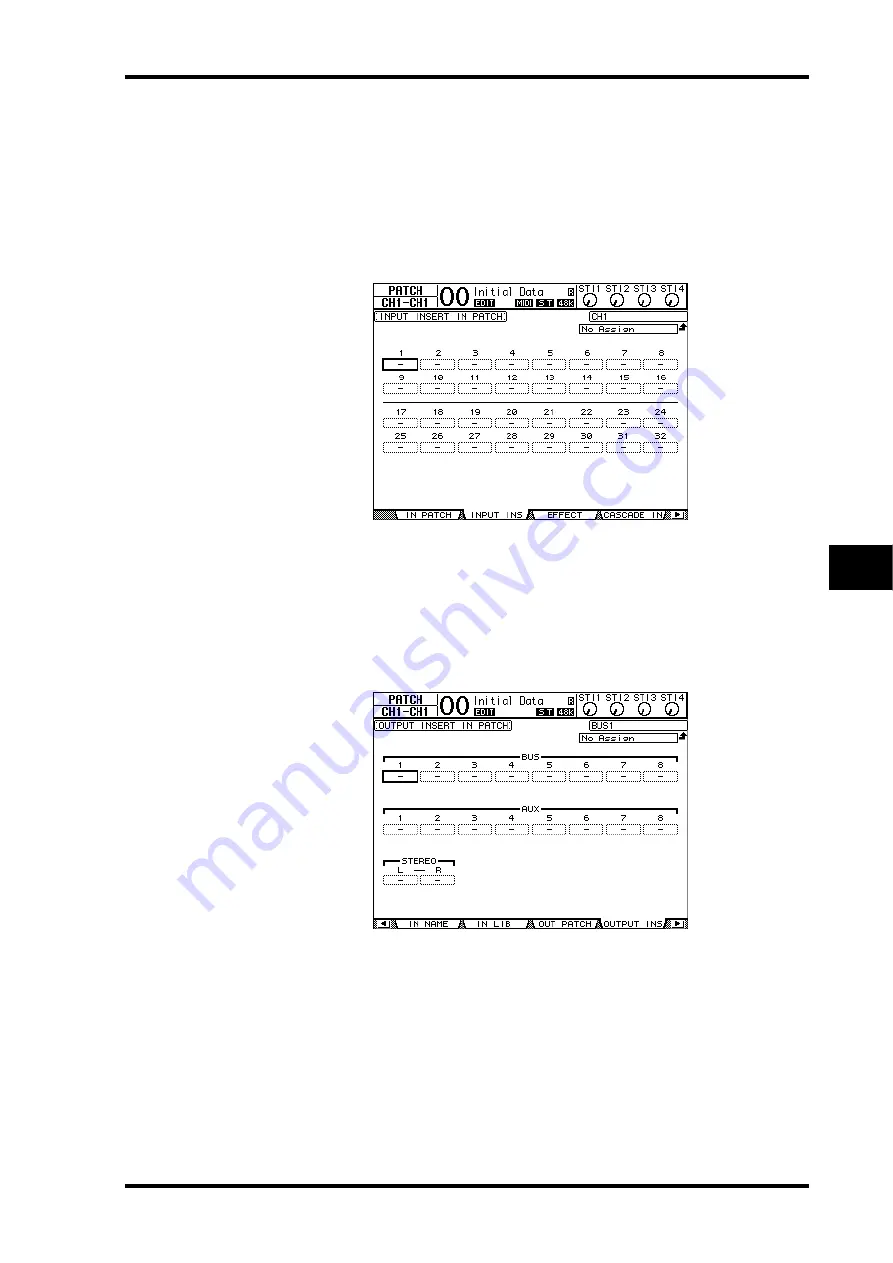
Insert Patching
129
01V96—Owner’s Manual
Input & Output Patching
10
Viewing and Changing Insert In Patch
You can view and also change the items patched to the Insert Ins of all Input Channels (or
all Output Channels). This is useful when you wish to find out if multiple channels have the
same patch.
1 To view the Input Channels’ Insert Ins, press the [PATCH] button repeatedly
until the Patch | Input Ins page appears.
This page displays Input Channels 1–32 Insert In Patches.
2 Move the cursor to a channel patch parameter box you wish to change, then
rotate the Parameter wheel or press the [INC]/[DEC] buttons to modify the
patching.
3 Press [ENTER] to confirm the change.
4 To view the Output Channels’ Insert Ins, press the [PATCH] button repeatedly
until the Patch | Output Ins page appears.
5 Move the cursor to a channel patch parameter box you wish to change, then
rotate the Parameter wheel or press the [INC]/[DEC] buttons to modify the
patching.
6 Press [ENTER] to confirm the change.
Содержание 01V96
Страница 1: ...E Owner s Manual Keep This Manual For Future Reference ...
Страница 46: ...46 Chapter 4 Connections and Setup 01V96 Owner s Manual ...
Страница 96: ...96 Chapter 7 Input Channels 01V96 Owner s Manual ...
Страница 108: ...108 Chapter 8 Bus Outs 01V96 Owner s Manual ...
Страница 130: ...130 Chapter 10 Input Output Patching 01V96 Owner s Manual ...
Страница 160: ...160 Chapter 14 Internal Effects 01V96 Owner s Manual ...
Страница 170: ...170 Chapter 15 Scene Memories 01V96 Owner s Manual ...
Страница 184: ...184 Chapter 16 Libraries 01V96 Owner s Manual ...
Страница 224: ...224 Chapter 18 MIDI 01V96 Owner s Manual ...
Страница 329: ...Index 329 01V96 Owner s Manual ...






























