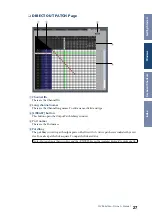21
01V96 Editor—Owner’s Manual
Library Window
The Library window enables you to control and manage Scenes and libraries. In addition, Scenes and
libraries can be saved to disk on your computer as Library files.
To open the Library window, choose [Library] from the [Windows] menu. The Library window con-
sists of 8 display pages. You can access each of these pages by clicking the tabs along the top of the win-
dow, or by following the action described below:
The layout of the Library window pages is the same regardless of which page is selected (the Scene
Memory library is shown below). The Library window consists of two panes. The pane on the left,
called the [FILE] section, displays the status of the currently open library file. The pane on the right,
called the [INTERNAL DATA] section, displays the status of the corresponding library in the console.
You can copy and sort the items in the list (memories) by dragging them between the panes. Within
the same pane, you can copy a memory by dropping it on top of another memory, and you can sort
memories by dropping a memory between two memories. Memory contents can be swapped by hold-
ing down the <Shift> key while dragging. In all cases, the contents of the destination memory are
overwritten. To edit a memory title, click the title, then type.
A
File name
This is the file name of the currently open Library file.
Library page
Action
Channel Library
[LIBRARY] buttons on the Selected Channel window
Gate Library
Compressor Library
Equalizer Library
Input Patch Library
[LIBRARY] button on the Patch Editor window
Output Patch Library
Effect Library
[LIBRARY] buttons on the Effect Editor window
A
F
B C D E
G H I
L
M
J
K
N
O
P