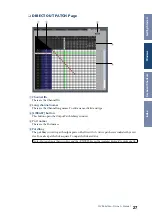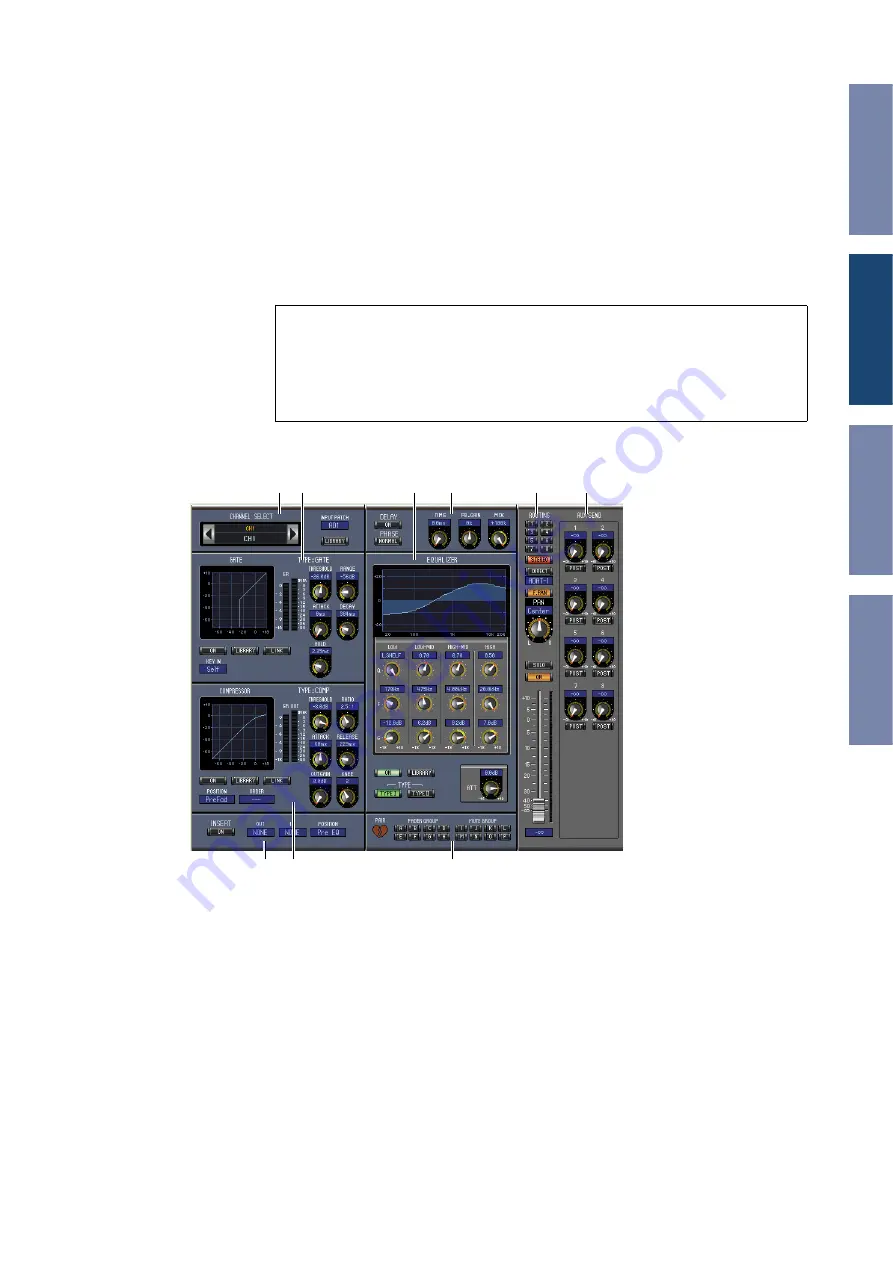
14
01V96 Editor—Owner’s Manual
Selected Channel Window
The Selected Channel window allows detailed editing of the currently selected channel. To open the
Selected Channel window, choose [Selected Channel] from the [Windows] menu.
There are five variations of the layout of the Selected Channel window, as follows:
•
Input Channels (see below)
•
Stereo Input Channels (see
•
)
•
Aux Sends (see
•
Stereo Outs (see
❏
Input Channels
A
CHANNEL SELECT, INPUT PATCH & LIBRARY section
Channels can be selected by clicking the Channel ID and selecting from the list that appears, or by
clicking the left and right Channel Select buttons. The long channel name is displayed below the Chan-
nel ID. To edit the name, click it and type. The INPUT PATCH parameter is used to select an input
source. To select an input, click the parameter and choose from the list that appears. The [LIBRARY]
button opens the Channel Library window.
B
GATE section
This section contains the Gate controls and display graph for the currently selected Input Channel.
The rotary controls are used to set the threshold, range, attack, decay, and hold. The GR meter indi-
cates the amount of gain reduction being applied by the Gate. The OUT meter indicates its output
level. The [ON] button turns the Gate on and off. The [LINK] button links the Gate of the currently
selected Input Channel with the Gate of its partner channel. The KEY IN parameter is used to select a
Gate trigger source. The [LIBRARY] button opens the Gate Library window.
Note:
You can open multiple Selected Channel windows by choosing [Windows] menu ->
[Selected Channel] -> [Additional View]. The titles of these windows will indicate
[Locked]. You cannot open Library windows from windows that are indicated as [Locked].
In addition, these windows will not reflect the following operations:
• Channel selections made in the Layer window (via the SELECT button)
• Edits in the Surround Editor window
A B
D
C
E
F
G H
I