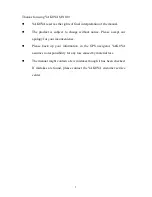1
Thanks for using YAKOYA MN100
z
YAKOYA reserves the rights of final interpretation of the manual.
z
The product is subject to change without notice. Please accept our
apology for your inconvenience.
z
Please back up your information in the GPS navigator. YAKOYA
assumes no responsibility for any loss caused by material loss.
z
The manual might contain a few mistakes though it has been checked.
If mistakes are found, please contact the YAKOYA customer service
center.
Содержание MN100
Страница 14: ...14 Tap to enter the Music Play as shown below...
Страница 44: ...44 5 1 Othello Tap in the Games interface to enter the interface as shown below 5 2 Russia Block...
Страница 45: ...45 5 3 Lianliankan 5 4 BoxMan 5 5 Gobang...
Страница 46: ...46 5 6 Snake 5 7 DuiDuiPeng 5 8 JawBreaker...
Страница 47: ...47 5 9 BreakOut...
Страница 49: ...49 6 2 Unit Tap in the Tools interface to enter the unit converter interface as shown below...