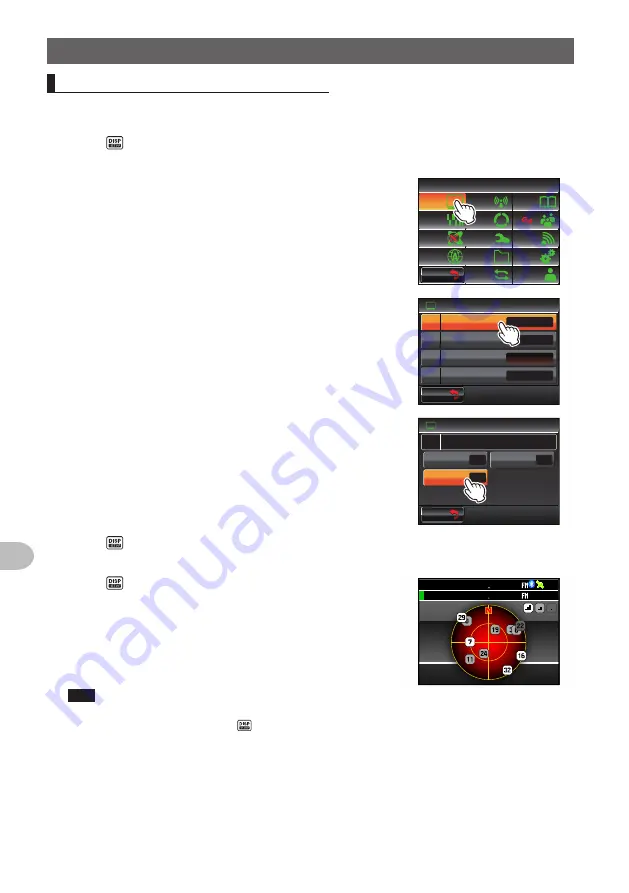
90
Using the GPS Function
Positioning Using GPS
Checking the
satellite capture status
The satellites acquired at the current location and the strengths of the signals can be
observed on the radar-like screen.
1
Press for one second or longer
The set-up menu will be displayed.
2
Touch
[DISPLAY]
The menu list will be displayed.
$#%-
$#%-
6:4:
5'672/'07
4'5'6
%.10'
%10(+)
9 Ჰ 4'5
5%#0
&+52.#;
5+)0#.+0)
#245
126+1 0
5&%#4&
/'/14;
#
%#..5+)0
3
Touch
[1 DISPLAY SELECT]
The screen for setting the various screens on and off
will be displayed.
Ż
6#4)'6.1%#6+10
&+52.#;
&+52.#;5'.'%6
#0)'
4
1
$#%-)4170&%1.14
%1/2#55
9+&'
$#0&5%12'
Ჹ
Ჺ
$#%-
$#%-
4
Touch
[GPS INFO]
to select “ON”
Each time this symbol is touched, the setting will
switch between “OFF” and “ON”.
&+52.#;
)25+0(1
#.6+67&'
((
1
((
1
((
1
6+/'4%.1%-
&+52.#;5'.'%6
Ჹ
$#%-
$#%-
5
Press for one second or longer
The display will return to the previous screen.
6
Press twice briefly
The radar-shaped GPS screen will be displayed and
the acquired GPS satellite number and signal strength
icon will be displayed.
The brighter the color of the icon, the stronger is the
signal strength.
Tips
•
When the Altitude display screen and Timer/Clock
screen are both “ON”, the screen will change in the
following order each time is pressed.
Normal frequency display → Compass/Lat&Lon display
screen → Altitude display screen → Timer/Clock screen
→ GPS screen
• When connecting an external GPS device, satellite
information may not be output depending on the GPS
device (in this case, the icon will not be displayed).
)25 +0(1
Ჸ
Ჹ Ჽ Ჸ Ჸ
1
8(
1
8(
Ჸ
Ჸ Ჸ
Содержание FTM-400XDR/DE
Страница 218: ...218 Appendix Note...






























