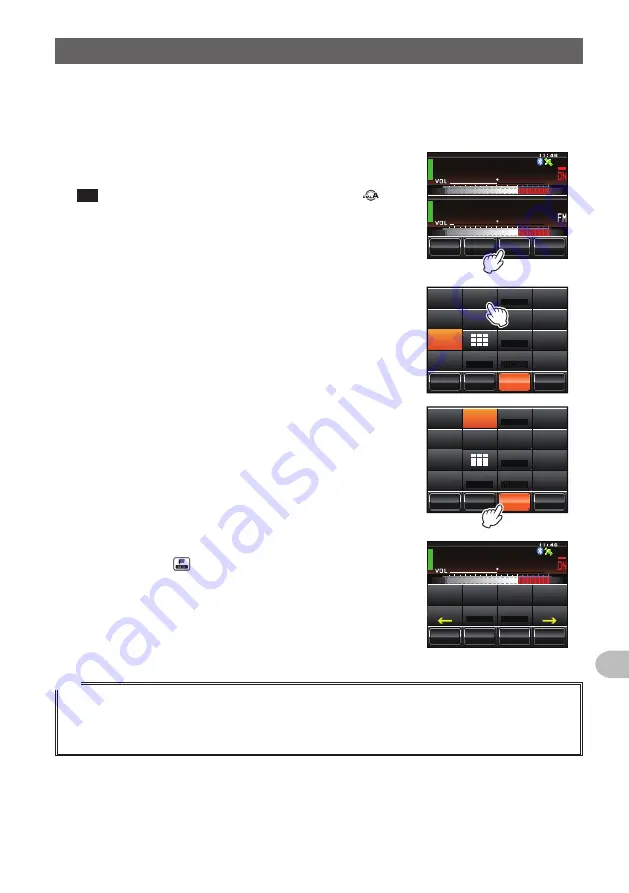
125
Convenient Functions
Changing the Touch Key Function
Frequently used functions in the function menu can be assigned to the touch keys at the
bottom of the screen.
Example: Changing [MUTE] to [SCAN]
1
Touch
[MUTE]
for 4 or more seconds
A list of the function keys will be displayed.
Tip
The list of function keys can be scrolled by turning
.
Ჹ Ჽ Ჾ Ჸ Ჸ
Ჹ Ჺ ᳀
; 1 - 1 * # / #
᳀ Ჾ Ჸ
Ჽ Ჸ Ჸ
6 1 - ; 1 Ჺ
/ 76' 5%12'
/
8
5 3 .
2
Touch
[SCAN]
The touch key
[MUTE]
will change to
[SCAN]
.
/ 76'
5%12'
/
8
5 3 .
01 +5'
53.
5-+25'.
1 ((
6Z29 4
* +
. 1 )
&6/(
/
8
5 % # 0
* 1 / '
4 ' 8
/ 76'
5%12'
5 3 .
& 9
5.+56
/ 5 )
3
Touch the touch key
[SCAN]
The display will return to the previous screen.
5 % # 0
5%12'
/
8
5 3 .
01 +5'
53.
5-+25'.
1 ((
6Z29 4
* +
. 1 )
&6/(
/
8
5 % # 0
* 1 / '
4 ' 8
/ 76'
5%12'
5 3 .
& 9
5.+56
/ 5 )
[MUTE]
will become operable in the function menu
displayed when is pressed.
Ჹ Ჽ Ჾ Ჸ Ჸ
Ჹ Ჺ ᳀
; 1 - 1 * # / #
᳀ Ჾ Ჸ
Ჽ Ჸ
Ჽ Ჸ Ჸ
6 1 - ; 1 Ჺ
5 % # 0 5%12'
/
8
5 3 .
$ # % -
( 9 &
/
8
/ 76'
5%12'
5 3 .
01 +5'
53.
&6/(
Tip
The assignment of functions to the other touch keys can also be changed using Step 2. After the
touch key display is changed, touch another touch key first before touching the function key. To return
to the previous screen, touch the key whose assignment was changed last (displayed in orange
color).
Содержание FTM-400XDR/DE
Страница 218: ...218 Appendix Note...
















































