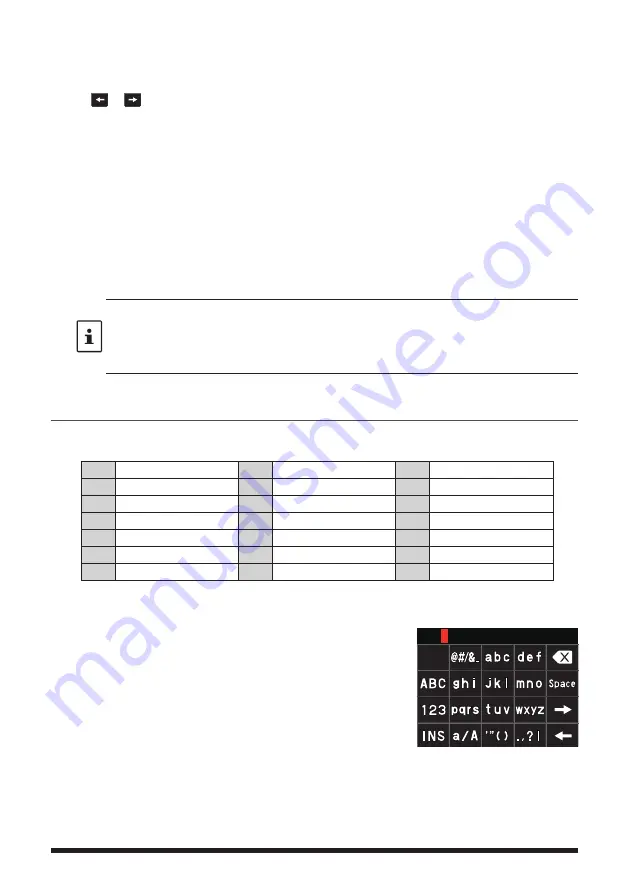
10
6. Refer to “Text input screen” in the FT3DR/DE Operating Manual to enter a message.
• Touch [
MTXT
] to easily input a message using a standard form.
• In the message input screen, one line is displayed for every 20 characters. Touch
[
]/[
] to move the cursor and display other lines.
7. When input is complete, press the [
BACK
] key.
The entire message is displayed.
8. Touch [
SEND
].
• To cancel transmission, touch [
BACK
].
• To save the entered message as a standard message, touch [
SAVE
• To continue message entry, touch [
EDIT
].
9. Touch [
ALL
].
• “
SEND to ALL ?
” appears.
• To send the message to a specific member that is within communication range,
touch the member callsign.
• Messages cannot be sent to members outside of communication range.
• The address designation “to:” is merely for displaying “ALL” or the call sign of a specific
station. In other words, even if you specify a call sign for “to:” to send a message,
other stations operating GM on the same frequency can also read the message if they
are within the communication range.
10. Touch [
OK
].
Using Standard Messages
The following 19 standard messages have been saved in the radio's memory as default
to help save time and effort in text input.
1
QRM
8
Good job
15
wait for you
2
QRP
9
Good day
16
Pick me up
3
QRT
10
Good evening
17
Thank you
4
QRX
11
Good night
18
OK
5
QRZ
12
Send messages
19
urgent
6
QSY
13
Send pictures
-
-
7
Good morning
14
on my way
-
-
1. Follow steps 1 to 5 in “Creating and sending a new message” on page 9 to dis-
play the message entry screen.
2. Touch [
MTXT
].
• Displays the standard message list.
• For “M01” to “M10”, you can register a message
comprised of up to 80 letters
MTXT
















