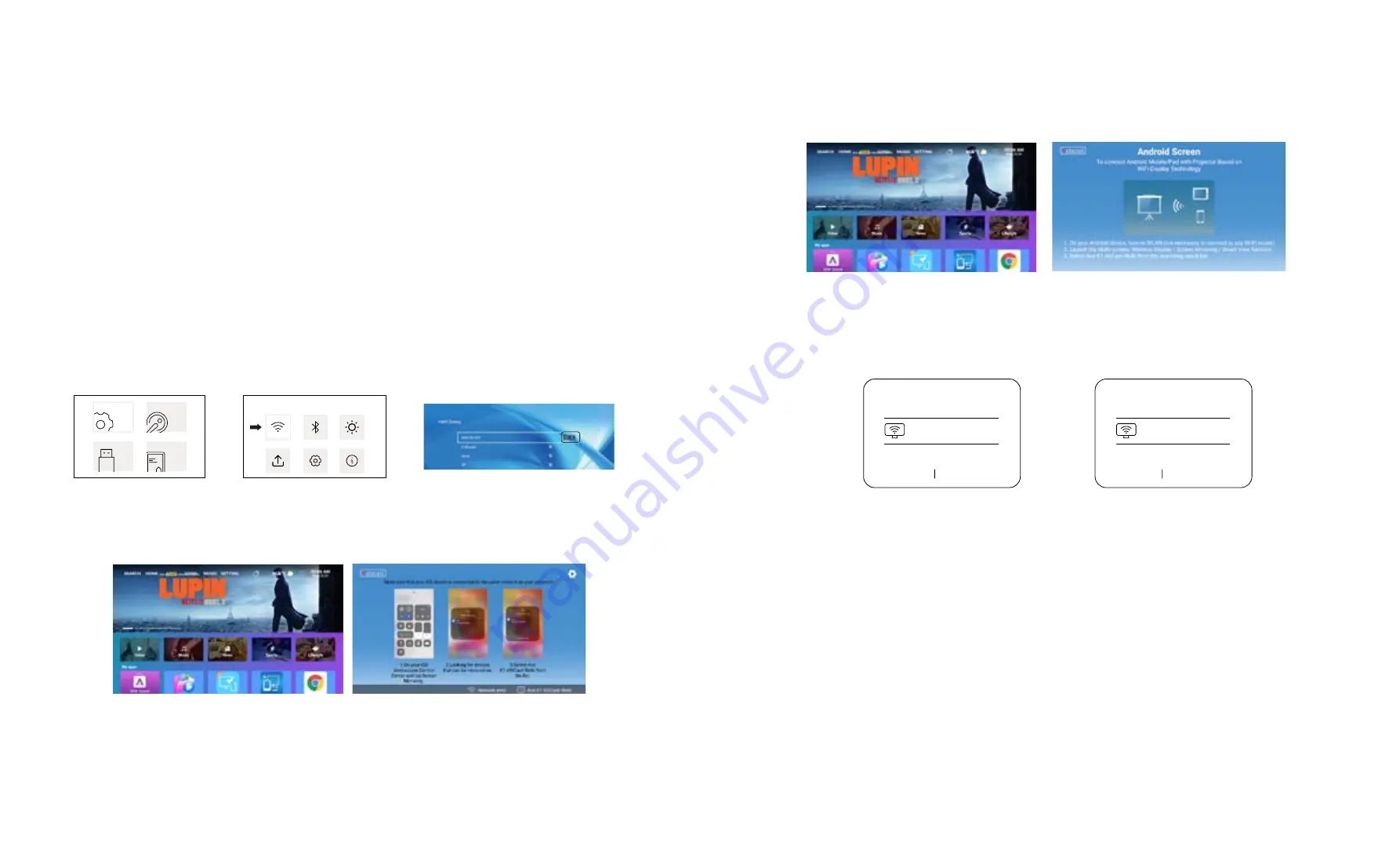
EN 16
EN 17
Wireless Connection
Warming Tips:
1. The fluency of screen mirroring with wireless connection will be affected by the network
environment. A bandwidth of 100Mbit or more is recommendedwhen using screen mirroring.
2. Make sure your mobile device is close to the projector when using wireless connection. A
distance within 1 meter is recommended.
3. Some mobile devices may not support screen mirroring due to the compati- bility.
4. Any questions, please feel free to email YABER via
.
1. Go to "SETTING" page - Select the [SETTINGS] menu - Select the [WiFi Setting] menu -
Open the WiFi function - Select your home WiFi from the list - Connect the K1 projector to
your home WiFi.
1. Go to “APPS” page - Select "My Apps" row - Find [iOS Cast] App - Press the OK button to
enter the [iOS Cast] menu.
3. On your Android device, tap [ Settings ] -[ WLAN Display ] -Turn [ Wi-Fi ] ON, Connect your
home WiFi.
Note:
1. Different brands of Android phones have different operations for select Screen Mirroring
Display, please refer to your phone’s manual. [ Multiscreen/Wireless display/WLAN display/
Screen mirroring/Wireless projection/Smart view etc. ]
2. Not all Android phones support this function. Please make sure it is supported before use.
2. Select the [ Settings ] menu on your Android device -- Select the [ Screen mirroring ]
function -- Select your Miracast receiver named [K1-AnCast-XXXX ]-- your Android device
screen will be displayed on the projection screen after 3 seconds.
2. Go to “APPS” page - Select "My Apps" row - Find [iOS Cast] App - Press the OK button to
enter the [iOS Cast] menu.
3. Select the [ Settings ] menu on your iOS device -- Turn on the [ Wi-Fi ] function -- Connect
your iOS device to the same home network as the projector.
4. Open the [ Control Center ] on your iOS device -- Select the [ Screen Mirroring ] function --
Select and connect the iOS Cast receiver named [K1-xxxx ] -- your iOS device screen will be
displayed on the projection screen after 3 seconds.
3.1 iOS Cast (for iOS Devices)
3.2 Miracast (for Android Devices)
3. WiFi Setting
Settings
SETTINGS
USB
SOURCE
OPTIONS
Wireless Projection
Available devices
K1-Cast-XXXX
HELPC
ANCEL
Wireless Projection
Available devices
Connected
K1-Cast-XXXX
CANCELD
ISCONNECT
Содержание K1
Страница 1: ...K1 PROJECTOR...















