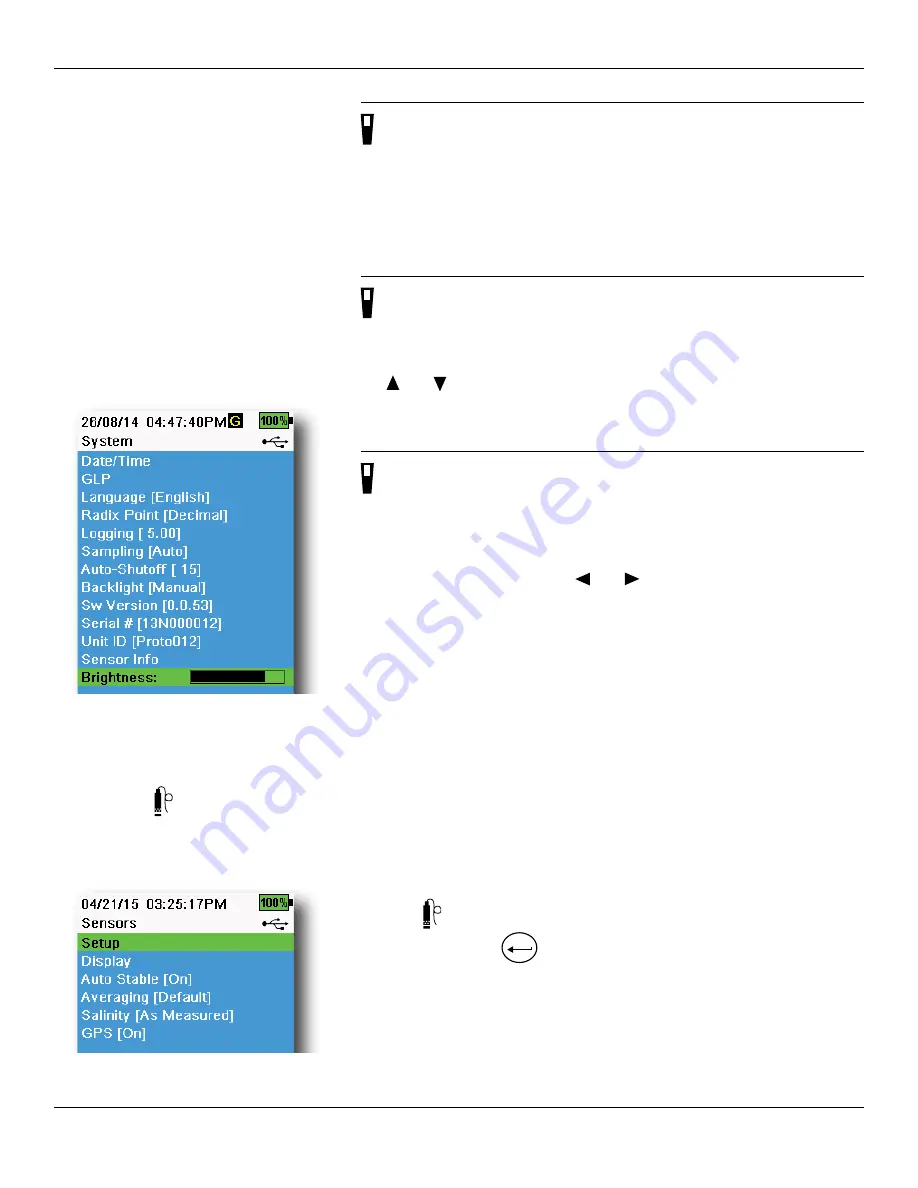
22
Operation
Unit ID
→
Unit ID
Unit ID identifies the instrument in the KorDSS PC software program that
was included with the instrument.
Select
Unit ID
to change the default ID.
Sensor Info
→
Sensor Info
Sensor info shows measurement data, and hardware/software information
for each component of the system: instrument, sensor, and bulkhead. Use
the and arrow keys to scroll through the components.
Brightness
→
Brightness
The screen brightness can be adjusted to accommodate lighting
conditions and to conserve battery power (
Figure 21
)..
Select
Brightness
then use the
and arrow keys to adjust the screen
brightness.
NOTE:
In bright conditions, set the screen brightness to 75% or
greater.
Push the
key to access the sensor menu (
Figure 22
). Highlight a sub-
menu then push the
ENTER
key to view sub-menu options.
Pre-defined or user-selected sensor settings are noted within brackets (
[]
).
Figure 21
Display Brightness
Figure 22
Probe (Sensor) menu
Sensor Menu
Use the Probe
key to access the Sensor menu and change sensor settings (if applicable), enable the measurement
units displayed on the Run screen, set Auto Stable parameters, change the sensor averaging mode, and if equipped,
turn on/off GPS.
Содержание YSI ProDSS
Страница 1: ...USER MANUAL ProDSS USER MANUAL DOCUMENT 626973 01REF...
Страница 2: ...i This page left intentionally blank...
Страница 58: ...56 Calibration This page left intentionally blank...
Страница 74: ...72 Maintenance and Storage This page left intentionally blank...
Страница 90: ...88 Appendix A DO Calibration Values This page left intentionally blank...






























