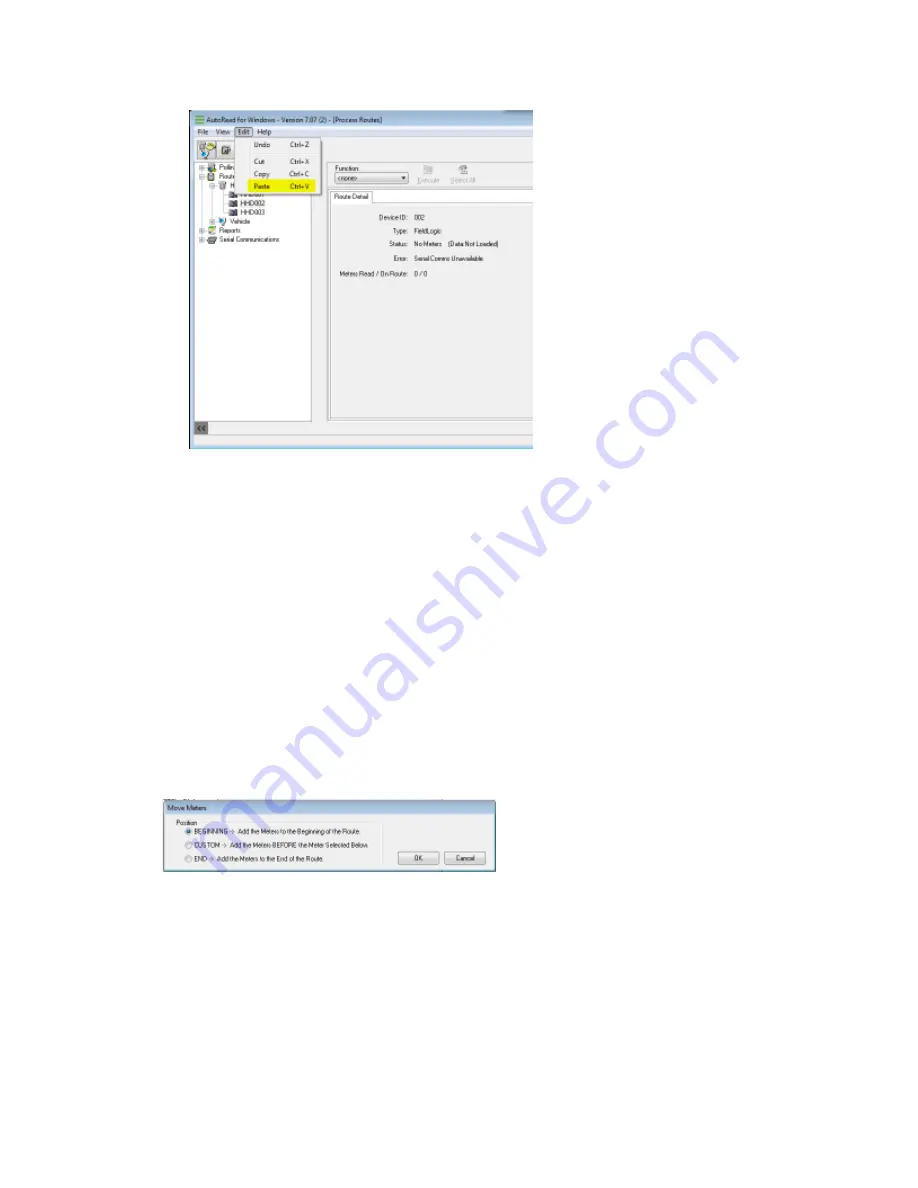
Once the meters have finished pasting, the route status is Ready To Load (Data: Not
Loaded). The number of meters in Meters Read / On Route should have increased by
the number of meters moved.
A Load Data function still needs to take place in order to load the unread meters into
the meter reader device.
Add Meters to an Existing Group
It is possible to add meters to an existing group of meters through the use of the Cut and
Paste or Copy and Paste procedure. In order to successfully add meters to an existing route
of meters that have already been imported into AutoRead, the destination route must be in
the Ready To Load (Data: Not Loaded) status prior to performing the Cut and Paste or Copy
and Paste. In other words, the destination route must be Imported, but not yet loaded to the
reading device. It is not possible to Import again after moving meters.
When pasting additional meters to an existing route of meters, you are prompted to place
the moved meters at the beginning, the end, or after a specific meter in the existing list.
Choose the option that best suits the situation.
If loading just this one route (for this example HHD001), then after pasting the meters, you
can simply choose
Function - Load Data
and click
Execute
as the route has a Ready to
Load (Data: Not Loaded) status.
If you would like to display all of your HHD routes on the right half of the Route Processing
screen, simply click on
Handheld
in the Tree View. Then you can select your route(s) to be
loaded into the HHD and choose
Function - Load Data
, followed by
Execute
.
7 Additional Route Processing Options | 78
Содержание sensus AutoRead
Страница 1: ...AutoRead User Guide AUG 10030 03...
Страница 68: ...6 Route Processing Functions 68...






























