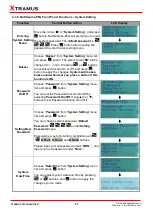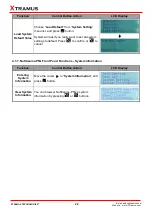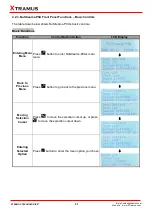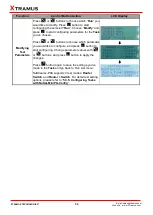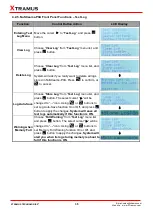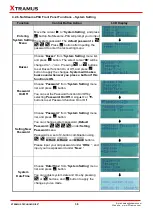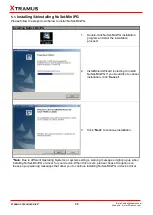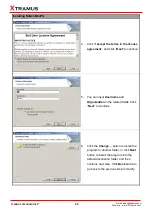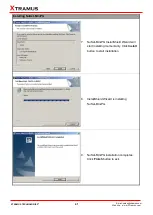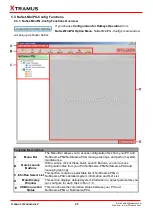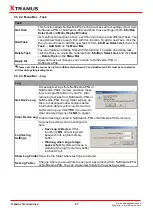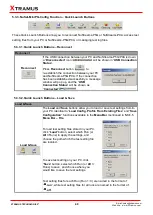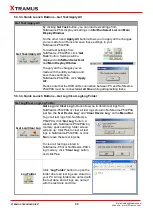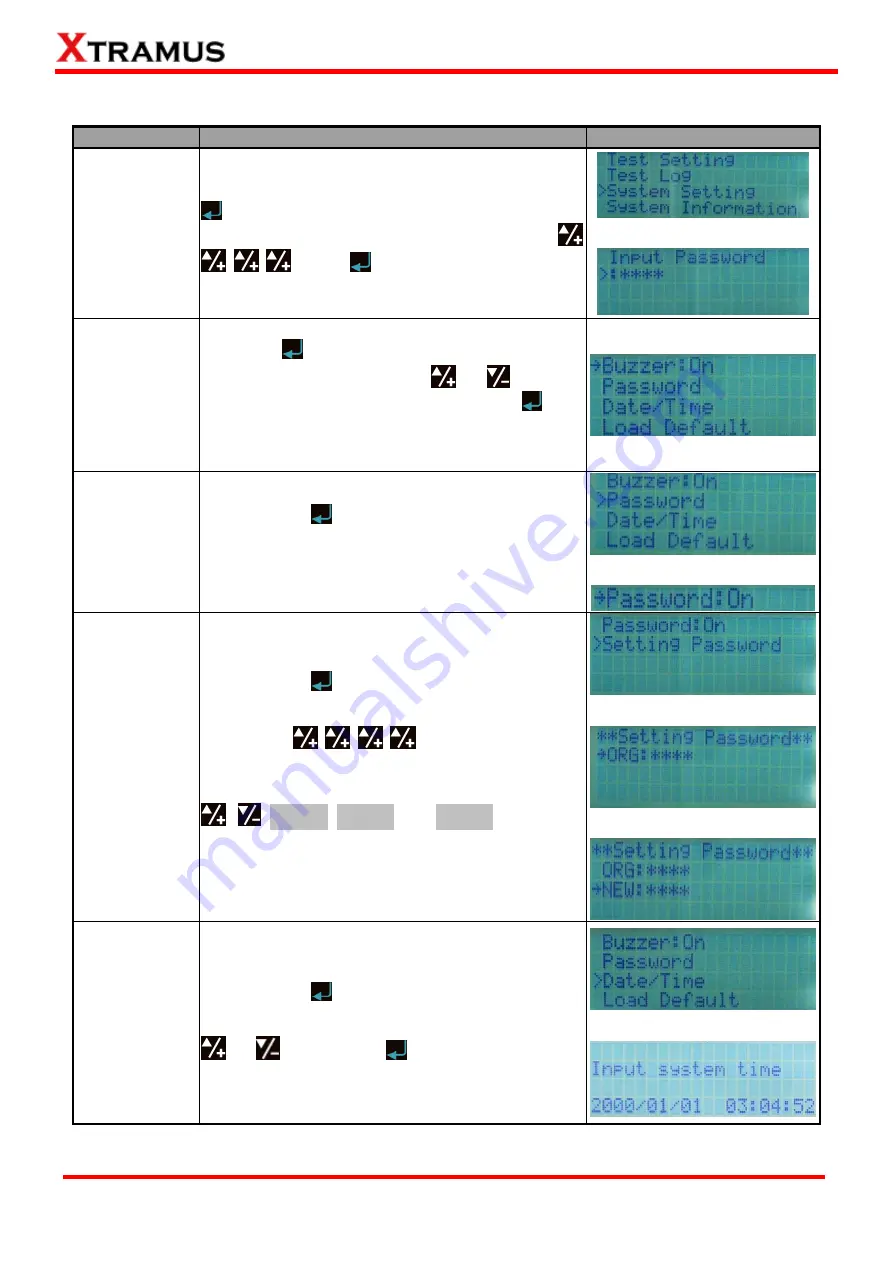
36
E-mail: [email protected]
Website: www. Xtramus.com
XTRAMUS TECHNOLOGIES
®
4.2.6. NuStreams-P9A Front Panel Functions
– System Setting
Function
Control Button Action
LCD Display
Entering
System Setting
Menu
Move the cursor
>
to “
System Setting
”, and press
button. NuStreeams-P9A will prompt you to input
the system password. The
default password
is
. Press
button after inputting the
password to enter the test setting menu.
↓
Buzzer
Choose “
Buzzer
” from “
System Setting
” menu list,
and press
button. The select cursor “
>
” will be
changed to “
→
” icon. Pressing
or
buttons
to set Buzzer function On or Off, and press
button to apply the changes.
System will make a
buzz sound whenever you press a button if this
function is ON.
Password
On/Off
Choose “
Password
” from “
System Setting
” menu
list, and press
button.
You can set the Password function On/Off by
selecting
Password: On/Off
. Using
▲/+
or
▼/-
buttons to set Password function On or Off.
↓
Setting New
Password
Choose “
Password
” from “
System Setting
” menu
list, and press
button.
You can change system password (
Default
Password:
) under
Setting
Password
menu.
Password is a set of 4-button combination using
,
,
►Run1
,
►Run2
,
and
►Run3
buttons.
Please input your old password under “
ORG:
“, and
input your new password under “
New:
“.
↓
↓
System
Date/Time
Choose “
Date/Time
” from “
System Setting
” menu
list, and press
button.
You can adjust system date and time by pressing
or
buttons, and
button to apply the
changes you’ve made.
↓