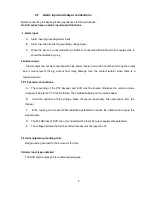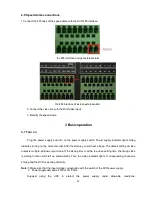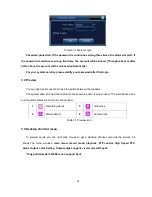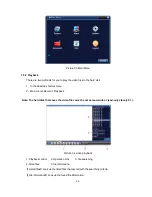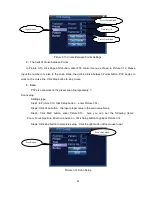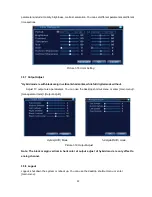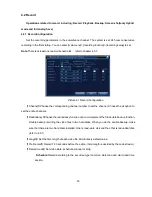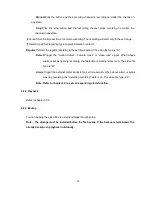23
2
)
Scan Calls
In Picture 3.10, click Page Shift button, then enter PTZ control menu as shown in Picture 3.12.
Please input the number of scan in the value blank , then click Scan button
,
PTZ begins to work on
the scan line . Click Stop button to stop.
4
、
Boundary Scan
In a horizontal line
,
set up a line
,
call scan
,
PZT repeat operation according to the route
1
)
Boundary Scan setup
Set a period of horizontal curve for PTZ search path,the steps are as follows:
Step1
:
In Picture 3.10, click Direction button to turn the PTZ to preset direction, then click Setup
button enter Picture 3.15, select the left boundary, return to Picture 3.10;
Step2
:
Please click direction arrows to adjust PTZ direction, click Setup button enter Picture3.15,
then select the right boundary ,return to Picture 3.10;
Step3: Complete setup, that is the position of left and right boundary
Note
:when the left and right scan in one horizontal,the PTZ will cycle rotate from left scan along
the reverse direction to the right scan.
When the left and right scan not in the same horizontal ,the PTZ will regard the end of horizontal line
which connect to left scan as right scan,cycle rotate from left scan along the reverse direction to the right
scan.
Left/Right scan setting button
Line scan button border
Picture 3.15 Boundary Scan Setup
2
)
Boundary Scan Calls
In Picture 3.10, click Page Shift button, then enter PTZ control menu as shown in Picture 3.12.
Please input the number of scan in the value blank , then click Scan button
,
PTZ begins to work on
the scan line . Click Stop button to stop.