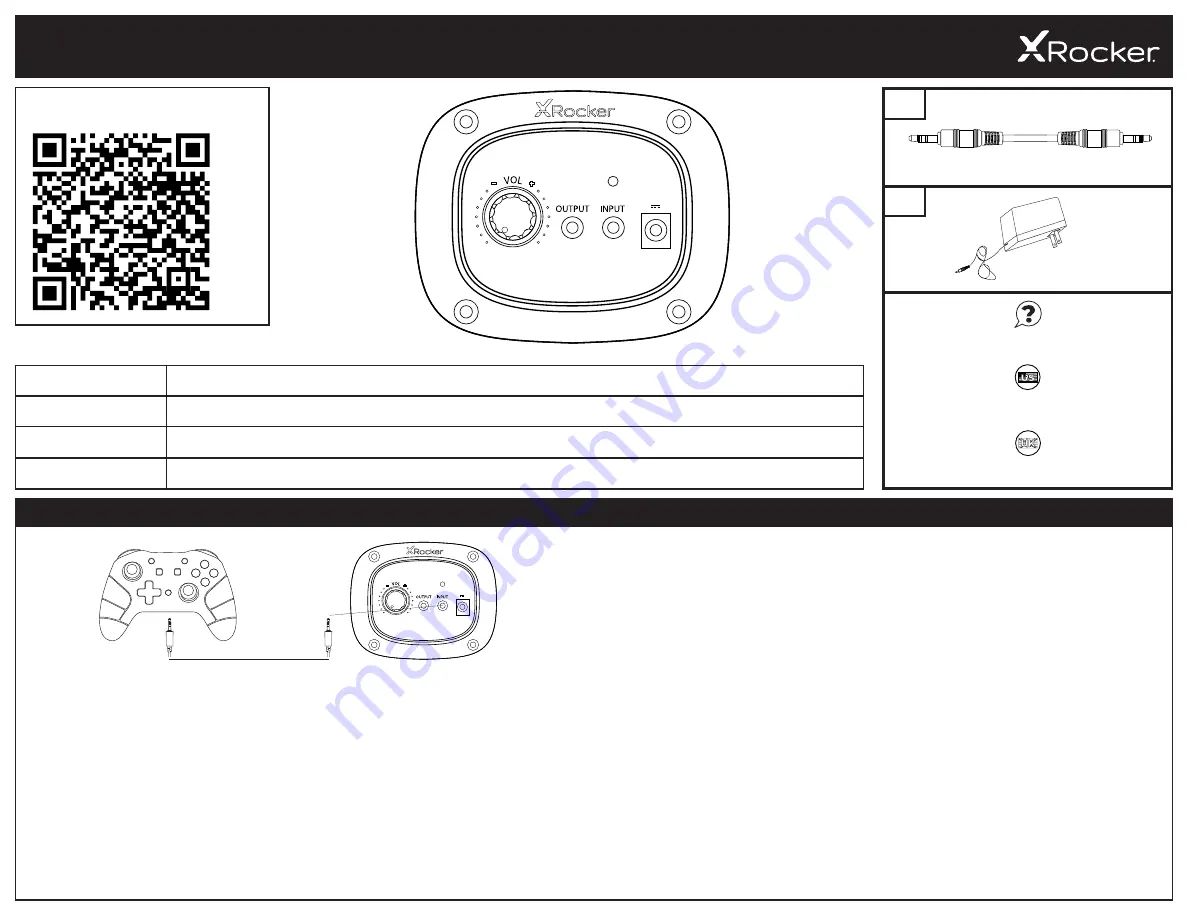
2.0 WIRED
- ENGLISH
OFF
ON
5V
1A
1
3
2
4
1. On/Off
Rotate this dial to switch the chair on/off and increase the speaker volume
2. Output Socket
Allows you to connect multiple chairs or audio devices together
3. Input Socket
Plug the 3.5mm cable into here for audio from your TV or your controller
4. Power Input
Plug your power supply into this socket
VIEW LATEST INSTRUCTIONS ONLINE:
XR
OCKERUK.
C
OM
XR
OCKER
G
AMING
.C
OM
B1
Ocelot
Gaming Desk
B2
Ocelot
Gaming Desk
Missing parts?
Contact X Rocker Support:
XROCKERGAMING.COM
XROCKERGAMING.COM/PAGES/SUPPORT
WWW.XROCKERUK.COM
XROCKERUK.COM/PAGES/SUPPORT
USER MANUAL ICONS
USER MANUAL ICONS
USER MANUAL ICONS
CONSOLE CONNECTION: CONTROLLER CONNECTION METHOD (PS4™/PS5™, XBOX™ ONE/SERIES, SWITCH™)
PS4
TM
DUALSHOCK 4
TM
CONNECTION GUIDE
1. Connect the B1 cable to the bottom of the PS4
TM
controller via the headset socket.
2. Connect the other end of the B1 cable to the chair via the green input port.
3. With the PS4
TM
turned on, go to the main menu (or locate the main menu screen). Press and
hold the PS button on the PS4
TM
controller until the quick menu appears on screen.
4. In this menu select [Adjust sound and devices].
5. Then select [Output to Headphones].
6. Change the setting from [Chat Only] to [All Audio].
7. Make sure the volume in the previous menu is set to the maximum.
1. Connect the B1 cable to the bottom of the PS5
TM
Dual sense controller via the headset socket.
2. Connect the other end of the B1 cable to the chair via the green input port.
3. Press the PlayStation
TM
button once to bring up the control center.
4. Select [Sound] > [Output Device] > [Headset (controller)].
5. Ensure that [Output to Headphones] is correctly set to [All Audio].
6. You can check this by going to [Settings] > [Sound] > [Audio Output] > [Output to headphones]
> [All Audio].
PS5
TM
DUALSENSE
TM
CONNECTION GUIDE
1. Connect the B1 cable to the bottom of the Xbox
TM
controller via the headset socket.**
2. Connect the other end of the B1 cable to the chair via the green input port.
3. The Xbox
TM
will automatically recognize the connection and pass through to the product.
4. To increase volume, press the guide button, navigate to the speaker icon and increase the
headset volume setting.
XBOX ONE
TM
/SERIES
TM
CONTROLLER GUIDE
1. Connect the B1 cable to the bottom of the Switch
TM
via the headset socket.***
2. Connect the other end of the B1 cable to the chair via the green input port.
SWITCH
TM
CONNECTION GUIDE
** You may need an Xbox One
TM
headset adapter if a headset socket is not available on your controller. These are available separately through any gaming retailer.
Ocelot
Gaming Desk
Ocelot
Gaming Desk
Ocelot
Gaming Desk
Ocelot
Gaming Desk
OFF
ON
5V
1A
















