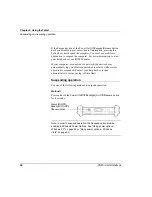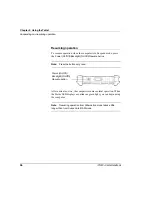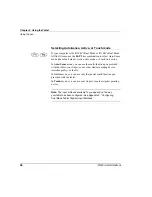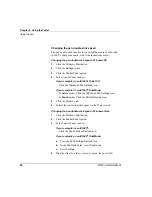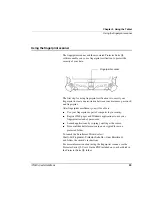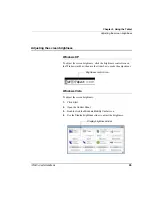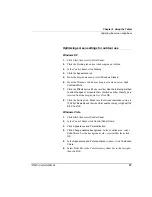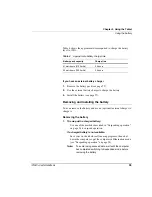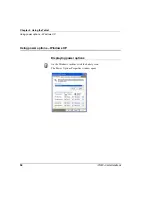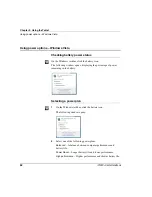Chapter 2. Using the Tablet
Adjusting the screen brightness
iX104C
4
User’s Handbook
47
Optimizing screen settings for outdoor use
Windows XP
1.
Click
Start
; then select
Control Panel
.
2.
Click the Desktop tab and set the background to
None
.
3.
In the Control Panel, click
Display
.
4.
Click the
Appearance
tab.
5.
From the drop-down menu, select
Windows Classic
.
6.
From the Windows and buttons drop-down menu, select
High
Contrast White
.
7.
Click the
Effects
button. Make sure that
Use the following method
to smooth edges of screen fonts
is checked and that
ClearType
is
selected from the drop-down list. Click
OK
.
8.
Click the Settings tab. Make sure the
Screen resolution
setting is
1024 by 768 pixels
and that the
Color quality
setting is
Highest (32
bit)
. Click
OK
.
Windows Vista
1.
Click
Start
; then select
Control Panel
.
2.
In the Control Panel, click
Control Panel Home
.
3.
Click
Appearance and Personalization
.
4.
Click
Change desktop background
. In the
Location
area, select
Solid Colors.
For the background color, select
white
; then click
OK
.
5.
In the
Appearance and Personalization
window
,
click
Customize
Colors.
6.
Select
Frost.
Move the Color intensity slider bar to the far right;
then click
OK
.
Содержание ix104c4
Страница 1: ......
Страница 2: ......
Страница 8: ...8 iX104C4 User s Handbook...
Страница 12: ...12 iX104C4 User s Handbook...
Страница 18: ...18 iX104C4 User s Handbook...
Страница 42: ...Chapter 2 Using the Tablet Using the pen 42 iX104C4 User s Handbook Tether anchored on the side pen tether pen...
Страница 80: ...80 iX104C4 User s Handbook...
Страница 96: ...96 iX104C4 User s Handbook...
Страница 128: ...128 iX104C4 User s Handbook...
Страница 132: ...132 iX104C4 User s Handbook...
Страница 133: ......
Страница 134: ......