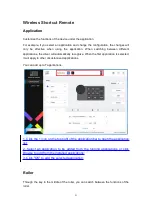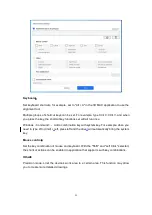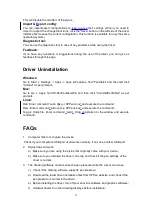27
This will disable the tilt effect of the stylus.
Import &
E
xport config:
You can import/export configurations to
read or save
their settings. (When you need to
import or export the changed functions, click the "Save" button on the left side of the driver
interface first to save the current configuration. This function is available for only the same
operating system.)
Diagnostic tool:
You can use the diagnostic tool in case of any problems while using the driver.
Feedback:
If you have any questions or suggestions during the use of the driver, you can give us
feedback through this page.
Driver Uninstallation
Windows:
Go to Start -> Settings -> Apps -> Apps & Features, find "Pentablet" and then left click
"Unload" as per prompts.
Mac:
Go to Go -> Apps, find XP-PenPentabletPro and then click "UninstallPenTablet" as per
prompts.
Linux:
Deb: Enter command
“
sudo dpkg -r XPPenLinux
”
and execute the command;
Rpm: Enter command
“
sudo rpm -e XPPenLinux
”
and execute the command;
Tag.gz: Unzip file. Enter command
“
sudo
”
. Drag
un
install.sh to the window and execute
command.
FAQs
1. Computer fails to recognize the device.
Check if your computer's USB port used works normally. If not, use another USB port.
2. Stylus does not work.
a) Make sure you are using the stylus that originally came with your device;
b) Make sure you installed the driver correctly, and check if the pen settings of the
driver is normal.
3. The drawing software cannot sense the pen pressure while the cursor can move.
c) Check if the drawing software supports pen pressure;
d) Download the latest driver installation files from XPPen website, and check if the
pen pressure is normal in the driver;
e) Before installing the driver, turn off your antivirus software and graphics software;
f) Uninstall drivers for other drawing displays before installation;