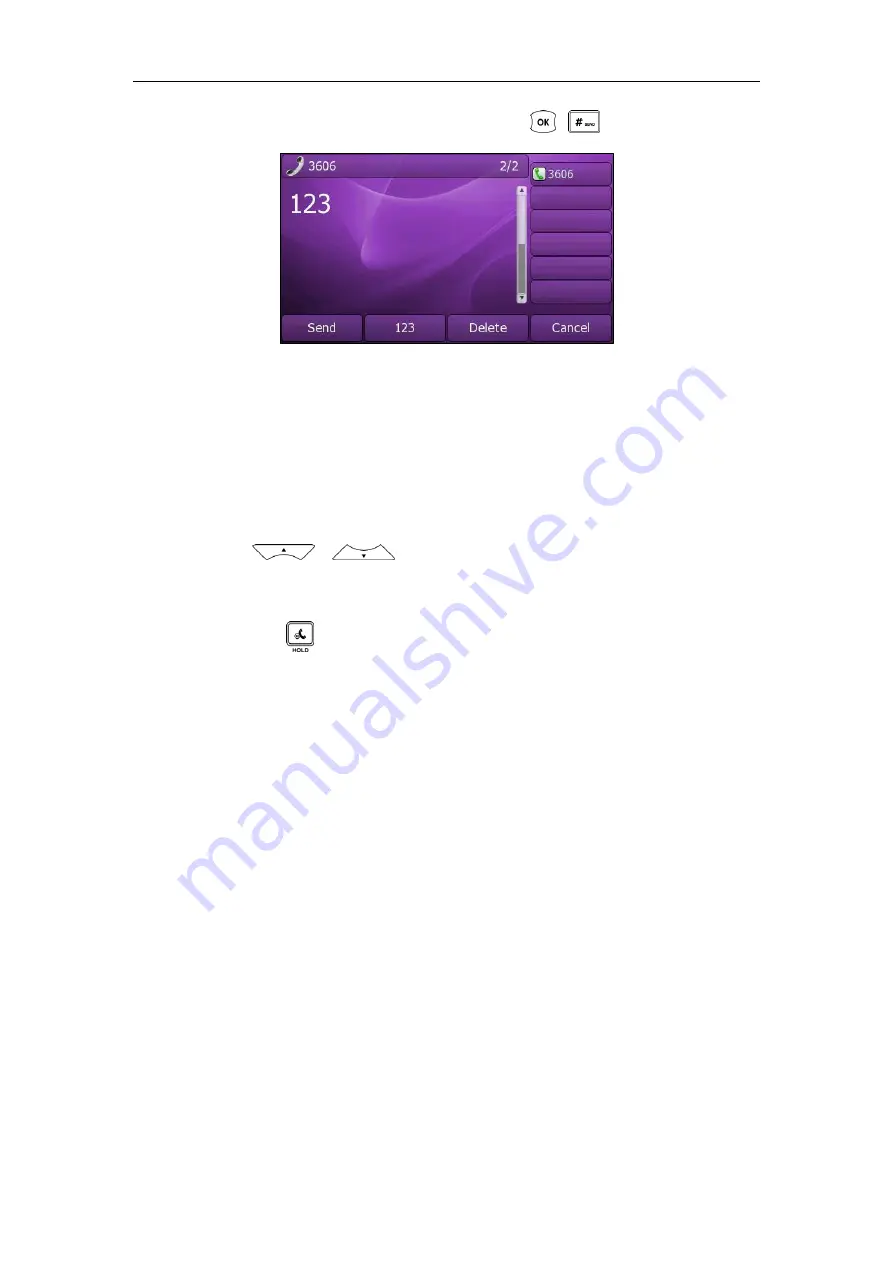
Basic Call Features
83
3.
Enter the number of the second party and press , , or the
Send
soft key.
4.
When the second party answers the call, you can consult with him or her before
adding to the conference.
5.
Press the
Conf
soft key again to join all parties in the conference.
To join two calls in a conference:
1.
Place two calls using two different accounts on the phone (for example, place the
first call using account 1, and then place the second call using account 2).
2.
Press or to select the call for conference and make sure the call
is active (for example, select the call on account 1).
3.
Press the
Conf
soft key to join the two calls in the conference on account 1.
You can press or the
Hold
soft key to place the conference on hold. You can
press the
Split
soft key to split the conference call into two individual calls. To drop the
conference call, press the
Cancel
soft key.
Network Conference
You can use network conference feature on the Xorcom XP0150G IP phone to conduct
a conference with multiple participants.
This feature allows you to perform the following:
Join two calls together into a conference call.
Invite another party into an active conference call.
To use this feature, contact your system administrator for the network conference-URI in
advance, and configure the phone via web user interface:
1.
Click on
Account
->
Advanced
.
2.
Select the desired conference type from the pull-down list of
Conference Type
.
3.
Enter the conference URI (e.g. [email protected]) in the
Conference URI
field.
4.
Click
Confirm
to accept the change.
Содержание XP0150G
Страница 1: ...Xorcom XP0150G Gigabit Color IP Phone User Guide ...
Страница 16: ...User Guide Xorcom XP0150G IP Phone 10 ...
Страница 26: ...User Guide Xorcom XP0150G IP Phone 20 ...
Страница 72: ...User Guide Xorcom XP0150G IP Phone 66 ...
Страница 116: ...User Guide Xorcom XP0150G IP Phone 110 ...






























