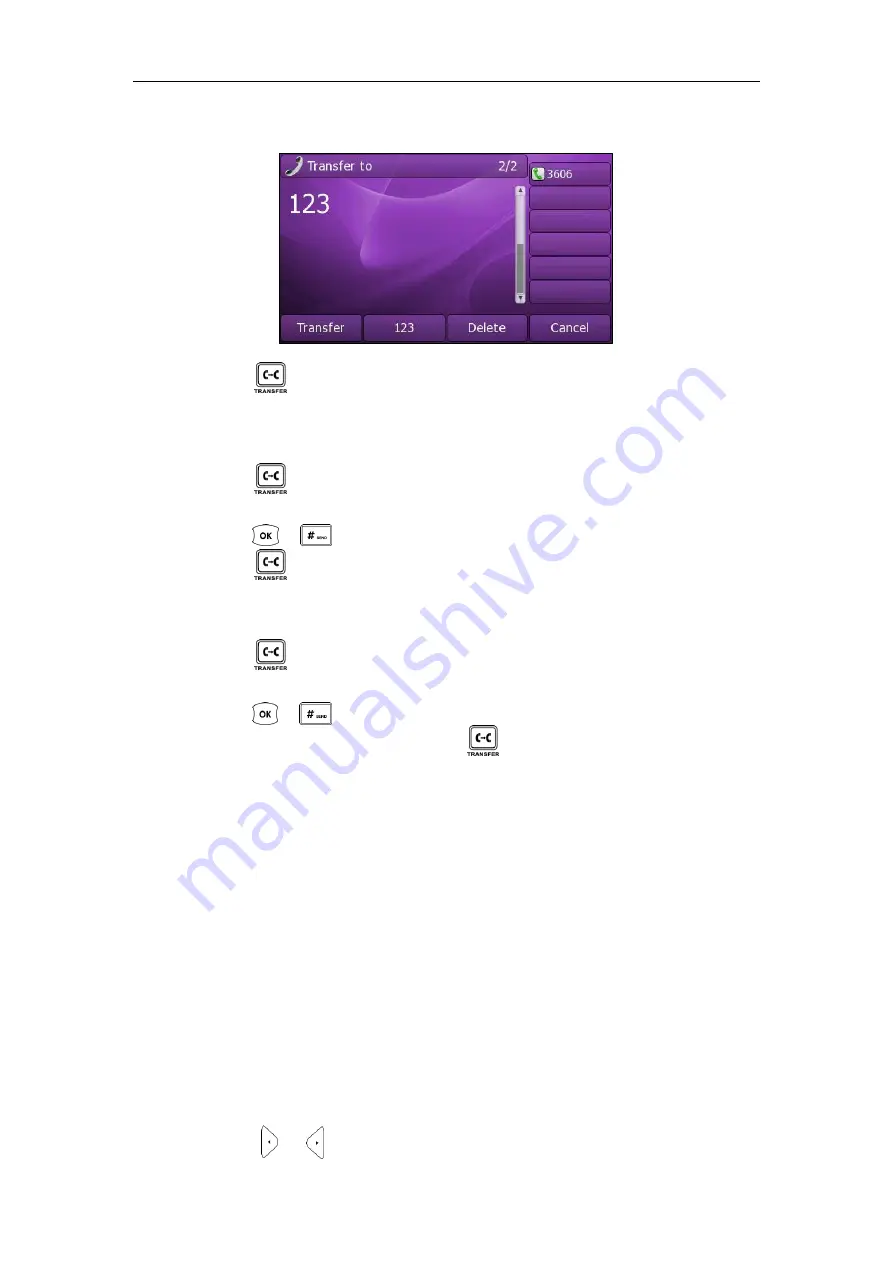
Basic Call Features
81
2.
Enter the number you want to transfer the call to.
3.
Press or the
Transfer
soft key to complete the transfer.
Then the call is connected to the number to which you are transferring.
To perform a semi-attended transfer:
1.
Press or the
Transfer
soft key during a call.
2.
Enter the number you want to transfer the call to.
3.
Press or to dial out.
4.
Press or the
Transfer
soft key to complete the transfer when receiving
ringback.
To perform an attended transfer:
1.
Press or the
Transfer
soft key during a call.
2.
Enter the number you want to transfer the call to.
3.
Press or to dial out.
4.
After the party answers the call, press or the
Transfer
soft key to complete the
transfer.
If you are using a handset, the transfer can be completed by hanging up the handset.
You can cancel the transfer before the call connects by pressing the
Cancel
soft key.
Call Waiting
You can enable or disable the call waiting feature on the phone. If the call waiting
feature is enabled, you can receive another call when there is an active call on the
phone. If the call waiting feature is disabled, another incoming call is automatically
rejected by the phone with a busy message when there is an active call on the phone.
You can also enable the play tone feature to hear a warning tone when receiving
another call.
To configure call waiting via phone user interface:
1.
Press
Menu
->
Features
->
Call Waiting
.
2.
Press or , or the
Switch
soft key to select
Enable
from the
Call Waiting
field.
Содержание XP0150G
Страница 1: ...Xorcom XP0150G Gigabit Color IP Phone User Guide ...
Страница 16: ...User Guide Xorcom XP0150G IP Phone 10 ...
Страница 26: ...User Guide Xorcom XP0150G IP Phone 20 ...
Страница 72: ...User Guide Xorcom XP0150G IP Phone 66 ...
Страница 116: ...User Guide Xorcom XP0150G IP Phone 110 ...
















































