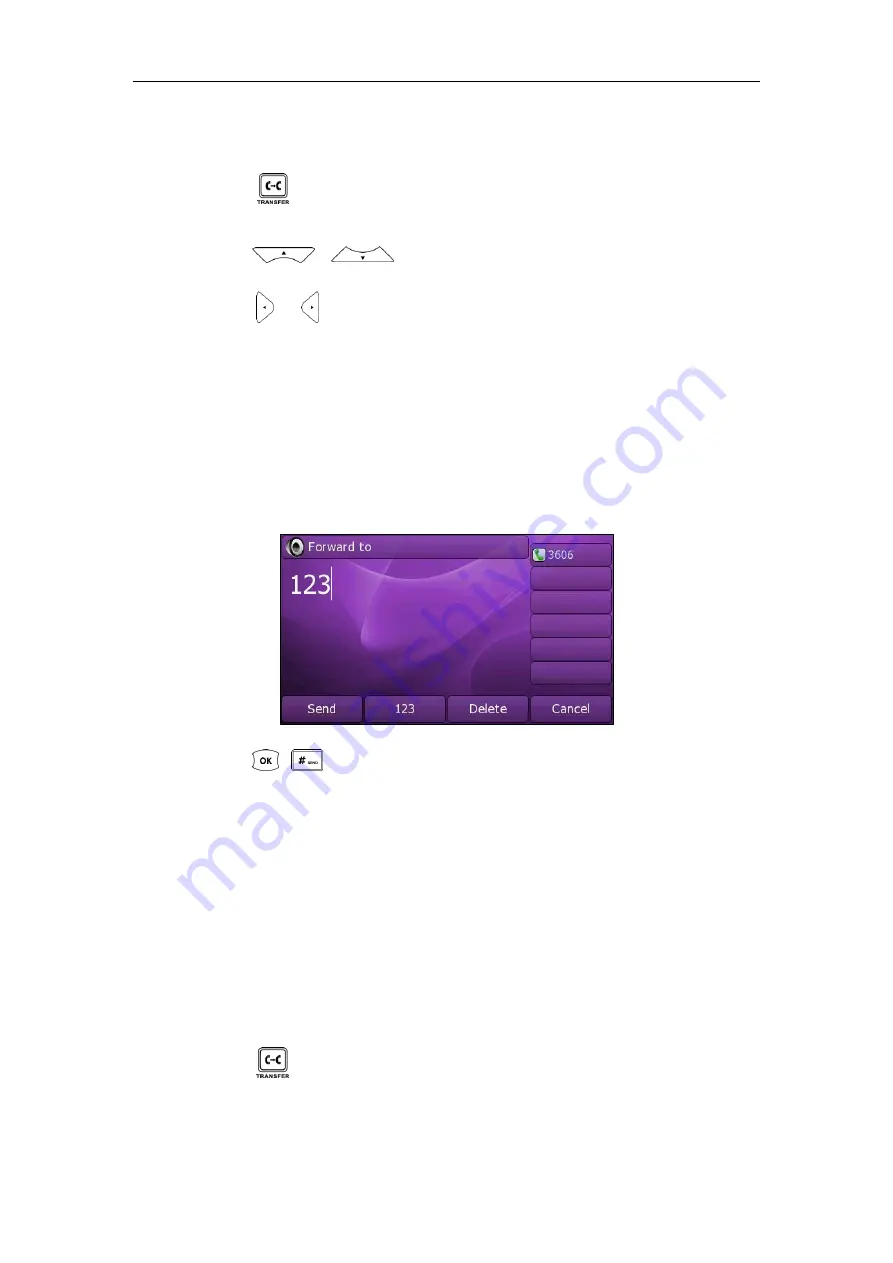
User Guide
Xorcom XP0150G IP Phone
80
To disable call forward:
Do one of the following:
-
Press when the phone is idle.
-
Press
Menu
->
Features
->
Call Forward
.
Press or to select the desired forwarding type, then press the
Enter
soft key.
Press or , or the
Switch
soft key to select
Disable
to disable the call
forward.
Press the
Save
soft key to accept the change.
Dynamic Forwarding
To forward an incoming call to another party:
1.
When the phone is ringing, press the
Forward
soft key.
2.
Enter the number you want to forward the incoming call to.
3.
Press , , or the
Send
soft key.
The LCD screen prompts a call forward message.
Call Transfer
You can transfer a call to another party in one of the three ways:
Blind Transfer
: Transfer a call directly to another party without consulting.
Semi-Attended Transfer
: Transfer a call when the target phone is ringing.
Attended Transfer
: Transfer a call with prior consulting.
To perform a blind transfer:
1.
Press or the
Transfer
soft key during a call.
Содержание XP0150G
Страница 1: ...Xorcom XP0150G Gigabit Color IP Phone User Guide ...
Страница 16: ...User Guide Xorcom XP0150G IP Phone 10 ...
Страница 26: ...User Guide Xorcom XP0150G IP Phone 20 ...
Страница 72: ...User Guide Xorcom XP0150G IP Phone 66 ...
Страница 116: ...User Guide Xorcom XP0150G IP Phone 110 ...






























