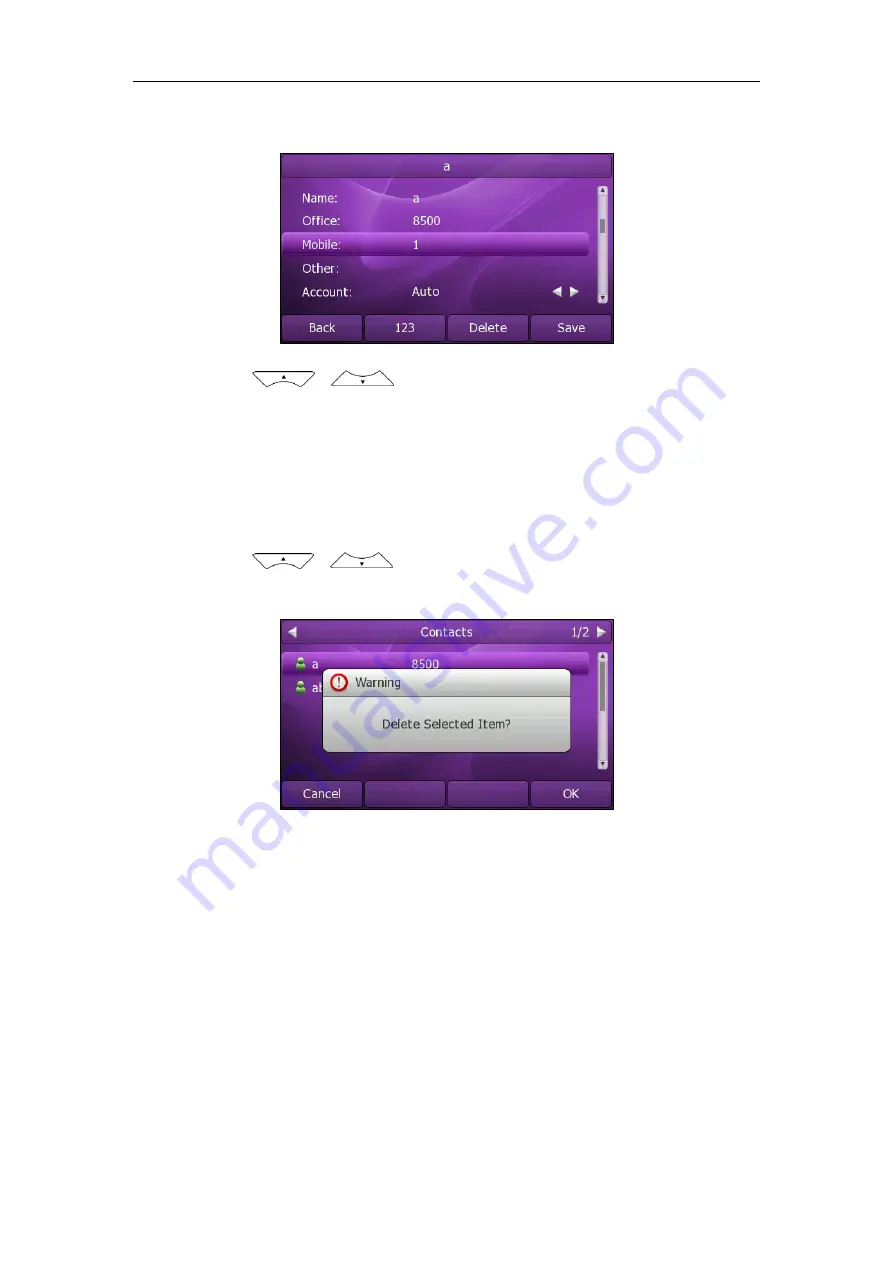
Customizing Your Phone
37
3.
Press the
Option
soft key, and then select
Detail
from the prompt list.
4.
Press or to highlight the contact information and then edit.
5.
Press the
Save
soft key to accept change or the
Back
soft key to cancel.
Deleting Contacts
To delete a contact from the local directory:
1.
Press
Directory
->
Local Directory
->
Contacts
.
2.
Press or to highlight the desired contact.
3.
Press the
Option
soft key, and then select
Delete
from the prompt list.
4.
Press the
OK
soft key to confirm the deleting or the
Cancel
soft key to cancel.
You can also manage the contacts via web user interface at the path
Contacts
->
Contacts
->
Contacts
. Please refer to the instruction above for the parameters’
detail.
Uploading Contact Photos
To upload a new custom photo for the contact via web interface:
1.
Click on
Contacts
->
Contacts
->
Contacts
.
2.
Click the record which you want to edit, then the record will turn orange.
3.
Click
Browse
, and then select a photo from your local computer.
4.
Click
Upload Photo
to upload the photo.
Содержание XP0150G
Страница 1: ...Xorcom XP0150G Gigabit Color IP Phone User Guide ...
Страница 16: ...User Guide Xorcom XP0150G IP Phone 10 ...
Страница 26: ...User Guide Xorcom XP0150G IP Phone 20 ...
Страница 72: ...User Guide Xorcom XP0150G IP Phone 66 ...
Страница 116: ...User Guide Xorcom XP0150G IP Phone 110 ...
















































