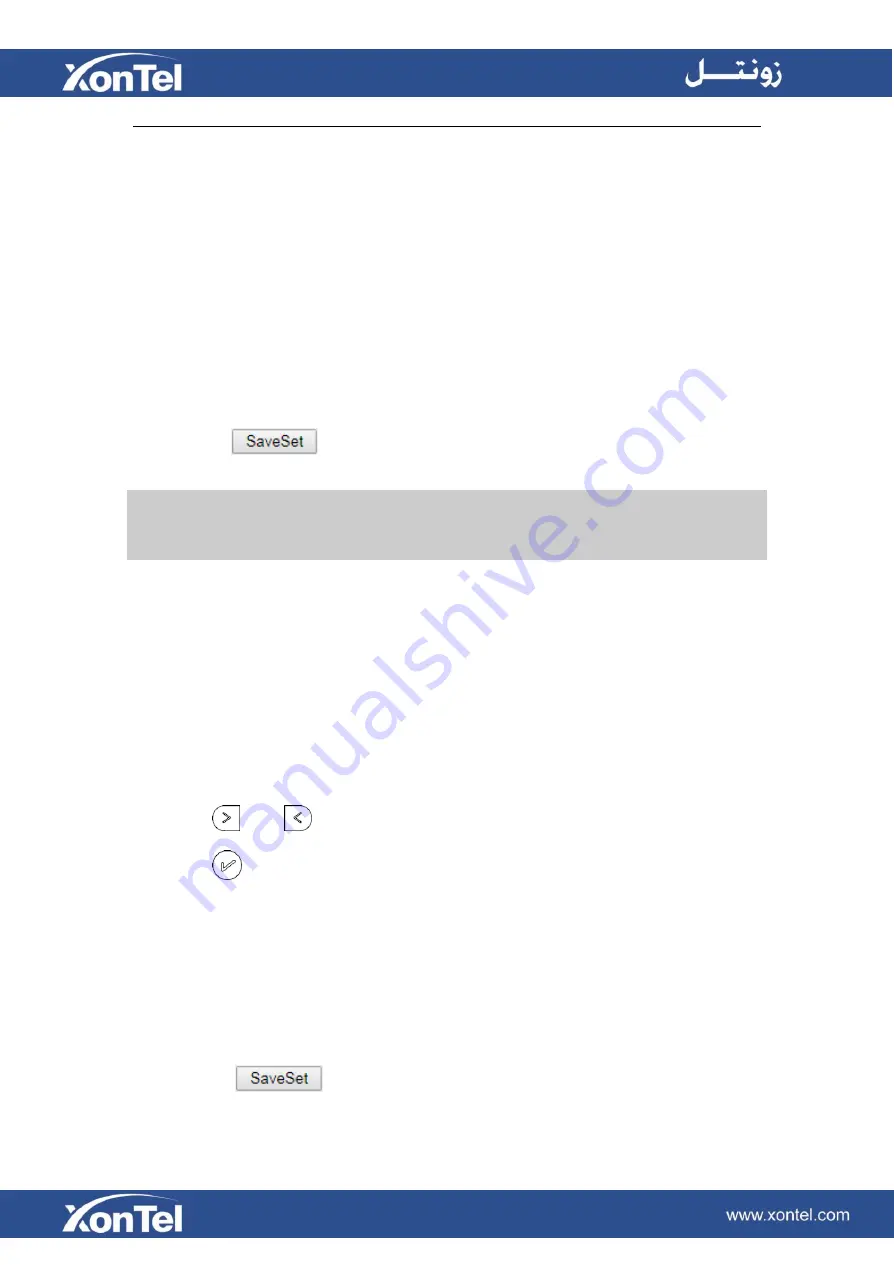
Note:
This feature is not available on all servers. For more information, contact your
system administrator.
To configure the line key as line via Web Interface
1.
Click Function Keys → Line Key.
2. Select the desired Line Key and select Line in the Type.
3. Enter the Value.
4. Enter the Label.
5. Select the Account
6. Click the
button to save the configuration and then restart.
Public Hold
The key can be configured as a public hold key. During a conversation, all members belonging to that
particular SLA group can use this key to hold or resume a call.
To configure the Public hold via Phone interface
1.
Press Menu →Features →Function Keys →Line Keys as Function Keys → Line Key2(for example)
2. Press
and
key to select the Public Hold in the Type field.
3. Press
or Save soft key to save the configuration
To configure public hold via Web Interface
1.
Click Function Keys
→Line Key.
2.
Select the desired Key and select Public Hold in the Type.
3.
Click the
button to save the configuration.
Содержание XT-25G
Страница 1: ...XonTel XT 25G User Manual...
Страница 9: ...3 Handset 4 Headset cord 5 Ethernet cable...
Страница 10: ...Phone Installation 1 Attach the phone stand...
Страница 11: ...2 Connect the Handset and optional Headset 3 Connect the Network and Power...
Страница 14: ...2 Press Menu Status Network 3 Press Menu Status Network IPV4...
Страница 15: ...4 Press Menu Status Network IPV6 5 Press Menu Status Account XT 25G support 16 accounts...
Страница 65: ...When you place a call from the contact the phone idle screen will show the contact photo...
Страница 164: ...How to download XML Configuration Click Management Configuration...
Страница 165: ...How to Import Trusted CA certificate Click Management Trusted CA...
Страница 166: ...How to Import Server CA certificate Click Management Server CA...






























