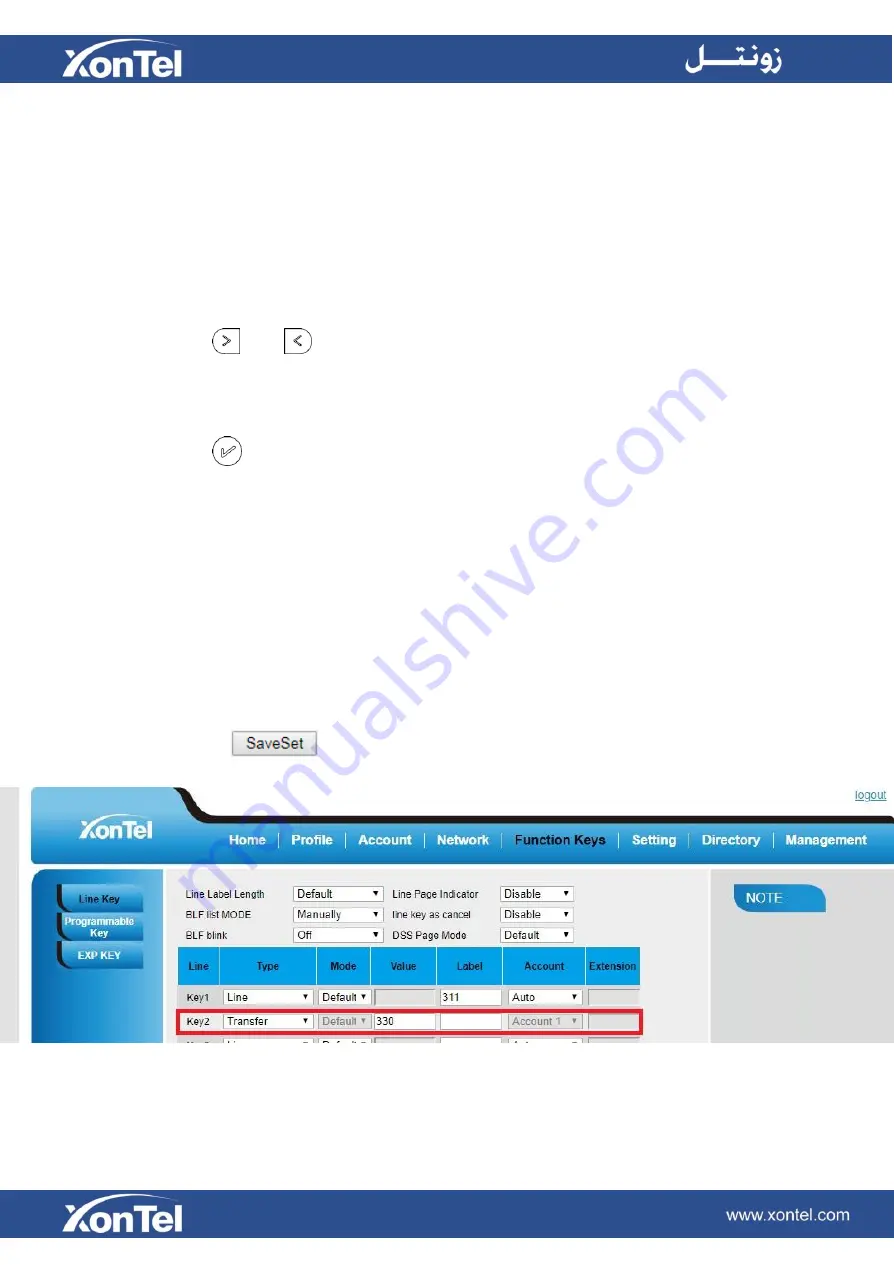
Transfer
You are able to configure the key as a transfer key to perform the Blind/Attended/ Semi-Attended
Transfer.
To configure the Transfer via Phone Interface
1.
Press Menu →Features →Function Keys →Line Keys as Function Keys → Line Key2(for example)
2. Press
and
key to select the Transfer in the Type field.
3. Enter the Number to transfer to
4. Press
or Save soft key to save the configuration
To configure Transfer via Web Interface
1. Click Function Keys
→Line Key.
2. Select the desired Key and select Transfer in the Type.
3. Enter the Value with the number that wanted transfer to
4. Click the
button to save the configuration.
Содержание XT-25G
Страница 1: ...XonTel XT 25G User Manual...
Страница 9: ...3 Handset 4 Headset cord 5 Ethernet cable...
Страница 10: ...Phone Installation 1 Attach the phone stand...
Страница 11: ...2 Connect the Handset and optional Headset 3 Connect the Network and Power...
Страница 14: ...2 Press Menu Status Network 3 Press Menu Status Network IPV4...
Страница 15: ...4 Press Menu Status Network IPV6 5 Press Menu Status Account XT 25G support 16 accounts...
Страница 65: ...When you place a call from the contact the phone idle screen will show the contact photo...
Страница 164: ...How to download XML Configuration Click Management Configuration...
Страница 165: ...How to Import Trusted CA certificate Click Management Trusted CA...
Страница 166: ...How to Import Server CA certificate Click Management Server CA...
















































