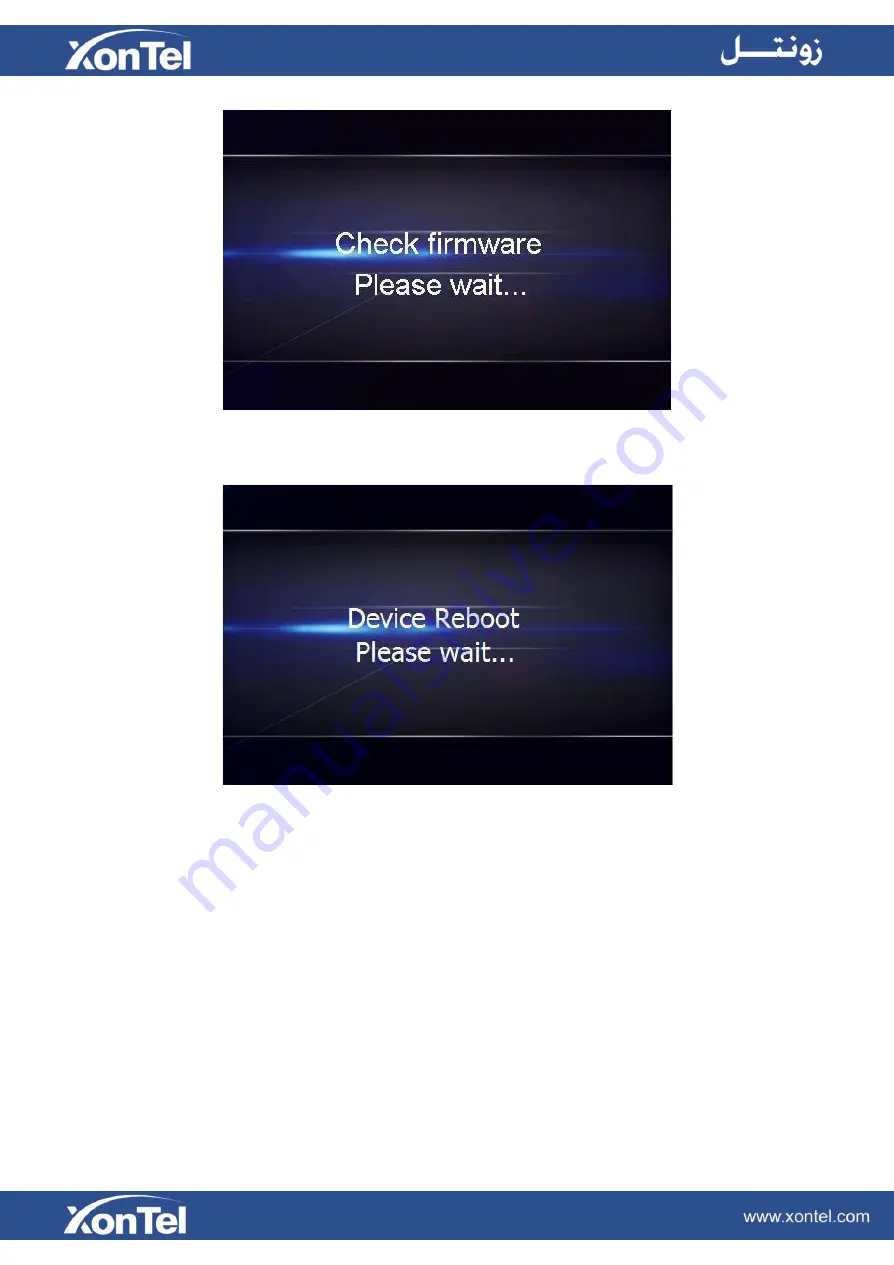
Then IP Phone will show Reboot information:
By default, the phone attempts to contact a DHCP server in your network in order to obtain its valid
network settings, e.g. IP address, subnet mask, default gateway, DNS server.
Status
You can view the system status of your phone via phone user interface or web user interface. The
information of phone status includes: Information (e.g., Model, IP, MAC, Firmware, Hardware), Network
(e.g., WAN Type, IP, Mask, LAN Type, Gateway,
DNS …), Account (e.g., register status of accounts).
To view the phone status via phone interface:
1. Press Menu
→Status →Information
Содержание XT-25G
Страница 1: ...XonTel XT 25G User Manual...
Страница 9: ...3 Handset 4 Headset cord 5 Ethernet cable...
Страница 10: ...Phone Installation 1 Attach the phone stand...
Страница 11: ...2 Connect the Handset and optional Headset 3 Connect the Network and Power...
Страница 14: ...2 Press Menu Status Network 3 Press Menu Status Network IPV4...
Страница 15: ...4 Press Menu Status Network IPV6 5 Press Menu Status Account XT 25G support 16 accounts...
Страница 65: ...When you place a call from the contact the phone idle screen will show the contact photo...
Страница 164: ...How to download XML Configuration Click Management Configuration...
Страница 165: ...How to Import Trusted CA certificate Click Management Trusted CA...
Страница 166: ...How to Import Server CA certificate Click Management Server CA...




























