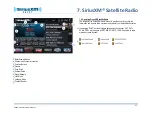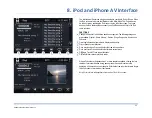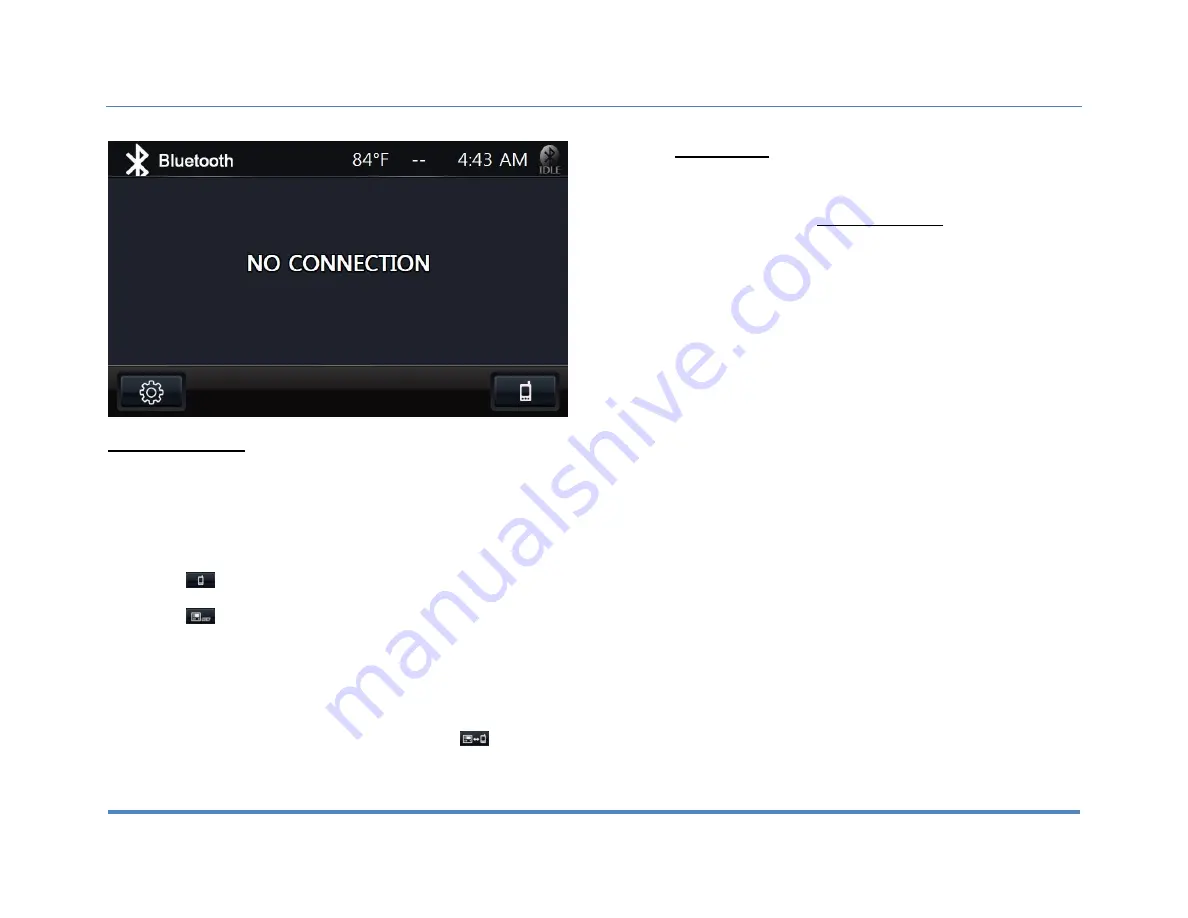
6. Bluetooth Operation
XiteSolutions North America Inc.
20
6.2 Pairing your Phone
To pair your compatible mobile phone to the Infotainment Center please have your
user manual for your mobile phone and follow the instructions below:
1.
Go to the Bluetooth screen by selecting the Bluetooth icon from the Main
Menu.
2.
When Bluetooth is accessed for the first time, it will show NO
CONNECTION on the screen (Above picture).
3.
Tap
to access the device list. If accessing for the first time, the
screen will show NO PAIRED DEVICE.
4.
Tap
to start pairing mode. The screen will show PAIRING. This
means that your Infotainment System is now visible to your mobile phone.
5.
Follow the pairing instructions for your mobile phone. In general, one will
have to turn the Bluetooth on, and then scan for the available devices.
6.
If completed successfully, scan will return a list of available devices that
are ready for pairing. Your Infotainment System will be recognized as
XSG3. Select XSG3 on your mobile phone to begin pairing.
7.
If your mobile phone supports phonebook transfer, tap
.
PHONEBOOK DOWNLOAD will appear on the screen. This will download
all of your phone contact into Infotainment Center.
Notes on Pairing:
1.
If PAIR START appears temporarily, the pairing cannot start due to an
active connection. Please disconnect any active mobile phones.
2.
Only when PAIRING is displayed, the Infotainment Center becomes
visible for mobile phones. Use your mobile phone to search for the
Infotainment Center to connect to your mobile phone.
3.
When connecting, the Infotainment Center will identify itself to your phone
as “XSG3”. The mobile phone will ask for a PIN code. The factory default
code is “0 0 0 0” (this code can be changed, see Bluetooth settings).
Once the mobile phone confirms that it has established a new paired
connection, authorize the Infotainment Center to make an automatic
connecting.
4.
When the pairing procedure is completed successfully, the display will
show PAIR OK. When PAIR FAIL appears on the display, repeat the
pairing procedure.
5.
Once the Bluetooth pairing is completed between your mobile phone and
the Infotainment Center, both will be automatically recognized and the
connection can be made automatically from that moment on.
6.
If there are more mobile phones paired to the Infotainment Center and
within range, the connecting priority is given to the last paired mobile
phone.
7.
In case that pairing fails after each attempt, please turn off both your
mobile phone and the Infotainment Center. Turn both on again and repeat
the procedure as above.