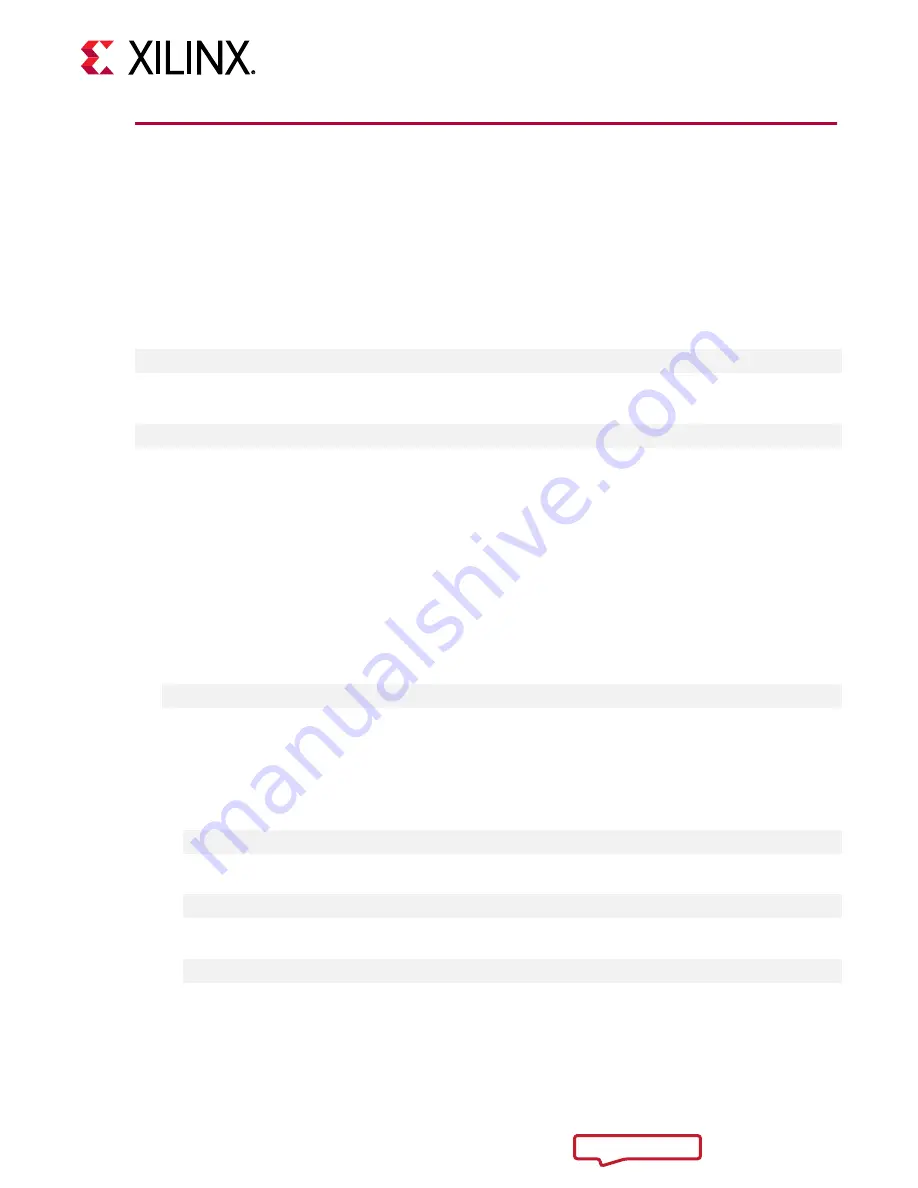
Upgrading, Downgrading, and Uninstalling
XRT and Deployment Shell on Ubuntu
During upgrading, downgrading, or uninstalling, it can be useful to list the currently installed
Alveo packages.
To list the currently installed deployment shell package, run the following command in a Linux
terminal:
$ apt list –-installed | grep xilinx
To list the currently installed XRT package, run the following command:
$ apt list -–installed | grep xrt
Upgrading Packages
You can upgrade the XRT and deployment shell on your Alveo card by following these steps.
Both packages must be upgraded concurrently.
1. Download the desired XRT and deployment shell packages. Both must be from the same
release (i.e. both are 2018.2 package releases).
2. Install the XRT installation package using the following command, where
<deb-dir>
is the
directory where the packages were downloaded in the previous step and
<version>
is the
latter part of the XRT file name.
$ sudo apt install <deb-dir>/xrt_<version>.deb
This will install the XRT along with any necessary dependencies. Follow the instructions
when prompted throughout the installation.
3. Install the deployment shell installation packages required for the card.
• For U200:
$ sudo apt install <deb-dir>/xilinx-u200-xdma-<version>.deb
• For U250:
$ sudo apt install <deb-dir>/xilinx-u250-xdma-<version>.deb
• For U280 ES:
$ sudo apt install <deb-dir>/xilinx-u280-es1-xdma-<version>.deb
ForThe deployment software sources are now installed and deployed on the system.
Chapter 4: Installing the Deployment Software
UG1301 (v1.3) February 12, 2019
Getting Started with Alveo Accelerator Cards
30






























