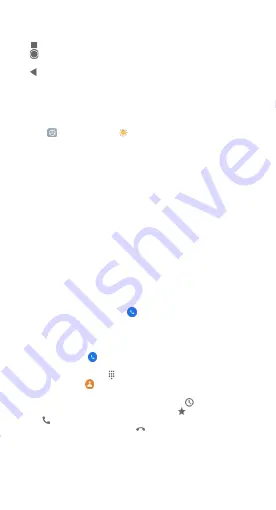
06
Navigation buttons
The following three navigation buttons appear at the bottom of the screen:
•
Menu:
Opens options relating to the screen you’re on.
•
Home:
Opens Home. If you’re viewing a left or right Home screen, the
main Home screen opens.
•
Back:
Opens the previous screen that you were working in, even if it
was in a different app. Once you back up to the Home screen, you can’t go
back any further in your history.
Full-screen gestures
You can customize your full-screen gestures by enabling different types of
gestures.
1. Go to
Settings > Display > Full screen display
.
2. Tap
Full screen gestures
in the
SYSTEM NAVIGATION
field.
3. In the
GESTRUE DEMOS
field, you can learn the following full-screen
gestures:
•
Swipe up from the bottom:
You can quickly swipe up from the bottom of
the screen to go to the Home screen.
•
Swipe up from the bottom and pause:
You can swipe up from the
bottom of the screen and hold the screen to open your recent apps.
•
Swipe from sides:
You can swipe inward from either side of the screen
to go back the previous screen you were working in.
•
Swipe left or right from the edge of the screen in top area:
On the
screen of a running app, you can swipe left or right in the upper part
of the screen to open the app’s slide menu, which is the app’s main
navigation options.
•
Swipe left or right from the full-screen indicator or bottom:
To switch
between apps, you can swipe left or right from the full-screen indicator
or bottom of the screen.
Make a phone call
You can make phone calls from the
Phone
app and other apps or widgets
that show your contacts.
Wherever you see a phone number, you can usually tap it to dial.
Important:
To use the phone app, you must accept the prompt to set it as
your default.
1. Open your phone's
Phone
app.
2. Pick who to call:
• To enter a number, tap
Dialpad
.
• To pick a saved
contact
, tap Contacts. We may show you suggested
contacts to call based on your call history.
• To pick from numbers you’ve recently called, tap
Recents
.
• To pick from contacts saved to speed dial, tap
Favorites
.
3. Tap
Call
.
4. When you’re done with the call, tap
End call
. If your call is
minimized, drag the call bubble to the bottom right of the screen.
Содержание Mi 10T
Страница 1: ...Mi 10T Pro Mi 10T User Guide ...
























