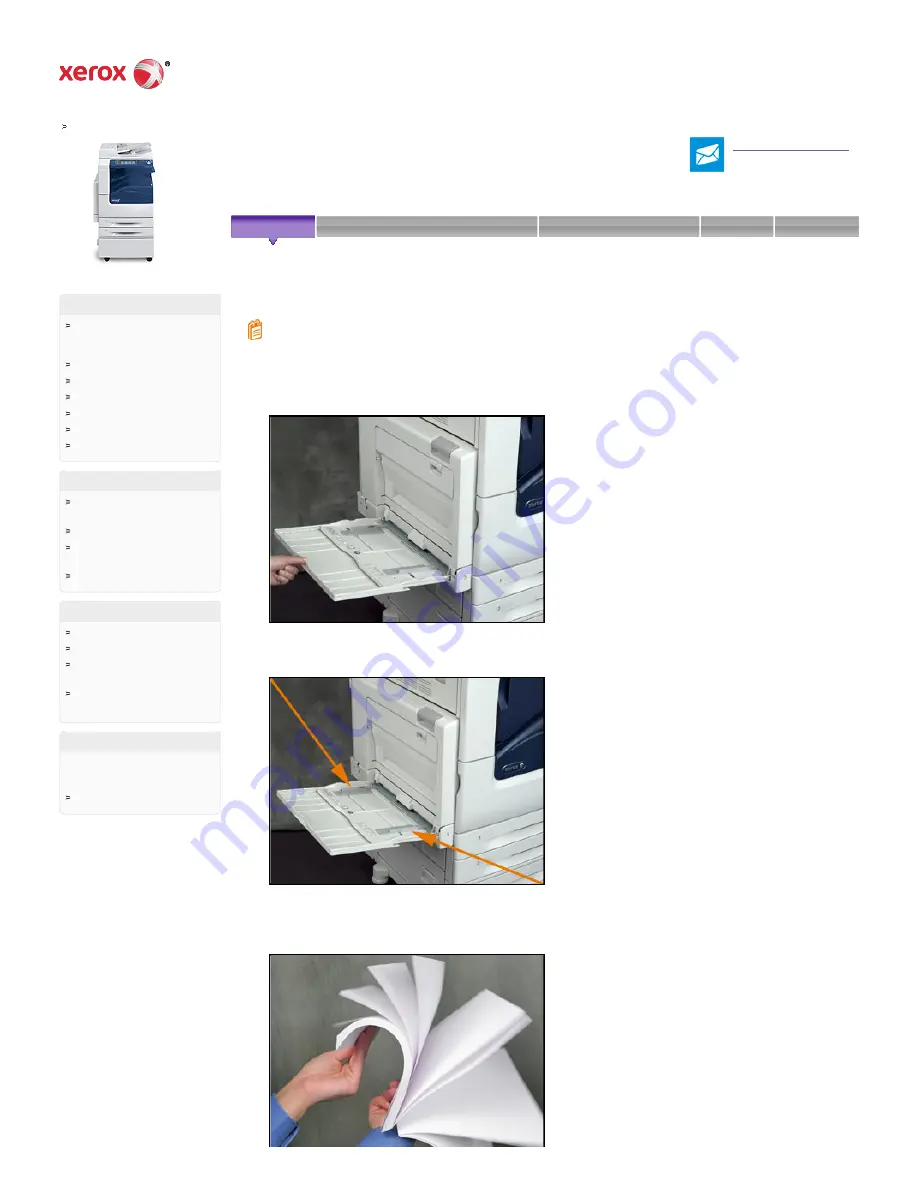
WorkCentre 7220/7225 Support &
Drivers
Contact a Technical Expert
for Remote Support
1. Open tray 5 and pull out the extension tray for larger sizes. If already opened, remove any paper that is a
different size or type.
2. Move the width guides to the edges of the tray.
3. Flex the sheets back and forth and fan them, then align the edges of the stack on a level surface. This
procedure separates any sheets that are stuck together and reduces the possibility of jams.
Software Version 073.xxx.xxx.xxxxx: Load Paper in Tray 5 (Bypass Tray)
Home › Browse: Maintenance/Consumables, › View Content: How To Load Paper in Tray 5 (Bypass Tray) ›
Product Resources
Owners
Product Support Links
Request Remote Technical
Support
Xerox Customer Support
Contact Numbers
Additional Resources
Xerox Environment, Health &
Safety
Windows and Mac OS X
Compatibility information
Business Development
Tools to grow your digital printing
business and increase profits


