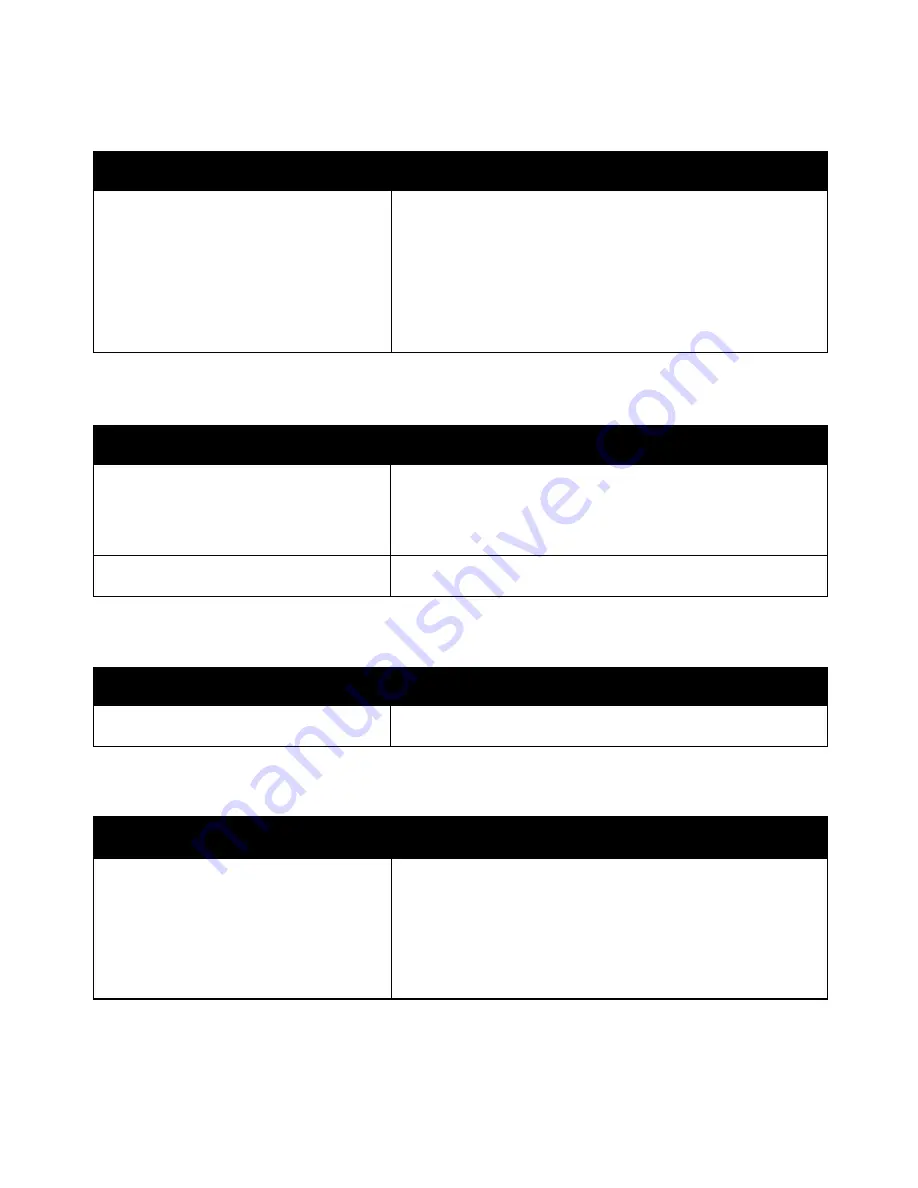
Troubleshooting
Xerox
®
WorkCentre
®
6655/6655i Color Multifunction Printer 217
User Guide
Document Prints From Wrong Tray
Probable Causes
Solutions
Application and print driver have conflicting
tray selections.
1.
Check the tray selected in the print driver.
2.
Go to the page setup or printer settings of the application from
which you are printing.
3.
Set the paper source to match the tray selected in the print
driver or set the paper source to Automatically Select.
Note:
To have the print driver select the tray, set the tray used as
the paper source to Auto Selection Enabled.
Automatic 2-Sided Printing Problems
Probable Causes
Solutions
Unsupported or incorrect paper.
Ensure that you are using a supported paper size and weight for
2-sided printing. Envelopes and labels cannot be used for 2-sided
printing. For details, see
Supported Standard Types and Weights for
Automatic 2-Sided Printing
on page 57 and
Supported Standard
Paper Sizes for Automatic 2-Sided Printing
on page 56.
Incorrect setting.
In the print driver Properties, select
2-Sided Print
on the
Paper/Output tab.
Printer Makes Unusual Noises
Probable Causes
Solutions
There is an obstruction or debris inside the
printer.
Turn off the printer and remove the obstruction or debris. If you
cannot remove it, contact your Xerox representative.
Paper Tray Fails to Close
Probable Causes
Solutions
The paper tray does not close fully.
•
The paper tray lift plate is not locked down. Push down on the
paper stack at the back of the tray until it locks down.
•
If the tray is extended for legal size paper, the tray protrudes
when it is inserted into the printer.
•
Some debris or an object is blocking the tray.
•
Adjust the paper guides in the tray to match the size of the
paper.
















































