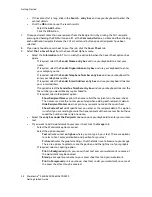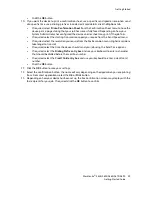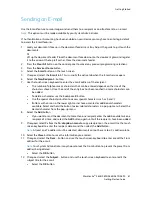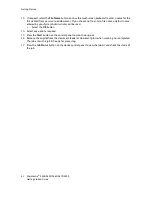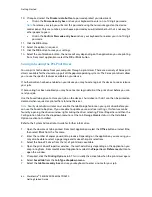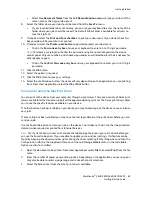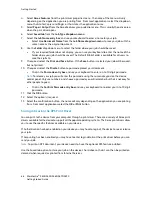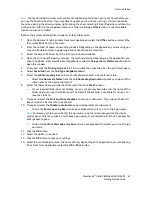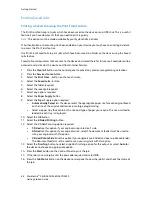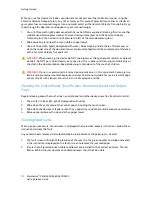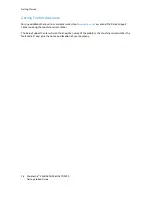Getting Started
WorkCentre
®
5845/5855/5865/5875/5890
63
Getting Started Guide
Saved Jobs
Saving Jobs
Saving Jobs using the PostScript Print Driver
You can print to the device from your computer through a print driver. There are a variety of Xerox print
drivers available for the device to support all the popular operating systems. The Xerox print drivers allow
you to use the specific features available on your device.
If Authentication has been enabled on your device you may have to login at the device to see or release
your jobs.
If Accounting has been enabled you may have to enter login details at the print driver before you can
send your job.
Use the Saved Job option to store your job on the device's hard drive so that it can then be printed on
demand when required or printed from Internet Services.
Note:
Your System Administrator must enable the Job Storage feature on your print driver before you
can use the Saved Job option. If you are able to update your own driver settings, this feature can be
found by opening the drivers window, right clicking the driver, selecting Printer Properties and then the
Configuration tab. Use the dropdown menu to set the Job Storage Module status in the Installable
Options section to Installed.
Refer to the System Administrator Guide for further information.
1.
Open the document to be printed. From most applications select the
Office
button or select
File
,
then select
from the file menu.
2.
Enter the number of copies you want to produce. Depending on the application you are using you
may also be able to select a page range and make other print selections.
3.
Select the Xerox PS driver from the list of print drivers available.
4.
Open the print driver Properties window - the method will vary depending on the application you
are printing from. From most Microsoft applications select the
Properties
or
Preferences
button to
open the window.
5.
If required, click the
Printing Options
tab. This is usually the active tab when the print driver opens.
6. Select
Saved Job
from the
Job Type dropdown menu
.
7. Select
the
Job Name entry box
and use your keyboard to enter a name for your job.
•
Select
Use Document Name
from the
Job Name dropdown menu
to save your job with the
same name as the original document.
8.
Select the folder where your job should be saved from the
Save To
menu.
•
If your required folder does not display, you can use your keyboard to enter the name of the
folder where your job should be saved. The Default Public Folder is available for all users to
save their jobs to.
9.
If required, select the
Print and Save checkbox
to print your document. If you do not check this
box your job will be saved, but not printed.