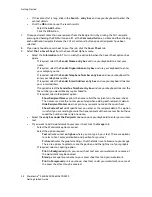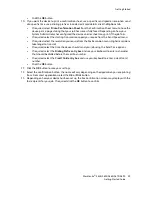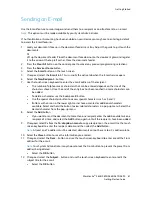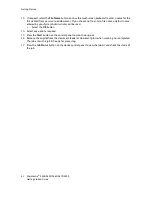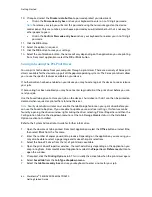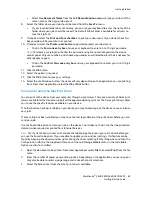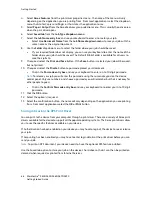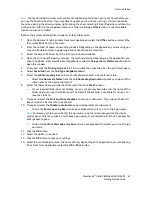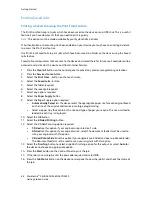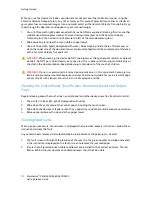Getting Started
60
WorkCentre
®
5845/5855/5865/5875/5890
Getting Started Guide
Using Workflow Scanning
Workflow Scanning converts hard copy documents into electronic images and saves them into network
filing destinations (repositories).
A Template must be used when a scan is made - the template contains the filing destination address
and other scan settings such as the image quality. When making a scan you can edit the scan settings
but not the filing destination.
Note:
This option must be made available by your System Administrator.
If Authentication or Accounting has been enabled on your device you may have to enter login details
to access the Workflow Scanning features.
1.
Load your documents face up in the document feeder input tray. Adjust the guide to just touch the
documents.
Or
Lift up the document feeder. Place the document face down onto the document glass and register
it to the arrow at the top left corner. Close the document feeder.
2. Press
the
Clear All
button on the control panel to cancel any previous programming selections.
3. Press
the
Services Home
button.
4. Select
the
Workflow Scanning
button on the touch screen.
Note:
If your System Administrator has added mandatory fields to the default template you will be
asked to complete the required document information as soon as you select the Workflow
Scanning button.
5.
If required, select the
Workflow Scanning
tab. This is usually the active tab when the Workflow
Scanning service opens.
6.
Select a template type from the
All Templates
dropdown menu.
7.
If required, ensure the latest templates are available by selecting
Update Templates
from the
Advanced Settings
tab.
8.
Select the template required.
9.
Select any options required.
10. Press
the
Start
button on the control panel to scan the original.
11. Remove the original from the document feeder or document glass when scanning has completed.
12. Press
the
Job Status
button on the device control panel to view the job list and check the status of
the job.