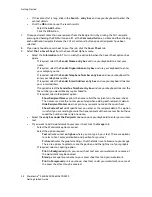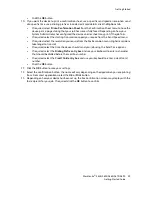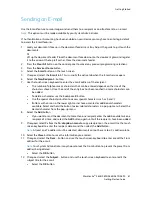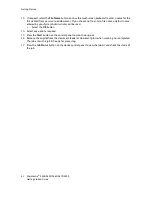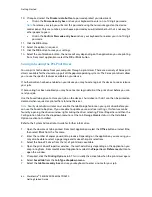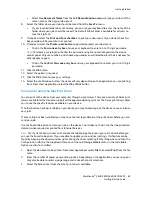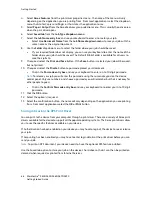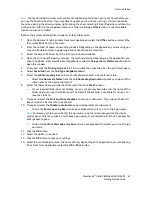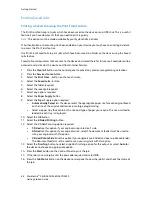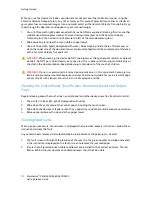Getting Started
WorkCentre
®
5845/5855/5865/5875/5890
59
Getting Started Guide
•
Click the
OK
button.
10. If you want the device to print a confirmation sheet, use a specific send speed or resolution, send
at a specific time, use a dialing prefix or include credit card details, click the
Options
tab.
•
If required, select
Print a Confirmation Sheet
from the Confirmation Sheet menu to have the
device print a page stating that your job has successfully faxed. Depending on how your
System Administrator has configured the device an error sheet may print if the job fails.
•
If required, select the starting transmission speed you require from the Send Speed menu.
•
If required, select the resolution you require from the Fax Resolution menu. Higher resolutions
take longer to transmit.
•
If required, select the time the device should send your job using the Send Time options.
•
If required, select the
Dialing Prefix entry box
and use your keyboard to enter a character
that should be dialled before the main fax number.
•
If required, select the
Credit Card entry box
and use your keyboard to enter a credit card
number.
•
Click the
OK
button.
11. Click
the
OK
button to save your settings.
12. Select the confirmation button, the name will vary depending on the application you are printing
from. From most applications select the
OK
or
button.
13. Depending on how your device has been set up, the Fax Confirmation screen may display with the
fax recipients for your job. If required, click the
OK
button to confirm.