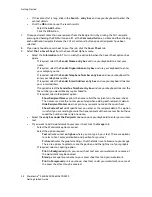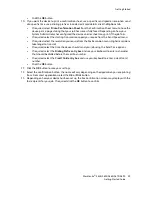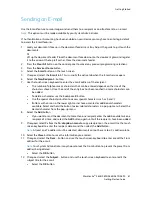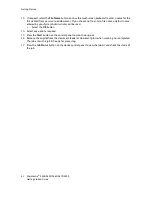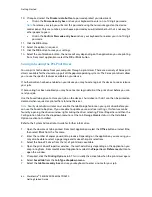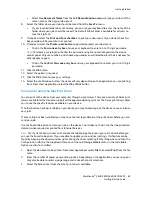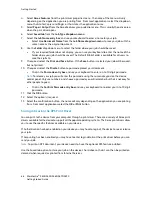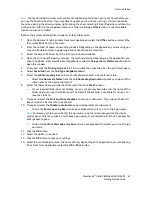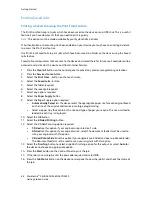Getting Started
54
WorkCentre
®
5845/5855/5865/5875/5890
Getting Started Guide
13. Depending on how your device has been set up, the Fax Confirmation screen may display with the
fax recipients for your job. If required, click the
OK
button to confirm.
Sending a Fax using the Mac Print Driver
You can print to the device from your computer through a print driver. There are a variety of Xerox print
drivers available for the device to support all the popular operating systems. The Xerox print drivers allow
you to use the specific features available on your device.
If Authentication has been enabled on your device you may have to login at the device to see or release
your jobs.
If Accounting has been enabled you may have to enter login details at the print driver before you can
send your job.
Use the Fax option in your print driver to send a document to a fax address. The job is sent from your
computer to the device in the same way as a print job, but instead of being printed it is then faxed over
a telephone line to the specified fax destination.
Note:
To use this feature, your System Administrator must install and enable the fax option on your
device.
1.
Open the document to be printed. From most applications select
File
, then select
from the file
menu.
2.
Enter the number of copies you want to send.
Note:
You only need to select 1 copy even if you are sending the fax to more than one address.
Selecting more than 1 copy will print your document more than once on the recipient’s device but
will only print the cover sheet once (if you include a cover sheet generated by the print driver).
3.
Select the Xerox driver from the list of print drivers available.
4. Select
Xerox Features
from the print driver properties menu - the name of the menu will vary
depending on the application you are printing from. From most applications select the dropdown
menu that states Copies and Pages, or that states the application name.
5. Select
Paper / Output
from the Xerox Features group selection menu. This is usually the active area
when the print driver opens.
6. Select
Fax
from the
Job Type dropdown menu.
Either
•
Click the
Add Recipient
button to add a new recipient manually.
-
Select the
Name entry box
and use your keyboard to enter the name of the recipient.
-
Select the
Fax Number entry box
and use your keyboard to enter the recipient’s fax
number.
-
If required, select the
Organization entry box
and use your keyboard to enter the
recipient’s company name.
-
If required, select the
Telephone Number entry box
and use your keyboard to enter the
recipient’s telephone number.
-
If required, select the
E-mail Address entry box
and use your keyboard to enter the
recipient’s e-mail address.
-
If required, select the
Mailbox entry box
and use your keyboard to enter the recipient’s
mailbox number.