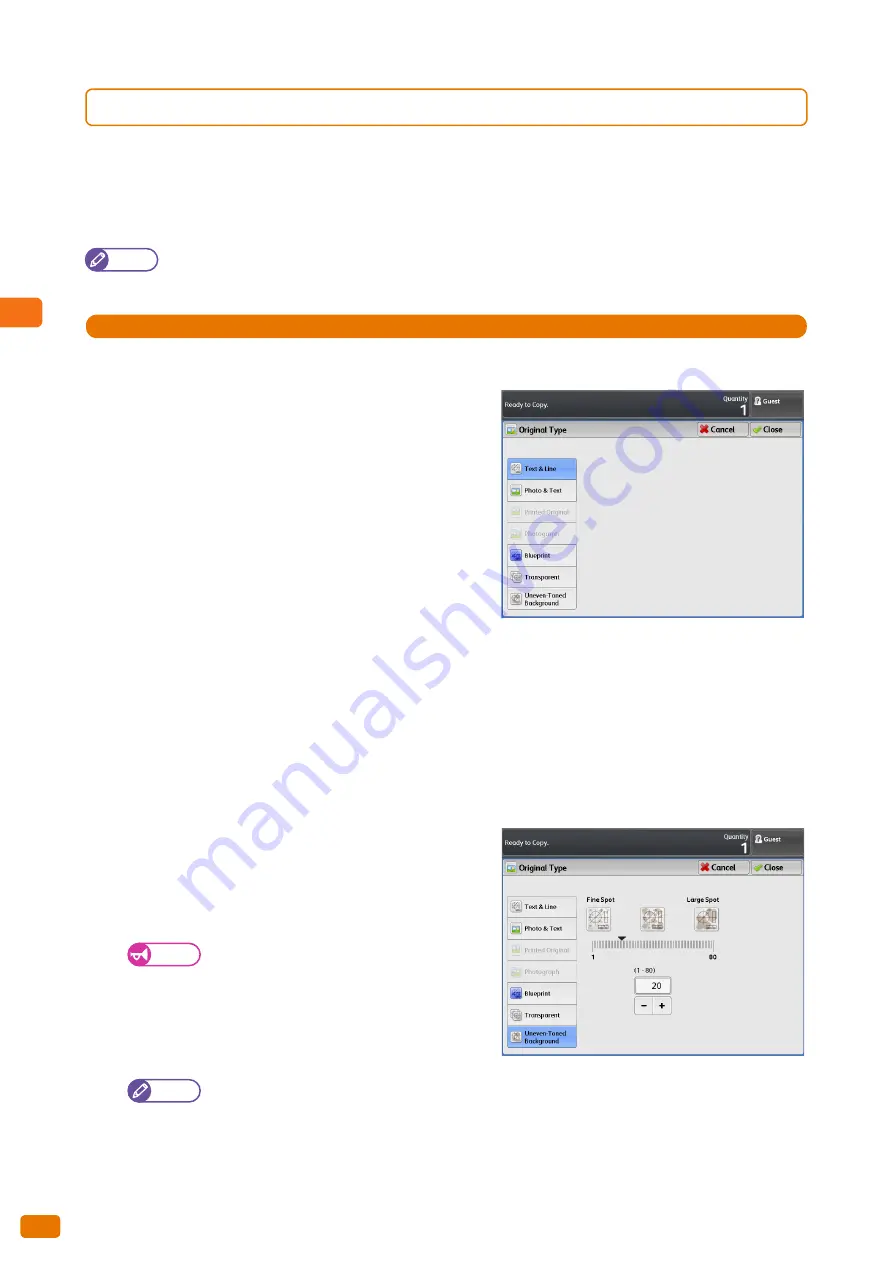
2
Copy
2.14 Copy - [Image Quality] Screen
108
2.14.1
Original Type (Selecting the Document Type)
The following describes how to select the type of documents, such as photo and text, to make copies with optimum
image quality. In general, [Text & Line] is the most indicated option for better image quality for documents that
consist mainly of text and line, such as drawings. It is recommended to select the most suitable from among the
various options whenever you want more professional image quality.
Note
When [Background Suppression] is set to [On (Auto)], [Printed Original] and [Photograph] cannot be selected.
Steps
St
1.
Press [Original Type].
2.
Select the original type.
Text & Line
Select this to reproduce crisp text on the copied output.
With this mode, graphs and illustrations are also reproduced
clearly.
Photo & Text
Select this when copying a document that contains both
text and photos.
Printed Original
Select this when copying a document whose photo elements
are printed materials such as pamphlets.
Photograph
Select this when copying a photo.
Blueprint
Select this when copying a blueprint document whose base color is rather dark.
Transparent
Select this when copying a transparent document. This helps to suppress fringing around text.
Uneven-Toned Background
Select this when copying a document having a non-uniform
background typically due to paste-ups.
Selecting this displays the [Original Type] screen, where you
can adjust the unevenness level in 80 steps.
Important
The Uneven-Toned Background option is for use
with the text and line drawings. Do not use this
option for photo documents such as posters.
Since the effect of this option varies depending
on the selected unevenness level, check the
copied output to see the result.
Note
The default value for the unevenness level can be set using the System Settings function. For information
on how to do this, refer to "Detailed Settings" (p. 308).
Содержание Wide Format 6705 System
Страница 1: ...Xerox Wide Format 6705 System User Guide...
Страница 4: ...Preface 4...
Страница 76: ...1 Before Using the Machine 1 16 Media Types 76...
Страница 162: ...3 Scan 3 12 Scan Filing Options Screen 162...
Страница 214: ...6 Con guration 6 3 Scanner Environment Settings 214...
Страница 280: ...8 Problem Solving 8 12 Finding More 280...
Страница 295: ...System Settings 9 295 9 3 Common Service Settings Steps...
Страница 342: ...9 System Settings 9 9 Authentication Security Settings 342...
Страница 358: ...10 Appendix 10 3 Notes and Restrictions 358...
Страница 363: ...Xerox Wide Format 6705 System User Guide Author Xerox Co Ltd Publisher Xerox Co Ltd Updated Oct 2014...






























