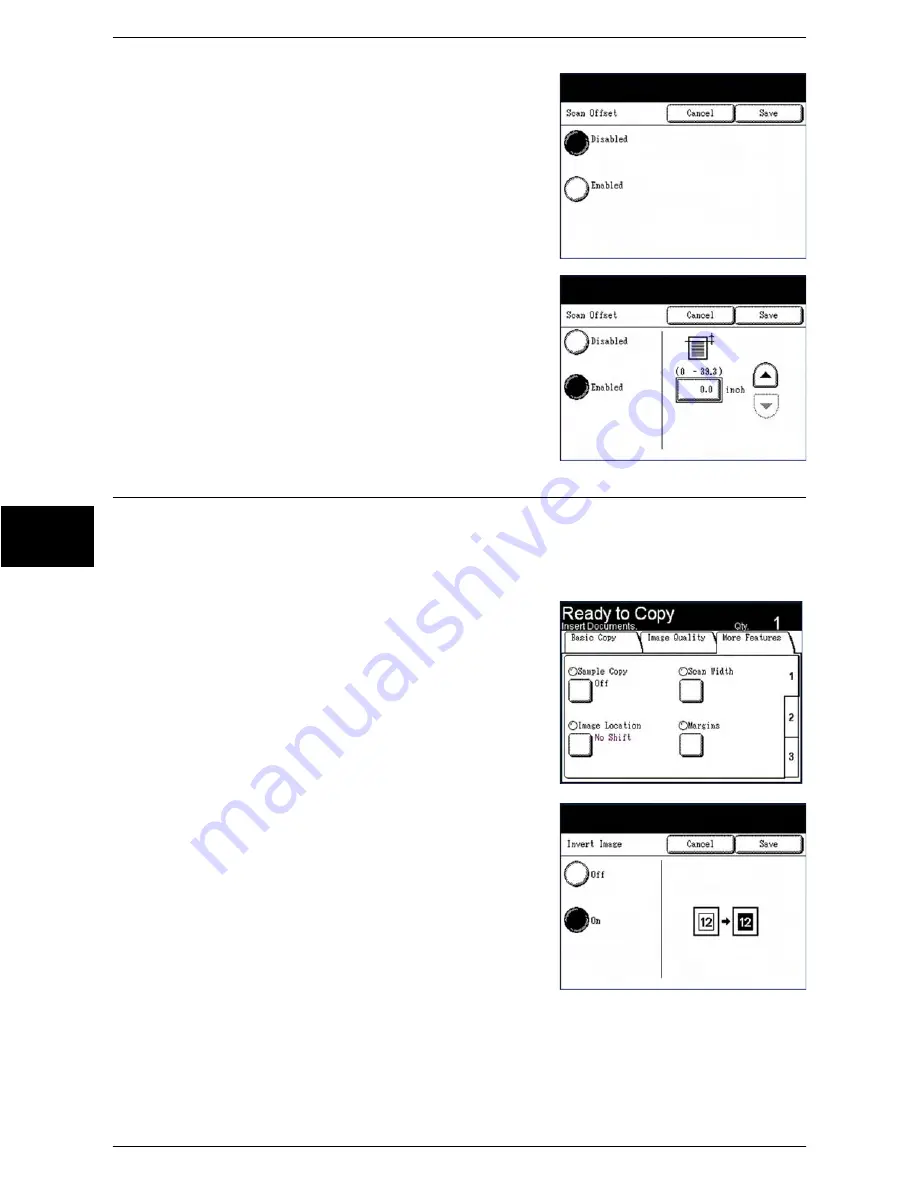
4 Scan
96
Xerox 6204 Wide Format Solution
Scan
4
2
[Disabled] is selected by default. Select
[Enabled] to define the amount of scan offset.
Disabled
Scan offset will not be applied to the original.
Enabled
A scan offset equivalent to the dimension you
specify will be applied to the original when it is
scanned.
3
Set up the scan offset, using the numeric keypad
or the scroll buttons, and then select [Save].
Invert Image
The Invert Image feature reverses the black and white portions of the original image.
The factory default setting is [Off].
Procedure
1
Select the [Invert Image] button.
The [Invert Image] screen will display.
2
Select [On] or [Off].
Off
Negative Image is not applied.
On
Negative image is applied, and the black and white colors
are reversed.
3
Select [Save].
Содержание Wide Format 6204
Страница 8: ...vi Xerox 6204 Wide Format Solution Table of Contents...
Страница 86: ...3 Copy 78 Xerox 6204 Wide Format Solution Copy 3...
Страница 126: ...5 Store Recall 118 Xerox 6204 Wide Format Solution Store Recall 5...
Страница 158: ...6 System Setup 150 Xerox 6204 Wide Format Solution System Setup 6...
Страница 168: ...7 System Administration 160 Xerox 6204 Wide Format Solution System Administration 7...
Страница 175: ...Overview of Machine Status Xerox 6204 Wide Format Solution 167 Machine Status 8 Printer Settings Report...
Страница 176: ...8 Machine Status 168 Xerox 6204 Wide Format Solution Machine Status 8 Pen Palette Report...
Страница 177: ...Overview of Machine Status Xerox 6204 Wide Format Solution 169 Machine Status 8 Adobe PostScript Configuration Report...
Страница 216: ...10 Problem Solving 208 Xerox 6204 Wide Format Solution Problem Solving 10...






























