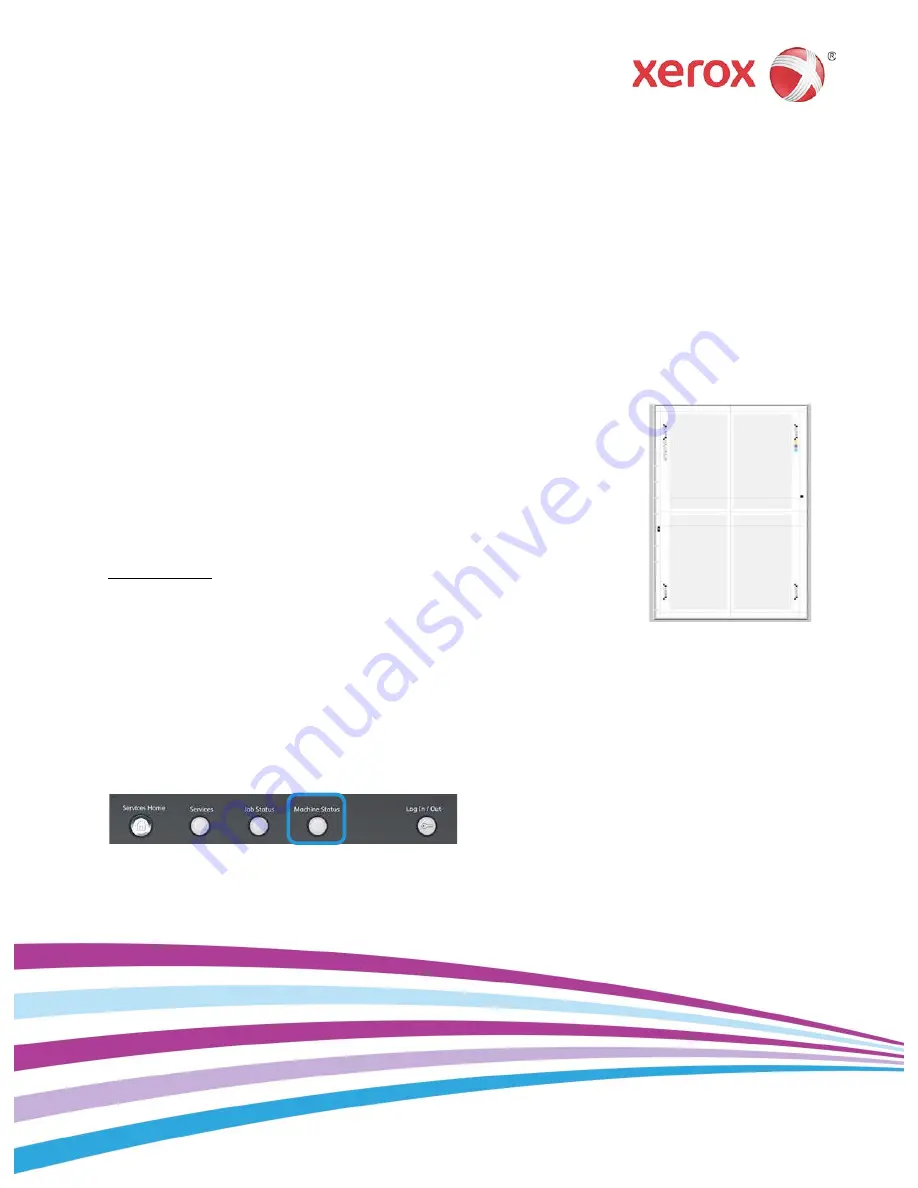
Xerox
®
Versant
®
180 Press
Quick Reference for SIQA Alignment Adjustment
Simple Image Quality Adjustment (SIQA)
is a maintenance tool that adjusts the quality
of the printed images generated by the Xerox
®
Versant™ 180 Press. There are three sets of steps
to perform an Alignment Adjustment with the SIQA tool:
1.
Print the SIQA targets.
2.
Scan the targets using either the Document Feeder or the Platen Glass.
3.
Save the adjustment data to a file on the press providing the profile with a unique name.
The adjustment profile is then complete and can be selected by users for print runs, as needed.
Performing SIQA Alignment Adjustment
The Alignment procedure generates an individual alignment profile for each
stock/tray combination selected when performing the procedure. These profiles
ensure that images are placed correctly on the media. You can create up to 50
profiles. Each created profile will then be automatically used each time the
associated stock is used, ensuring optimal print quality.Follow these steps to
perform a Simple Image Quality Adjustment (SIQA) for alignment:
1.
If not done already, you will need to print a pattern that is used during this
procedure. Print the PDF file called
Black Background Sheet
which is located on
www.xerox.com under the Versant 180 Documentation. This file is also in the
Install Nat kit.
The Black Background sheet is needed when creating profiles for media over
220gsm and/or larger than 11x17”/A3. Print the file
duplex
on either
11x17”
or
A3
media
– depending on your region.
The weight (gsm) is not important, but a higher gsm will result in a longer sheet life. Once someone at
your site prints this sheet, you can re-use it and do not have to print it again until it gets worn down with use.
2.
At the Press UI, select the
Login/Logout
button.
3.
Log-in as a System Administrator by typing
admin
as the ID (password).
4.
Select the
Machine Status
button on the UI control panel.
5.
Touch the
Tools
tab.
6.
Select
Setup & Adjustment
on the left of the window..
7.
Touch the Group button
Alignment Adjustment Setup
.






