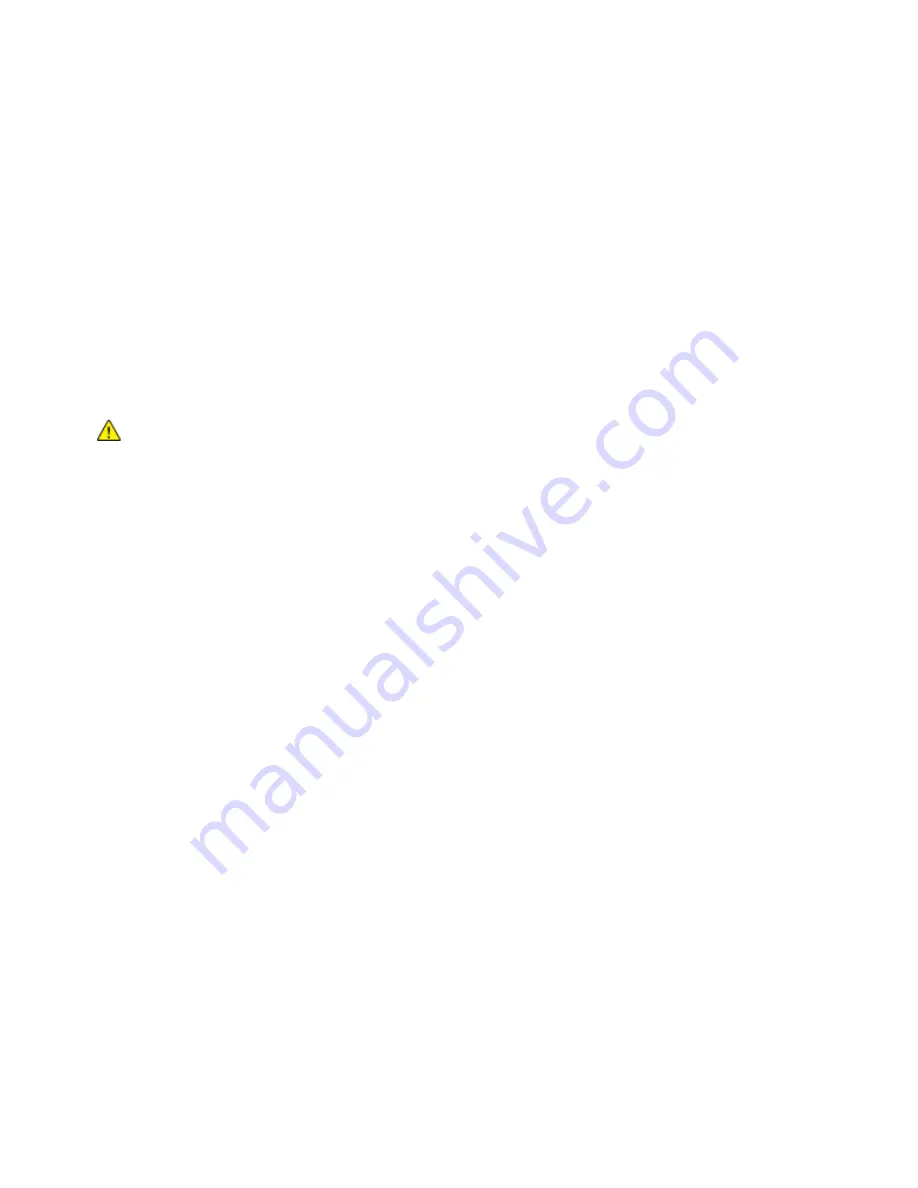
Getting Started
54
Xerox
®
VersaLink
®
C7020/C7025/C7030 Color Multifunction Printer
User Guide
Connecting to Wi-Fi Direct
You can connect to your printer from a Wi-Fi mobile device, such as a tablet, computer, or smart phone,
using Wi-Fi Direct. Wi-Fi Direct is disabled by default.
Note:
Wireless networking is available only on printers with the optional Wireless Network Adapter
installed.
To connect with Wi-Fi Direct, follow the directions provided with your mobile device.
Connecting with Wi-Fi Direct from Your Mobile Device
To connect with Wi-Fi Direct, follow the directions provided with your mobile device.
Connecting to a Telephone Line
WARNING:
To reduce the risk of fire, use only No. 26 American Wire Gauge (AWG) or
larger telecommunication line cord.
1.
Ensure that the printer is powered off.
2.
Connect a standard RJ11 cable, No. 26 American Wire Gauge (AWG) or larger, to the Line port on
the back of the printer.
3.
Connect the other end of the RJ11 cable to an operating telephone line.
4.
Power on the printer.
5.
Enable and configure the Fax functions.
Initial Printer Setup
Before installing the printer software, verify that the printer is set up correctly. Setup includes enabling
the optional features and assigning an IP address for the Ethernet network connection. The installation
wizard starts automatically the first time the printer is started. The installation wizard prompts the
System Administrator to configure the following settings:
•
Language
•
Network Connection
•
Proxy Server Setup
•
Date and Time
•
Measurements
•
LDAP Settings
•
Apps Setup
•
Security Settings
For more information on configuring the printer settings, refer to the
System Administrator Guide
at
www.xerox.com/office/VLC70XXdocs






























