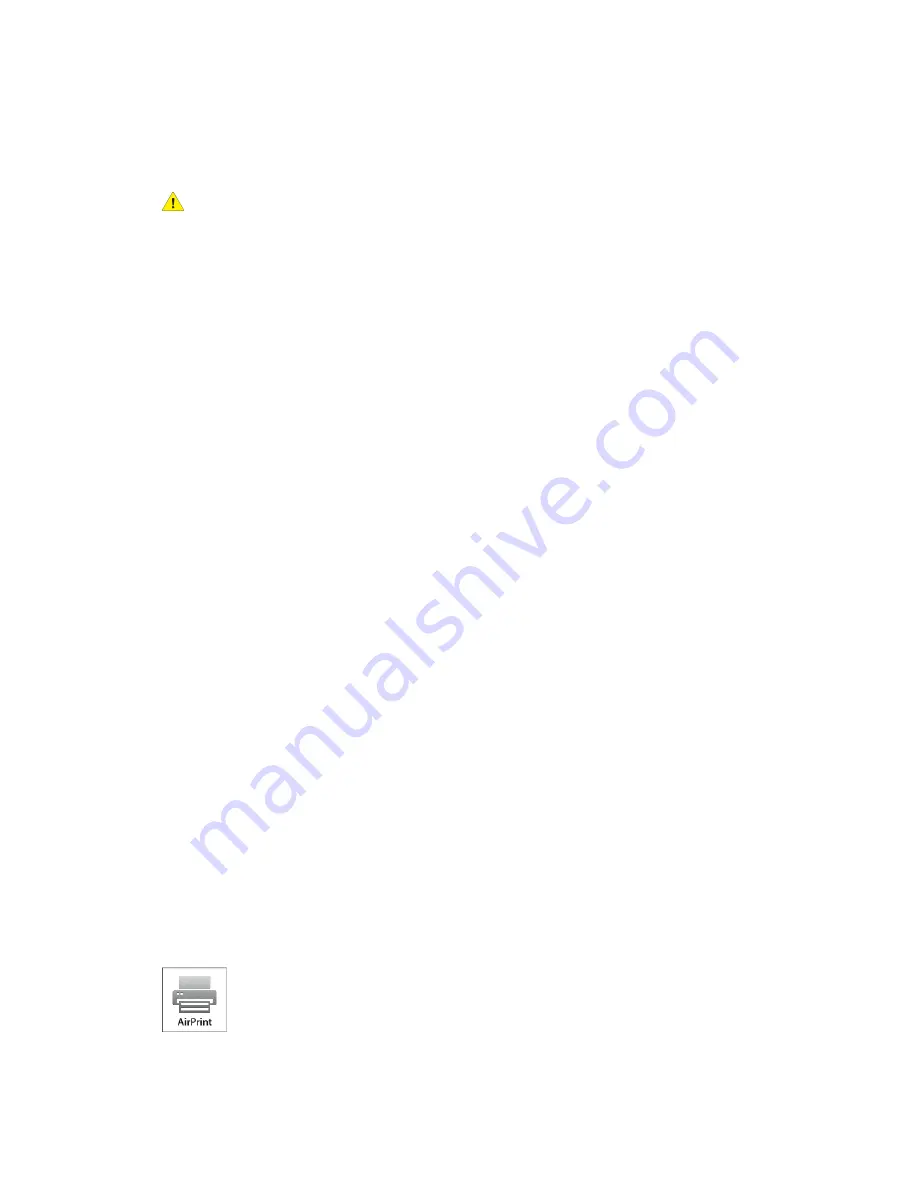
Connecting with Wi-Fi Direct from Your Mobile Device
To connect with Wi-Fi Direct, follow the directions provided with your mobile device.
Connecting to a Telephone Line
Warning
To reduce the risk of fire, use only No. 26 American Wire Gauge (AWG) or larger
telecommunication line cord.
1. Ensure that the printer is powered off.
2. Connect a standard RJ11 cable, No. 26 American Wire Gauge (AWG) or larger, to the
Line port on the back of the printer.
3. Connect the other end of the RJ11 cable to an operating telephone line.
4. Power on the printer.
5. Enable and configure the Fax functions.
Initial Printer Setup
Before installing the printer software, verify that the printer is set up correctly. Setup
includes enabling the optional features and assigning an IP address for the Ethernet
network connection. The installation wizard starts automatically the first time the printer
is powered on. The installation wizard prompts the system administrator to configure
the following settings:
• Language
• Network Connection
• Proxy Server Setup
• Date and Time
• Measurements
• LDAP Settings
• Apps Setup
• Security Settings
For more information on configuring the printer settings, refer to the System
Administrator Guide at
www.xerox.com/office/VLC505docs
Configuring AirPrint
AirPrint
®
is a software feature that allows you to print from wired or wireless Apple
iOS-based mobile devices and Mac OS-based devices without the need to install a print
driver. AirPrint
®
-enabled printers allow you to print or fax directly from a Mac, an iPhone,
iPad, or iPod touch. You can use AirPrint
®
to print from a wired device or a wireless device
without using a print driver.
2-23
Xerox
®
VersaLink
®
C505 Multifunction Printer
User Guide
Getting Started
Содержание VersaLink C505S
Страница 1: ...Xerox VersaLink C505 Multifunction Printer User Guide Version 0 1 April 2017 702P04963...
Страница 22: ...Xerox VersaLink C505 Multifunction Printer 1 8 User Guide Safety...
Страница 52: ...Xerox VersaLink C505 Multifunction Printer 2 30 User Guide Getting Started...
Страница 123: ...7 To return to the Home screen press the Home button 5 23 Xerox VersaLink C505 Multifunction Printer User Guide Printing...
Страница 124: ...Xerox VersaLink C505 Multifunction Printer 5 24 User Guide Printing...
Страница 174: ...Xerox VersaLink C505 Multifunction Printer 7 24 User Guide Maintenance...
Страница 206: ...Xerox VersaLink C505 Multifunction Printer 8 32 User Guide Troubleshooting...
Страница 230: ...Xerox VersaLink C505 Multifunction Printer C 4 User Guide Recycling and Disposal...
Страница 237: ......
Страница 238: ......






























