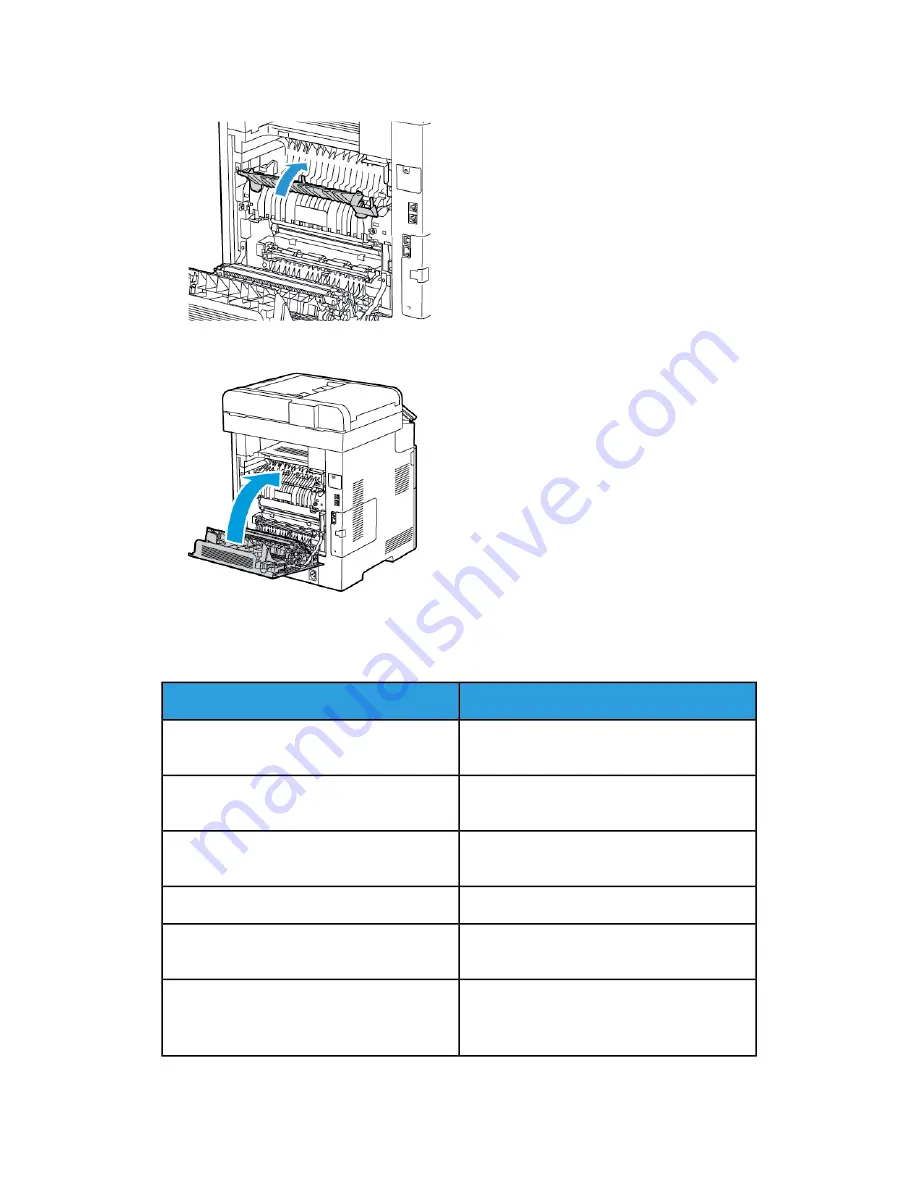
4. Close the paper guide on the fuser.
5. Close the rear door.
Troubleshooting Paper Jams
Multiple Sheets Pulled Together
Solutions
Probable Causes
Remove some of the paper. Do not load paper
past the fill line.
The paper tray is too full.
Remove the paper, align the edges, and then
reload it.
The edges of the paper are not even.
Remove the paper from the tray, and replace
it with new dry paper.
The paper is moist from humidity.
Try a new ream of paper.
Too much static electricity is present.
Use only Xerox
®
-approved paper. For details,
refer to
Using unsupported paper.
Humidity is too high for coated paper.
• Feed paper one sheet at a time.
• Try loading paper in the Bypass tray.
8-17
Xerox
®
VersaLink
®
C505 Multifunction Printer
User Guide
Troubleshooting
Содержание VersaLink C505S
Страница 1: ...Xerox VersaLink C505 Multifunction Printer User Guide Version 0 1 April 2017 702P04963...
Страница 22: ...Xerox VersaLink C505 Multifunction Printer 1 8 User Guide Safety...
Страница 52: ...Xerox VersaLink C505 Multifunction Printer 2 30 User Guide Getting Started...
Страница 123: ...7 To return to the Home screen press the Home button 5 23 Xerox VersaLink C505 Multifunction Printer User Guide Printing...
Страница 124: ...Xerox VersaLink C505 Multifunction Printer 5 24 User Guide Printing...
Страница 174: ...Xerox VersaLink C505 Multifunction Printer 7 24 User Guide Maintenance...
Страница 206: ...Xerox VersaLink C505 Multifunction Printer 8 32 User Guide Troubleshooting...
Страница 230: ...Xerox VersaLink C505 Multifunction Printer C 4 User Guide Recycling and Disposal...
Страница 237: ......
Страница 238: ......
















































