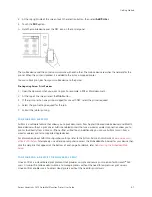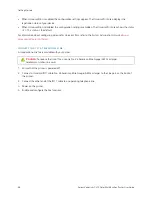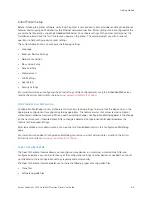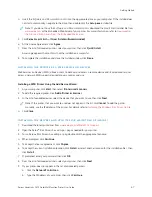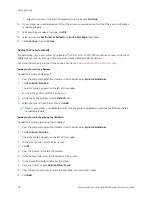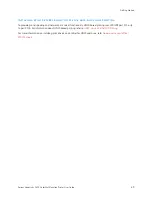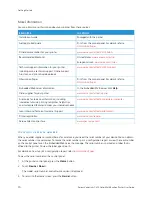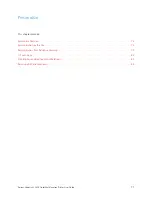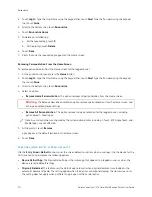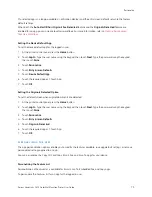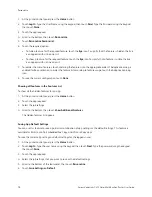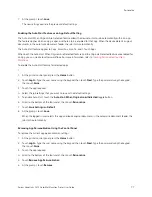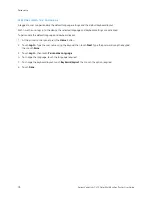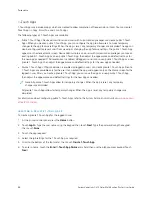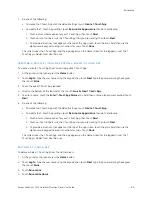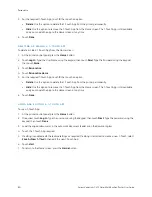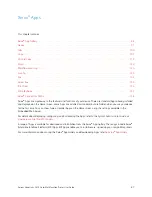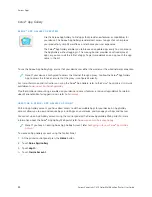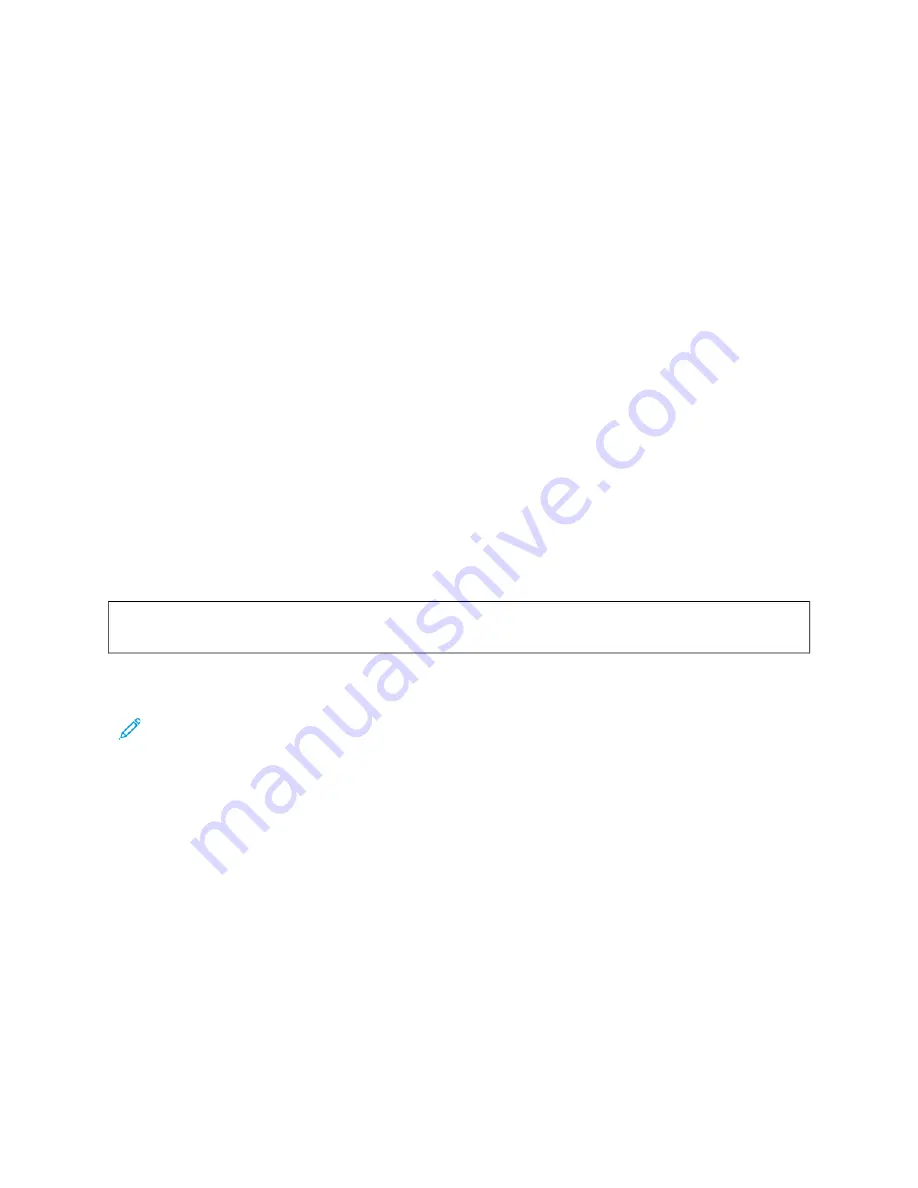
2.
Touch LLoogg IInn. Type the User Name using the keypad, then touch N
Neexxtt. Type the Password using the keypad,
then touch D
Doonnee.
3.
Scroll to the bottom, then touch PPeerrssoonnaalliizzee.
4.
Touch PPeerrssoonnaalliizzee H
Hoom
mee.
5.
To delete an installed app:
a. For the required app, touch XX.
b. At the prompt, touch D
Deelleettee.
6.
Touch D
Doonnee.
7.
Verify that only the required apps appear on the Home screen.
Removing Personalization From the Home Screen
To remove personalization from the Home screen for the logged-in user:
1.
At the printer control panel, press the H
Hoom
mee button.
2.
Touch LLoogg IInn. Type the User Name using the keypad, then touch N
Neexxtt. Type the Password using the keypad,
then touch D
Doonnee.
3.
Scroll to the bottom, then touch PPeerrssoonnaalliizzee.
4.
Select an option:
• RReem
moovvee H
Hoom
mee PPeerrssoonnaalliizzaattiioonn: This option removes all personalization from the Home screen.
W
Waarrnniinngg::
The Remove Home Personalization option removes personalization from the Home screen, and
other personalized device settings.
• RReem
moovvee A
Allll PPeerrssoonnaalliizzaattiioonn: This option removes all personalization for the logged-in user, including
personalized 1–Touch apps.
Note: Any customizations configured by the system administrator, including 1-Touch, EIP, Single Touch, and
Weblet apps, are not affected.
5.
At the prompt, touch RReem
moovvee.
Apps appear in the default location on the Home screen.
6.
Touch D
Doonnee.
P E R S O N A L I Z I N G E N T RY S C R E E N D E FA U LT S
Use the EEnnttrryy SSccrreeeenn D
Deeffaauullttss option to set the screen defaults or actions when a user logs in to the device for the
first time. You can personalize the following options:
• D
Deevviiccee D
Deeffaauulltt A
Apppp: The Device Default App is the initial app that appears to a logged-in user, or when the
device is reset to default settings.
• O
Orriiggiinnaallss D
Deetteecctteedd: This feature sets the default app to launch when original documents are loaded in the
automatic document feeder. The setting applies when the device control panel displays the Home screen only.
The setting does not apply when a different app is open at the control panel.
74
Xerox
®
VersaLink
®
C415 Color Multifunction Printer User Guide
Содержание VersaLink C415
Страница 1: ...VERSION 1 0 JULY 2023 702P08981 Xerox VersaLink C415 Color Multifunction Printer User Guide...
Страница 4: ...4 Xerox VersaLink C415 Color Multifunction Printer User Guide...
Страница 220: ...220 Xerox VersaLink C415 Color Multifunction Printer User Guide Paper and Media...
Страница 246: ...246 Xerox VersaLink C415 Color Multifunction Printer User Guide Maintenance...
Страница 320: ...320 Xerox VersaLink C415 Color Multifunction Printer User Guide Recycling and Disposal...
Страница 321: ...Xerox VersaLink C415 Color Multifunction Printer User Guide 321 Apps Features This appendix contains Apps Features 322...
Страница 322: ...Apps Features 322 Xerox VersaLink C415 Color Multifunction Printer User Guide Apps Features...
Страница 335: ......
Страница 336: ......