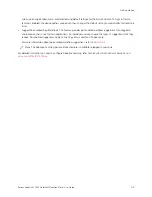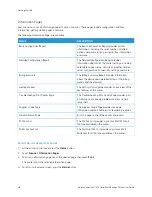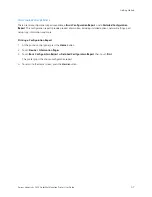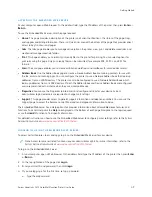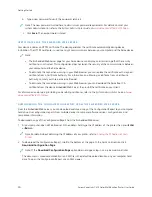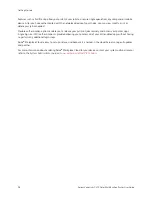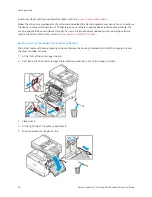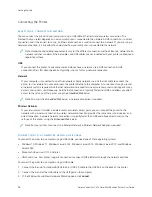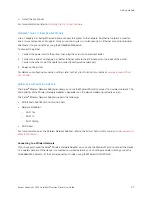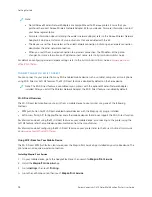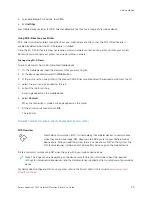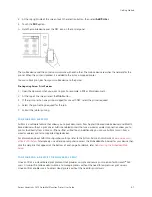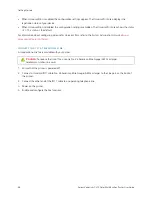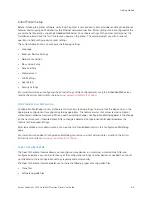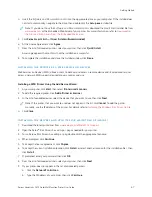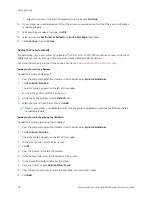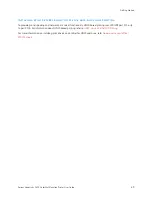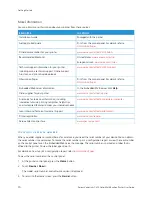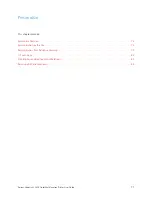Note:
• Not all Xerox
®
Wireless Network Adapters are compatible with all Xerox
®
printers. Ensure that you
purchase the correct Xerox
®
Wireless Network Adapter kit for your device. For more information, contact
your Xerox representative.
• For more information about installing the wireless network adapter, refer to the Xerox
®
Wireless Network
Adapter Kit
Hardware Install and Setup
instructions that are included with the kit.
• The device uses either the wireless or the wired network connection. Activating one network connection
deactivates the other network connection.
• When you switch from a wired connection to a wireless connection, the IP address of the printer
changes. For more information on IP address or host name, refer to
System Administrator Guide
.
For details on configuring wireless network settings, refer to the
System Administrator Guide
at
.
C O N N E C T I N G W I T H W I - F I D I R E C T
You can connect to your printer from any Wi-Fi-enabled mobile device, such as a tablet, computer, or smart phone,
using Wi-Fi Direct or Soft AP features. The Wi-Fi Direct feature is disabled by default on the Xerox device.
Note: The Wi-Fi Direct feature is available only on printers with the optional Wireless Network Adapter
installed. After you install the Wireless Network Adapter, the Wi-Fi Direct feature is enabled by default.
Wi-Fi Direct Overview
The Wi-Fi Direct feature allows you to print from a mobile device to your printer, using one of the following
methods.
• WPS push button, for Wi-Fi Direct-enabled Android devices with the Mopria print plug-in installed.
• Soft Access Point (AP), for Apple iPhones and other mobile devices that do not support the Wi-Fi Direct function.
For information about using the Wi-Fi Direct feature on your mobile device, or connecting to the printer using the
Soft AP feature, refer the mobile device documentation from the manufacturer.
For information about configuring the Wi-Fi Direct feature on your printer, refer to the
System Administrator Guide
at
www.xerox.com/office/VLC415docs
.
Using Wi-Fi Direct on Your Mobile Device
The Wi-Fi Direct WPS Push Button feature requires the Mopria Print Service App installed on your mobile device. The
printer does not require a wireless connection.
Installing Mopria Print Service
1.
On your mobile device, go to the Google Play Store, then search for M
Moopprriiaa PPrriinntt SSeerrvviiccee.
2.
Install the M
Moopprriiaa PPrriinntt SSeerrvviiccee App.
3.
Go to SSeettttiinnggss, then touch PPrriinnttiinngg.
4.
Go to the notification area, then touch M
Moopprriiaa PPrriinntt SSeerrvviiccee.
58
Xerox
®
VersaLink
®
C415 Color Multifunction Printer User Guide
Содержание VersaLink C415
Страница 1: ...VERSION 1 0 JULY 2023 702P08981 Xerox VersaLink C415 Color Multifunction Printer User Guide...
Страница 4: ...4 Xerox VersaLink C415 Color Multifunction Printer User Guide...
Страница 220: ...220 Xerox VersaLink C415 Color Multifunction Printer User Guide Paper and Media...
Страница 246: ...246 Xerox VersaLink C415 Color Multifunction Printer User Guide Maintenance...
Страница 320: ...320 Xerox VersaLink C415 Color Multifunction Printer User Guide Recycling and Disposal...
Страница 321: ...Xerox VersaLink C415 Color Multifunction Printer User Guide 321 Apps Features This appendix contains Apps Features 322...
Страница 322: ...Apps Features 322 Xerox VersaLink C415 Color Multifunction Printer User Guide Apps Features...
Страница 335: ......
Страница 336: ......